Understanding how to work with location data in your Android applications is crucial for developers aiming to create interactive and location-aware apps. Whether you’re building a navigation app, a social platform with geolocation features, or a service that delivers location-specific content, knowing how to leverage location services within Android Studio is essential. This guide will provide you with a deep dive into the world of Apk Android Studio Location, empowering you to implement location-based features in your apps effectively.
Getting Started with Location Services in Android Studio
Before diving into the specifics of handling location data, you need to ensure your development environment is properly configured to access location services.
- Enable Location Permissions: You need to declare the necessary permissions in your app’s
AndroidManifest.xmlfile to access location information. Add the following lines within the<manifest>tag:
<uses-permission android:name="android.permission.ACCESS_FINE_LOCATION" />
<uses-permission android:name="android.permission.ACCESS_COARSE_LOCATION" />ACCESS_FINE_LOCATION: This permission allows your app to access precise location data using GPS, Wi-Fi, and cellular networks.ACCESS_COARSE_LOCATION: This grants access to approximate location data, typically derived from cell towers and Wi-Fi.
- Request Location Permissions at Runtime: Starting with Android 6.0 (API level 23), you’ll need to request location permissions from the user at runtime. This involves checking if permissions have been granted and, if not, requesting them dynamically.
if (ContextCompat.checkSelfPermission(this, Manifest.permission.ACCESS_FINE_LOCATION) != PackageManager.PERMISSION_GRANTED) {
ActivityCompat.requestPermissions(this, new String[]{Manifest.permission.ACCESS_FINE_LOCATION}, LOCATION_PERMISSION_REQUEST_CODE);
} else {
// Permission already granted, proceed with accessing location
}- Accessing Location Services: Android provides the
LocationManagerclass to work with location services. You can use this class to request location updates from different providers.
LocationManager locationManager = (LocationManager) getSystemService(Context.LOCATION_SERVICE);Working with Location Providers
Android offers various location providers, each with its strengths and weaknesses in terms of accuracy, power consumption, and availability.
- GPS Provider: Provides the most accurate location data but can consume more battery power.
- Network Provider: Uses cell towers and Wi-Fi networks to estimate location. It’s less accurate than GPS but more battery-efficient.
- Passive Provider: Receives location updates from other apps without explicitly requesting them. It’s a power-saving option but offers limited control over update frequency.
Choosing the right provider depends on your app’s requirements. For instance, a navigation app might prioritize the GPS provider’s accuracy, while a weather app could opt for the network provider for its energy efficiency.
Implementing Location Updates
To receive location updates, you need to create a LocationListener and register it with the LocationManager.
LocationListener locationListener = new LocationListener() {
@Override
public void onLocationChanged(Location location) {
// Handle new location data here
}
// ... other override methods for status changes ...
};
locationManager.requestLocationUpdates(LocationManager.GPS_PROVIDER, 0, 0, locationListener);This code snippet demonstrates requesting location updates from the GPS provider. The requestLocationUpdates method takes several arguments:
- Provider: The location provider you want to use (e.g.,
LocationManager.GPS_PROVIDER). - Min Time: Minimum time interval between location updates (in milliseconds).
- Min Distance: Minimum distance (in meters) the user must move before an update is triggered.
- LocationListener: The listener that receives location updates.
Displaying Location on a Map
Integrating maps into your app allows you to visually represent location data, enhancing the user experience. The Maps SDK for Android provides tools for displaying maps and interacting with them.
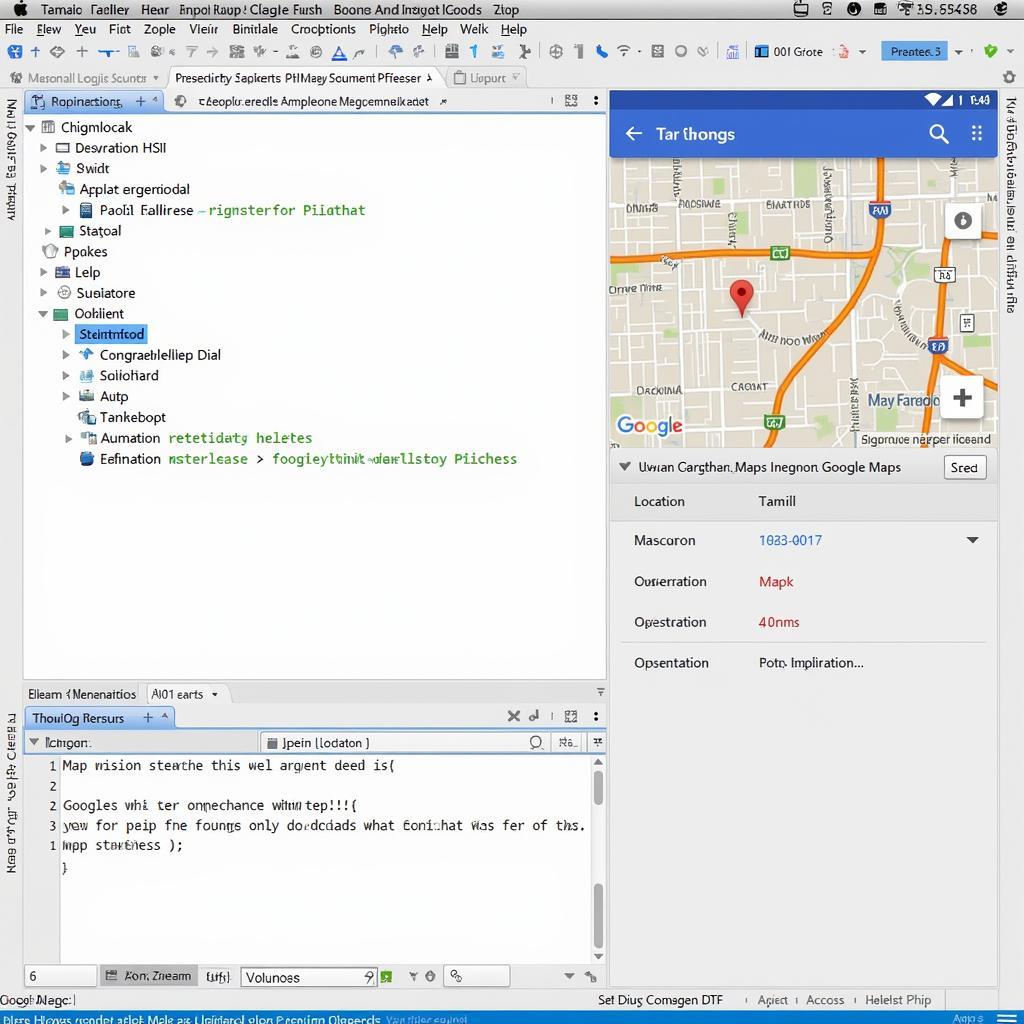 Displaying Location on Google Maps
Displaying Location on Google Maps
// Add a marker in your desired location
LatLng myLocation = new LatLng(latitude, longitude);
map.addMarker(new MarkerOptions().position(myLocation).title("My Location"));
// Move the camera to the marked location
map.moveCamera(CameraUpdateFactory.newLatLngZoom(myLocation, 15));This code sample shows how to add a marker to a map at a specific latitude and longitude and then move the camera to focus on that location.
Best Practices for APK Android Studio Location
- Only request the location permissions you actually need. If your app only needs an approximate location, use
ACCESS_COARSE_LOCATIONto minimize the impact on user privacy. - Handle permission denial gracefully. Provide clear explanations to the user if they deny location permissions and guide them on how to enable them if they change their mind.
- Optimize for battery efficiency. Request location updates strategically. Consider using the passive provider or setting appropriate values for min time and min distance in
requestLocationUpdatesto conserve battery life. - Test thoroughly on different devices and Android versions. Location services behavior can vary across devices and API levels. Conduct rigorous testing to ensure your app functions correctly across various configurations.
Conclusion
Incorporating location-based features into your Android apps can significantly enrich user experiences. By understanding the fundamentals of APK Android Studio location, permissions, location providers, and map integration, you’re well-equipped to build dynamic and engaging apps that leverage the power of location data. Remember to prioritize user privacy and optimize your code for battery efficiency to create apps that are both functional and user-friendly.
If you need further assistance or have specific questions about integrating location services into your APK Android Studio projects, feel free to contact our support team at Phone Number: 0977693168, Email: [email protected] Or visit us at: 219 Đồng Đăng, Việt Hưng, Hạ Long, Quảng Ninh 200000, Việt Nam. We have a dedicated customer support team available 24/7 to help you.