Adding decks to Anki from APK files might sound unusual, but it can be a lifesaver if you’re an Android user looking to import pre-made flashcards into your favorite spaced repetition app. This guide will walk you through the process step by step, explaining everything you need to know to seamlessly integrate those decks into your Anki learning routine.
Understanding Anki Decks and APK Files
Before we dive into the how-to, let’s clarify what Anki decks and APK files actually are.
Anki decks are essentially collections of flashcards designed for spaced repetition learning. These decks can cover a wide range of subjects, from languages and history to science and beyond. The beauty of Anki lies in its ability to schedule your review sessions based on your individual learning pace, helping you remember information more effectively.
APK files, on the other hand, are the installation packages used for Android apps. Think of them as the .exe files of the Android world. While APKs primarily install apps, some may also contain additional resources, including Anki decks.
Why Add Decks from APK Files?
You might be wondering why someone would choose to add Anki decks from APK files instead of directly downloading them. Here are a few scenarios where this method proves beneficial:
- Offline Access: APK files provide a convenient way to store and transfer Anki decks offline, especially if you have limited internet access.
- Sharing with Friends: Sharing an APK file containing a specific deck is often easier than manually exporting and importing decks between devices.
- Accessing Unique Content: Some developers might package exclusive Anki decks within their APKs as bonus content or learning supplements.
Steps to Add Decks from APK Files
Now, let’s get down to the nitty-gritty of adding Anki decks from APK files:
Step 1: Download the APK File
First and foremost, you need to obtain the APK file containing the Anki deck you’re interested in. Ensure you download from a trusted source to avoid any security risks.
Step 2: Extract the Deck File
APK files are essentially compressed archives, similar to ZIP files. You can use a file manager app with archive extraction capabilities to open the APK. Look for a file with the extension .apkg or .zip, which typically indicates an Anki deck.
Step 3: Transfer the Deck to your Device
If you extracted the deck on your computer, you’ll need to transfer it to your Android device’s storage or SD card.
Step 4: Import the Deck into Anki
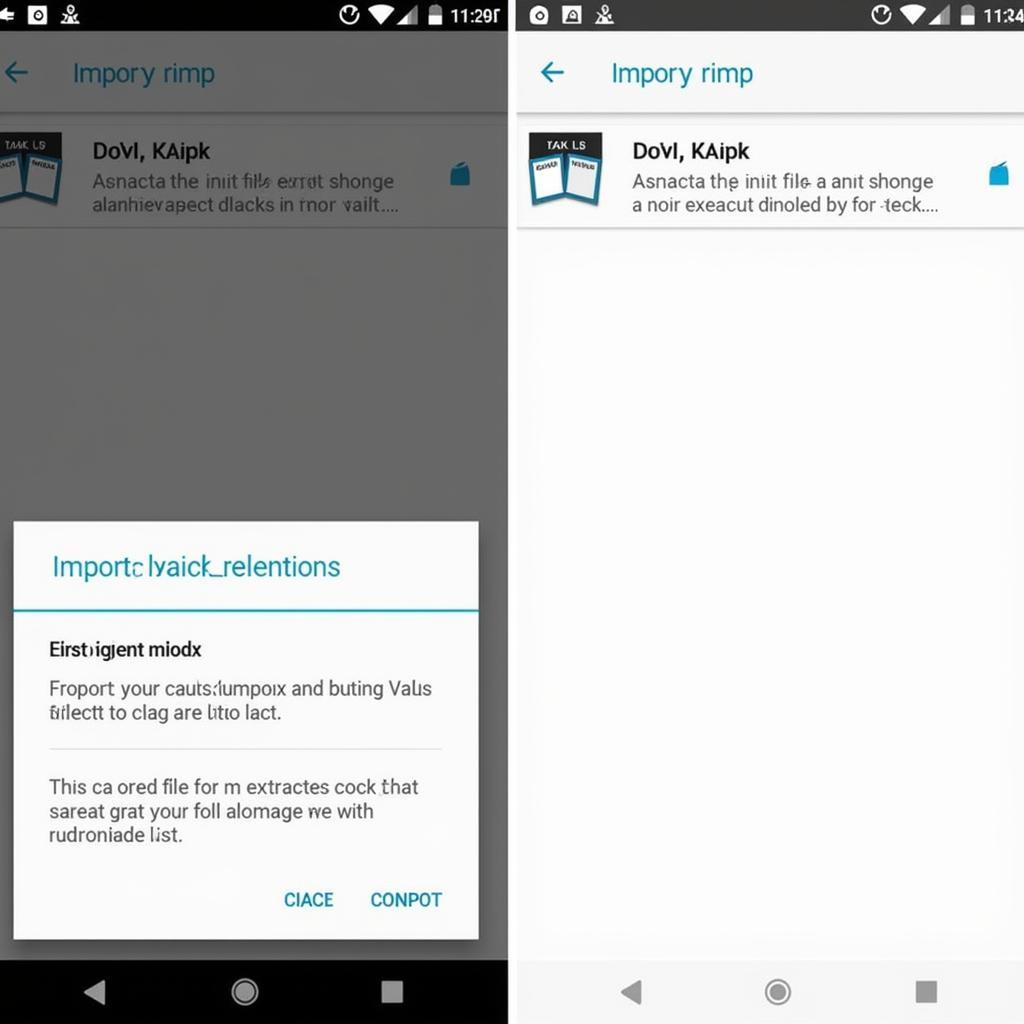 Importing Anki Deck into Anki App
Importing Anki Deck into Anki App
Open your AnkiDroid app and navigate to the deck list. Tap on the menu button and select “Import.” Locate the extracted deck file on your device and confirm the import.
Step 5: Start Learning!
Voila! The imported deck should now appear in your AnkiDroid app, ready for you to delve into and start expanding your knowledge.
Tips for a Smooth Experience
- File Manager App: Choose a reliable file manager app with robust archive extraction features. Some popular options include Solid Explorer and FX File Explorer.
- Deck Compatibility: While most Anki decks are cross-platform compatible, there might be rare instances where a deck created on a different operating system doesn’t work flawlessly on Android.
- Source Verification: Always download APK files from reputable sources to minimize the risk of malware or corrupted files.
Conclusion
Adding decks to Anki from APK files opens up a world of possibilities for expanding your learning materials, especially when offline access or sharing with peers is a priority. By following these straightforward steps, you can easily integrate these decks into your Anki workflow and unlock a more enriching learning experience. Remember to prioritize safety by downloading APKs from trusted sources and enjoy the vast world of knowledge at your fingertips!
Frequently Asked Questions (FAQs)
Q1: Is it safe to download APK files from third-party websites?
A1: While some third-party websites offer safe APK downloads, exercising caution is crucial. Always stick to reputable sources and scan downloaded files with a reliable antivirus app.
Q2: Can I share the extracted deck file with others?
A2: Absolutely! You can share the extracted .apkg or .zip deck file with others just like any other file. They can then import it into their own Anki apps.
Q3: What if the extracted deck file doesn’t show up in AnkiDroid?
A3: Double-check that the file is in a supported format (.apkg or .zip) and located in a folder accessible by AnkiDroid. If the issue persists, try re-downloading or re-extracting the deck file.
Q4: Can I add decks from APK files on iOS devices?
A4: Unfortunately, the process of adding decks from APK files is specific to Android devices due to the nature of APKs. iOS uses a different app installation format (.ipa).
Q5: Are there any limitations to using decks from APK files?
A5: For the most part, decks from APK files function identically to those downloaded directly. However, compatibility issues might arise in rare cases due to differences in Anki versions or operating systems.
Need further assistance? Don’t hesitate to contact our dedicated support team at 0977693168, email us at [email protected], or visit us at 219 Đồng Đăng, Việt Hưng, Hạ Long, Quảng Ninh 200000, Việt Nam. Our 24/7 customer service is here to help!