Delving into the world of Android apps on your Windows 10 device opens up a universe of possibilities. While the Microsoft Store offers a selection of apps, accessing the vast library of APK (Android Package Kit) files grants you unparalleled freedom and choice. Let’s explore how to seamlessly download and enjoy Android apps on your Windows 10 PC.
Why Choose APKs for Android Apps on Windows 10?
The allure of APKs lies in their ability to bypass limitations and grant access to a wider range of apps. Here’s why they’re a game-changer:
- Unrestricted App Selection: APKs unlock a treasure trove of apps not available on the Microsoft Store, including region-specific or exclusive releases.
- Early Access and Beta Testing: Get ahead of the curve by downloading beta versions and experiencing the latest features before official releases.
- Customization Options: Some APKs offer customization levels beyond those found in their app store counterparts, allowing you to personalize your experience.
Methods to Download and Run Android Apps on Windows 10 Using APKs
Embark on your APK journey with these tried-and-true methods:
1. Android Emulators: Your Gateway to Android Apps
Android emulators reign supreme as the most popular method. These software wizards create a virtual Android environment on your Windows 10 machine, enabling seamless APK installation and app usage.
- BlueStacks: A frontrunner in the emulator arena, BlueStacks boasts a user-friendly interface, robust performance, and an extensive app compatibility list.
- NoxPlayer: Gamers, rejoice! NoxPlayer specializes in providing a lag-free gaming experience with advanced key-mapping features for optimal control.
- LDPlayer: If speed and efficiency are paramount, LDPlayer steps up with rapid app launch times and smooth multitasking capabilities.
Installation Guide (Using BlueStacks as an Example):
- Download the BlueStacks installer from the official website.
- Run the installer and follow the on-screen prompts to complete the installation process.
- Launch BlueStacks and sign in using your Google account.
- Download the desired APK file from a trusted source.
- Double-click the APK file, and BlueStacks will automatically install the app.
- Once installed, the app will appear in the BlueStacks app drawer, ready for use.
2. Your Phone Companion: Seamless Integration for Windows 10 Users
For a more integrated experience, Microsoft’s “Your Phone” app bridges the gap between your Windows 10 PC and Android device. This built-in feature allows you to:
- Mirror Your Phone Screen: View and interact with your Android apps directly on your PC monitor.
- Receive and Respond to Notifications: Stay connected without switching devices by managing calls, texts, and app notifications.
- Transfer Files Effortlessly: Share photos, videos, and documents between your phone and PC with ease.
Note: This method requires both your Windows 10 PC and Android device to be connected to the same Wi-Fi network.
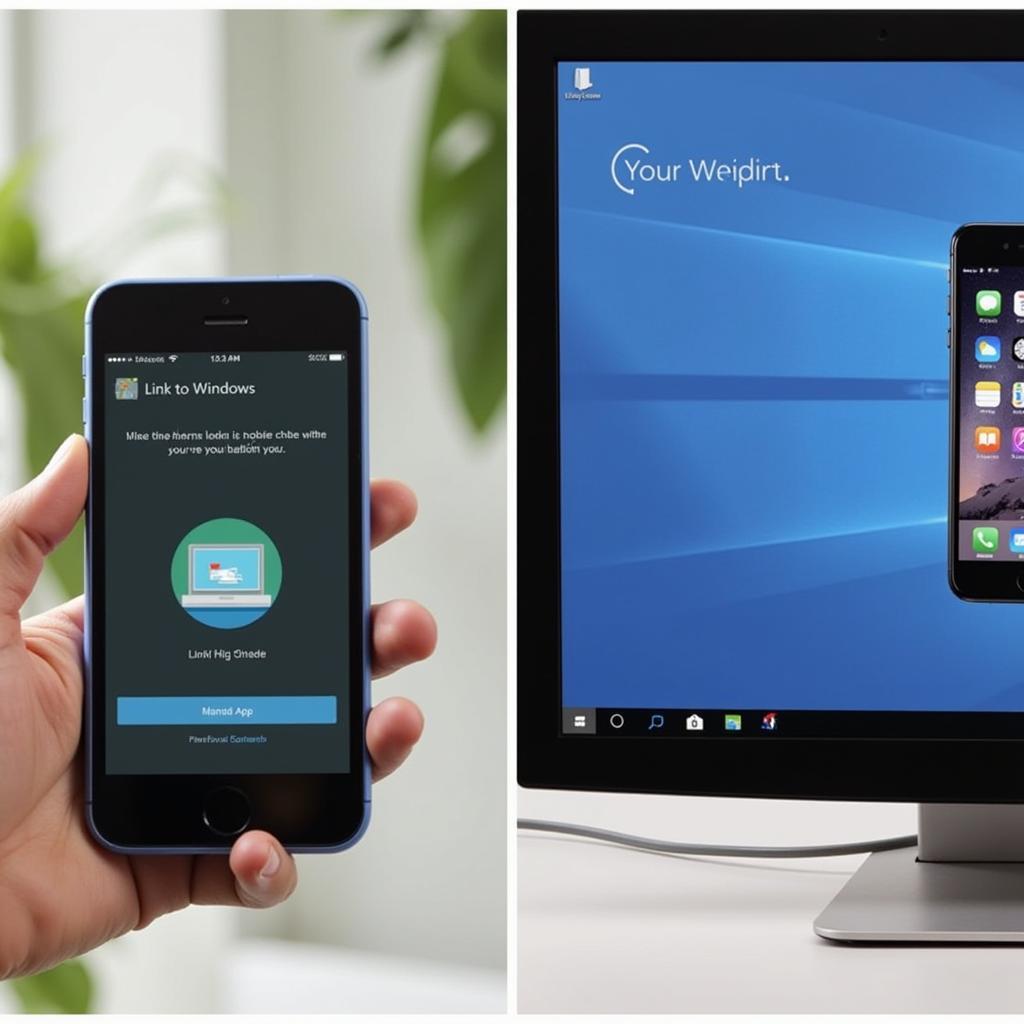 Your Phone App on Windows 10
Your Phone App on Windows 10
3. APK Analyzer for Windows: Delving into the Technicalities
For developers and tech-savvy users, APK Analyzer provides a deeper understanding of an APK’s structure and contents. This tool allows you to:
- Inspect App Components: Examine an APK’s manifest file, resources, and code to gain insights into its functionality.
- Identify Potential Security Risks: Analyze an APK for potential vulnerabilities and ensure its safety before installation.
- Debug and Modify Apps: For developers, APK Analyzer aids in debugging and modifying apps during the development process.
Choosing the Right Method: Factors to Consider
Navigating the world of APKs requires understanding your needs and priorities. Consider these factors when selecting a method:
- Ease of Use: Emulators generally offer the most user-friendly experience, especially for beginners.
- Performance: Emulators can be resource-intensive, so a system with sufficient RAM and processing power is recommended.
- Integration: “Your Phone” provides seamless integration for basic tasks but may have limited app compatibility.
- Technical Expertise: APK Analyzer is geared towards developers and users comfortable with technical concepts.
Unveiling the Potential: Benefits of Downloading Android Apps on Windows 10 with APKs
The advantages of embracing APKs extend beyond expanding your app horizons:
- Enhanced Productivity: Access work-related apps or utilize Android-exclusive productivity tools on a larger screen.
- Gaming Nirvana: Experience Android games with the precision of a keyboard and mouse, or enjoy enhanced graphics on a larger display.
- Entertainment Hub: Stream your favorite movies and shows from Android-exclusive streaming services.
- Personalized Experience: Customize your device with launchers, widgets, and apps tailored to your preferences.
Conclusion: Embrace the APK Advantage on Your Windows 10 Journey
Downloading Android apps on your Windows 10 device using APKs opens up a world of exciting possibilities. Whether you seek a wider app selection, early access to beta releases, or a more personalized experience, APKs empower you to break free from limitations. Explore the methods outlined, choose the one that aligns with your needs, and unlock the full potential of your Windows 10 device!
FAQ: Your Burning APK Questions Answered
1. Are APKs safe to download?
Download APKs from reputable sources to minimize the risk of malware or unwanted software. Always verify the source and check user reviews before installing any APK file.
2. Can I use paid Android apps for free using APKs?
Downloading paid apps for free through unofficial channels is illegal and unethical. Support developers by purchasing apps through legitimate app stores or in-app purchases.
3. What are the system requirements for running Android emulators?
System requirements vary depending on the emulator. Generally, a system with at least 4GB RAM, a dual-core processor, and adequate storage space is recommended for optimal performance.
4. Can I use multiple Android emulators simultaneously?
Running multiple emulators concurrently can strain your system resources and lead to performance issues. It’s advisable to use one emulator at a time for smoother operation.
5. How do I update apps installed through APKs?
You’ll need to manually download and install the updated APK file to update apps installed outside the app store environment. Some emulators offer built-in update mechanisms for easier management.
Explore Further: Expand Your APK Horizons
- artstudio pro apk
- 3d launcher apk 2018
- cai ung dung apk cho blackberry dung blackberry
- cach cai2 file apk tren gia lap nox
Need Assistance? Contact us at Phone Number: 0977693168, Email: [email protected] Or visit our address: 219 Đồng Đăng, Việt Hưng, Hạ Long, Quảng Ninh 200000, Vietnam. Our customer support team is available 24/7.