The Google Play Store on your Android TV is a gateway to a world of entertainment, but did you know you can expand that world even further? Yes, by downloading APK (Android Package Kit) files, you can access a wider range of apps and games, including those not officially available in your region. This guide will walk you through the process of downloading APKs for your Android TV, opening a whole new dimension of entertainment possibilities.
Understanding APKs and Their Role in Android TV
Before we delve into the downloading process, let’s take a moment to understand what APKs are and why they are important for your Android TV experience. An APK is essentially a package file format used by the Android operating system for distributing and installing mobile apps, games, and middleware.
Think of it like a box containing all the necessary files and data for an app to function correctly on your Android TV. By downloading an APK file from a trusted source, you can install apps that may not be available directly through the Play Store due to regional restrictions or developer choices.
Essential Steps Before You Begin
While the prospect of expanding your Android TV app library is exciting, there are a few crucial steps you need to take before you start downloading APKs.
1. Enable “Unknown Sources”
For security reasons, your Android TV is set by default to only install apps from the Google Play Store. To install apps from other sources, like the ones you’ll be downloading as APK files, you need to enable the “Unknown Sources” option:
- Go to your Android TV’s Settings menu.
- Navigate to the Security & restrictions section.
- Look for the “Unknown sources” option and toggle it on.
2. Choose a Reliable File Manager
A file manager app will be your best friend when downloading and managing APK files on your Android TV. While some TVs have a built-in file manager, others might require you to download one from the Play Store. Some popular and reliable options include:
- File Commander
- X-plore File Manager
- FX File Explorer
These apps will help you navigate your downloads folder, locate the APK files, and initiate the installation process.
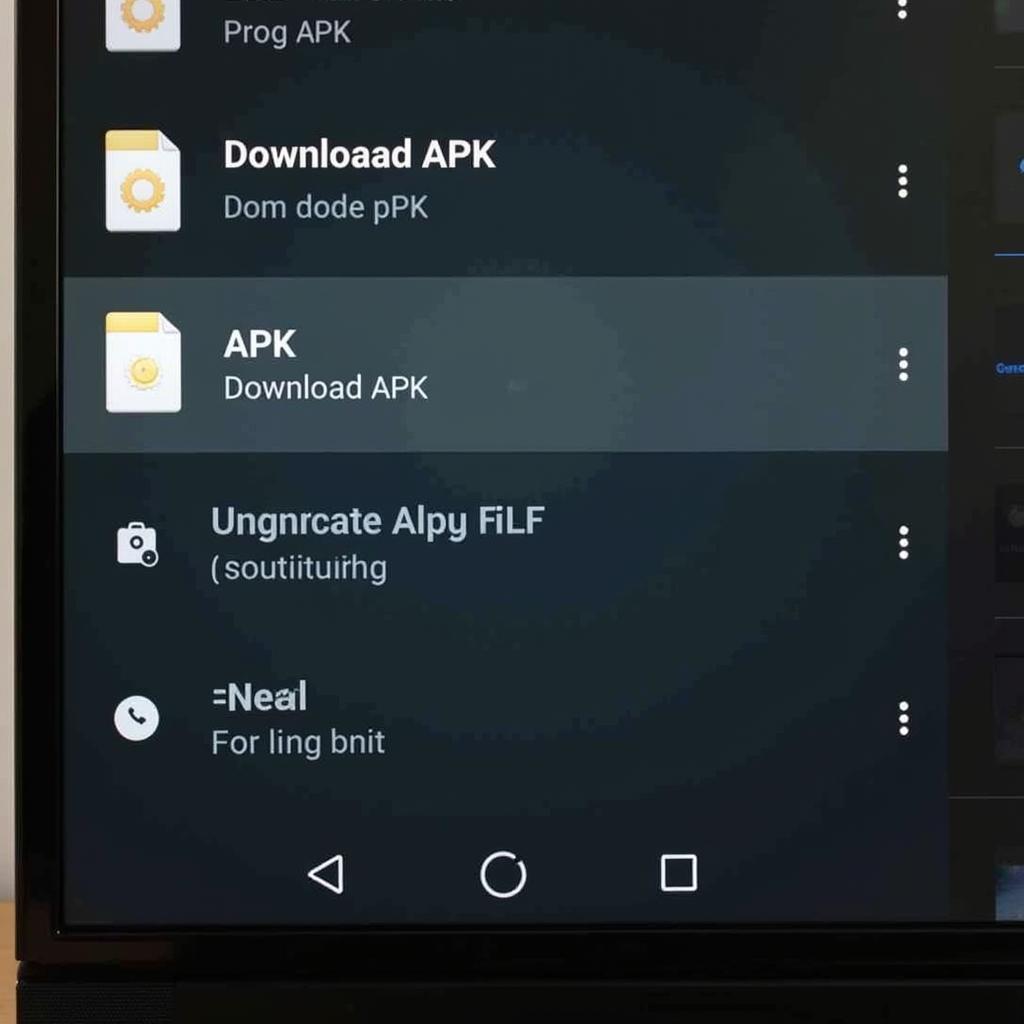 Navigating APK Files with a File Manager
Navigating APK Files with a File Manager
Downloading APKs: A Step-by-Step Guide
Now that you have laid the groundwork, let’s dive into the process of downloading APK files for your Android TV.
1. Find a Trusted APK Source
The internet offers a plethora of websites that host APK files. However, not all of them are created equal. Some websites might offer malicious files disguised as legitimate apps. Always choose reputable websites known for their safe and verified APKs.
2. Download the APK File
Once you have found the app you want and a trusted source, you can proceed to download the APK file. You can do this directly on your Android TV if it has a built-in browser or use your computer to download the file and transfer it to your TV via a USB drive or a cloud storage service like Google Drive or Dropbox.
3. Locate and Install the APK File
- Using your chosen file manager app, navigate to the folder where you saved the downloaded APK file.
- Click on the APK file. A prompt will appear, asking for your confirmation to install the app.
- Review the app permissions and click on “Install.”
The installation process might take a few moments. Once complete, you will see the app’s icon on your Android TV’s home screen, ready to use.
Enjoy an Enhanced Android TV Experience
Downloading APKs for your Android TV opens a world of possibilities, allowing you to access a wider range of apps and games, personalize your entertainment experience, and even try out apps that are still in their testing phase. However, always prioritize security and download APKs only from trusted sources to avoid any potential risks.
Frequently Asked Questions
Can I download paid apps for free using APKs?
Downloading paid apps for free is illegal and unethical. Always support developers by purchasing apps from legitimate sources.
Is it safe to download APKs from any website?
No, downloading APKs from untrusted websites can expose your device to security risks. Stick to reputable sources.
What should I do if an APK file doesn’t install?
Ensure you have enabled “Unknown sources” in your TV’s settings. If the problem persists, the APK file might be corrupted, or the app might not be compatible with your TV’s operating system version.
Can I update apps installed via APKs?
You might receive update notifications for some apps. However, you might need to manually download and install the updated APK file in most cases.
I am still facing difficulties downloading APKs. What should I do?
We are here to help! Contact our support team at 0977693168, email us at [email protected], or visit our office at 219 Đồng Đăng, Việt Hưng, Hạ Long, Quảng Ninh 200000, Việt Nam. We offer 24/7 customer support to address all your queries and concerns.
This guide has hopefully provided you with the necessary knowledge to download and enjoy a wider array of apps on your Android TV. If you are looking for specific APK files, consider exploring other helpful resources on our website, including:
Remember to prioritize safety, choose trusted sources, and unlock the full potential of your Android TV.