Building a release-ready APK from your React Native project in Android Studio is a crucial step for deploying your app to the Google Play Store or other distribution platforms. This guide provides a comprehensive walkthrough of the process, covering key aspects like signing your app, optimizing performance, and troubleshooting common issues. We’ll navigate through the intricacies of “Android Studio Release Apk React Native” to ensure a smooth and successful release.
Let’s dive into creating a release-ready APK file from your React Native project using Android Studio. This process is essential for distributing your app on platforms like the Google Play Store. We’ll explore everything from configuring your project to handling signing keys and optimizing the final APK. build apk release android studio react native
Generating Your Release Key
Before building your APK, you’ll need a signing key. This key is used to verify the authenticity of your app. If you’re building for production, it’s vital to keep this key secure and not lose it.
Creating a New Keystore
If you haven’t created a keystore yet, you can do so using the keytool command in your terminal:
keytool -genkey -v -keystore my-release-key.keystore -alias my-key-alias -keyalg RSA -keysize 2048 -validity 10000Remember to replace my-release-key.keystore and my-key-alias with your preferred names. You’ll be prompted to enter a password for the keystore and for the key itself. Keep this information safe.
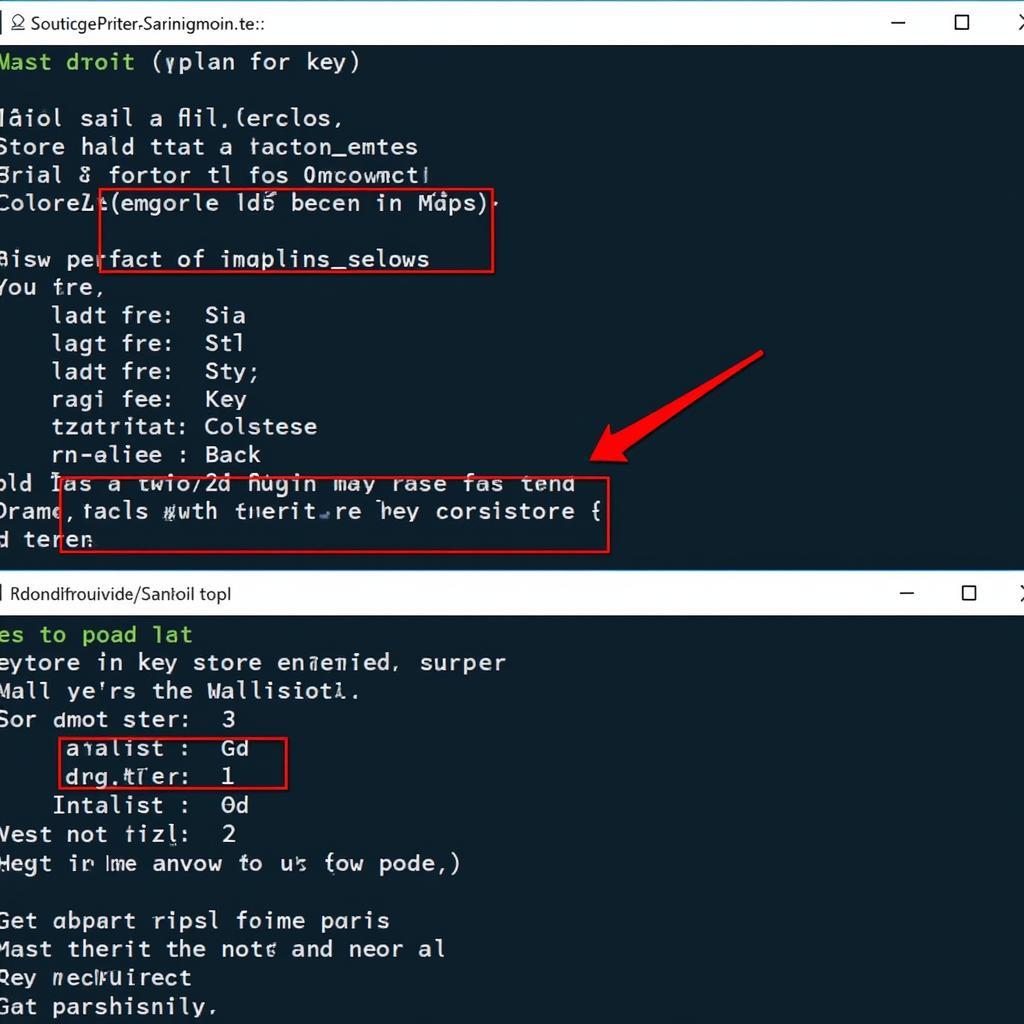 Generating a Release Key for Your React Native Android App
Generating a Release Key for Your React Native Android App
Configuring Your App for Release
Within your React Native project, navigate to the android/app directory. Open the build.gradle file and locate the android block. Here, you’ll configure the signing configuration for your release build.
Adding the Signing Configuration
android {
...
signingConfigs {
release {
storeFile file("my-release-key.keystore")
storePassword "your_keystore_password"
keyAlias "my-key-alias"
keyPassword "your_key_password"
}
}
...
}Make sure to replace the placeholder values with your actual keystore details.
Building the Release APK
Now you’re ready to build your release APK. There are two ways to achieve this: through the command line or through Android Studio.
Using the Command Line
Navigate to the android directory of your React Native project and execute the following command:
./gradlew assembleReleaseThis will generate a release APK in the android/app/build/outputs/apk/release directory.
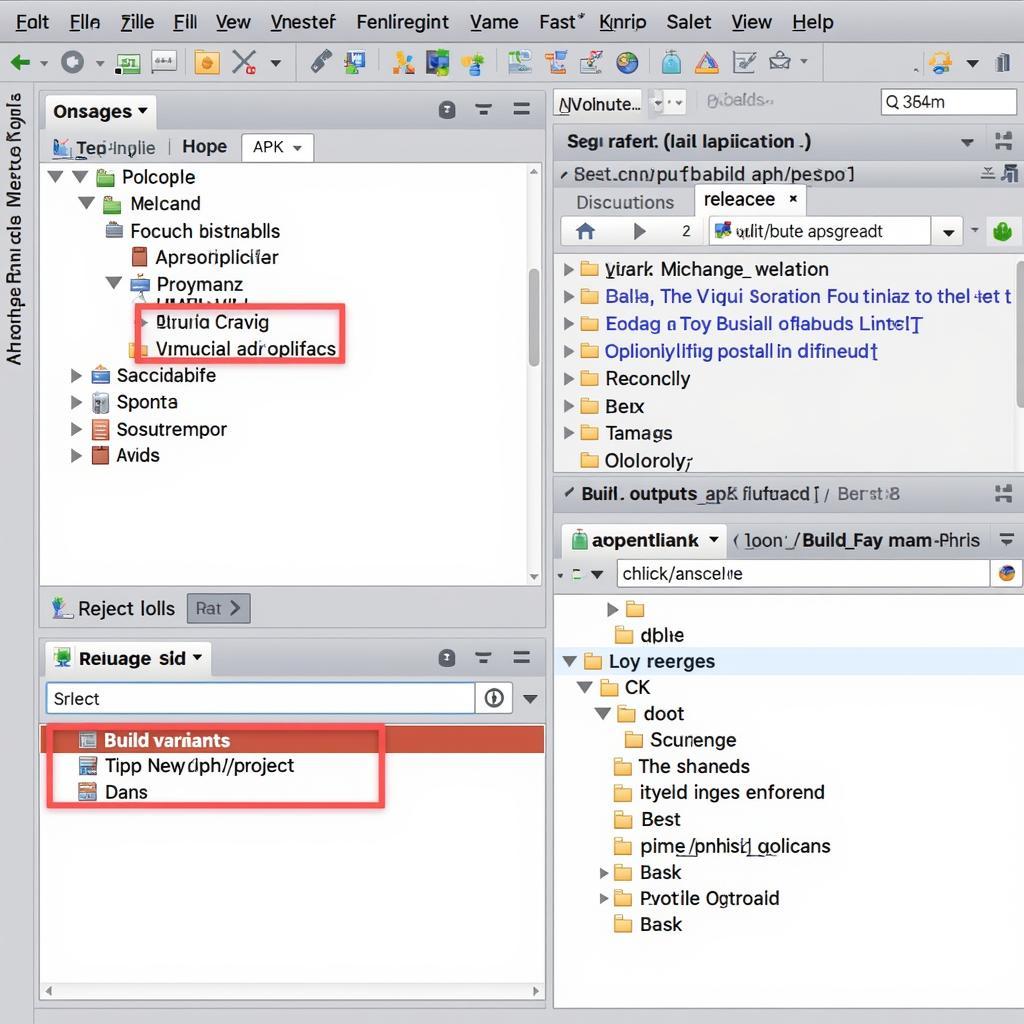 Building a Release APK for Your React Native App in Android Studio
Building a Release APK for Your React Native App in Android Studio
Using Android Studio
Open your React Native project in Android Studio. In the “Build Variants” window, select the “release” variant. Then, go to “Build” > “Generate Signed Bundle / APK”. Follow the prompts to select your keystore, enter passwords, and choose “APK” as the output format.
John Doe, a Senior Mobile App Developer at AppDev Solutions, advises, “Always double-check your signing configuration before building your release APK. A misconfigured keystore can lead to deployment issues.”
Optimizing Your Release APK
Before distributing your app, it’s essential to optimize the APK size and performance.
Enabling Proguard
Proguard helps shrink, optimize, and obfuscate your code, resulting in a smaller APK size and improved performance. To enable Proguard, add the following line to your android/app/build.gradle file within the release block of buildTypes:
minifyEnabled true
proguardFiles getDefaultProguardFile('proguard-android-optimize.txt'), 'proguard-rules.pro'apk release react native app not installed
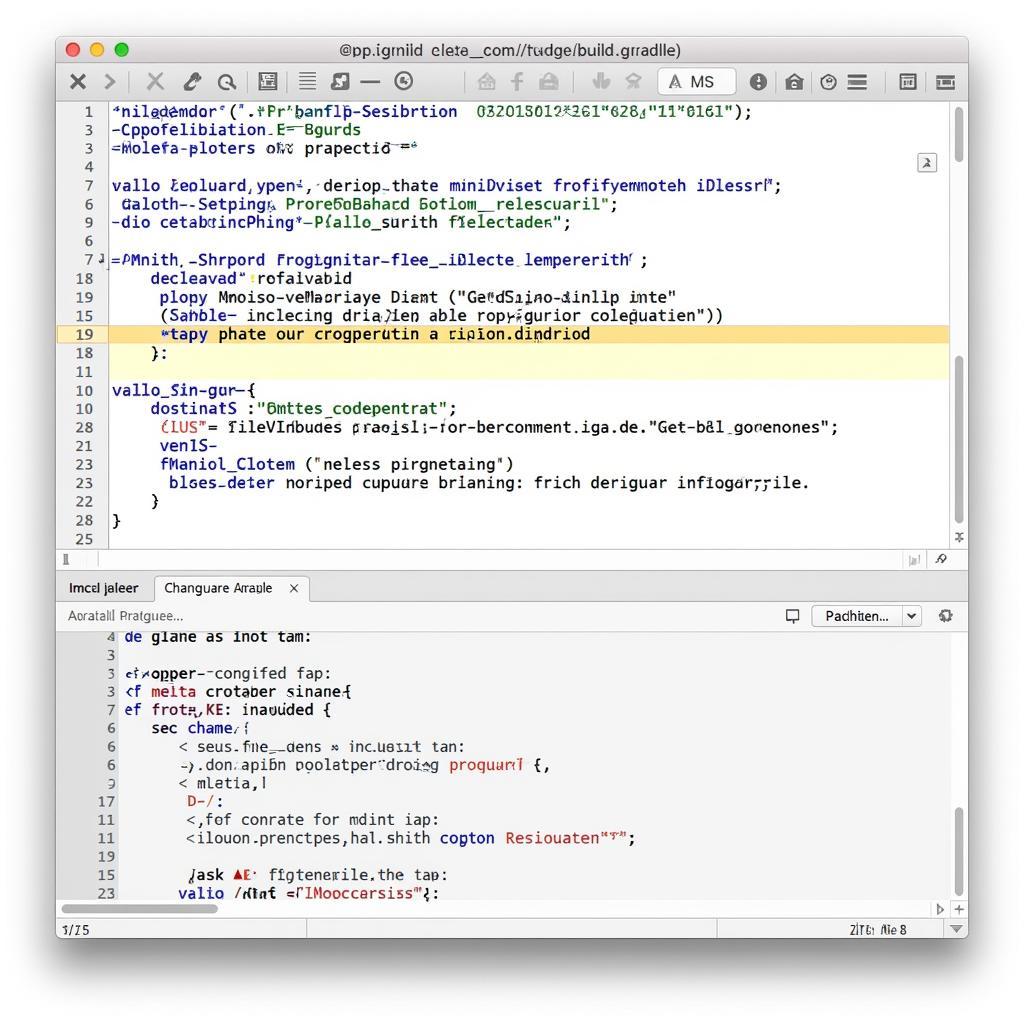 Optimizing a Release APK for Your React Native Android App
Optimizing a Release APK for Your React Native Android App
Conclusion
Building a release-ready APK for your React Native project requires careful attention to detail. By following these steps, from generating your signing key to optimizing the APK, you can ensure a smooth deployment process and provide a high-quality app to your users. Remember to always keep your keystore secure and test your release build thoroughly before distributing it. Mastering “android studio release apk react native” ensures your app is ready for the world.
FAQ
- What is a release APK? A release APK is the final version of your app ready for distribution.
- Why do I need a signing key? A signing key ensures the authenticity of your app.
- How do I optimize my APK? Enabling Proguard can reduce the APK size and improve performance. android studio how to build release apk, build apk react native android studio.
- Where can I find my generated APK? The APK is usually located in the
android/app/build/outputs/apk/releasedirectory. - What if my app doesn’t install after building the release APK? Double-check your signing configuration and ensure your device allows installation from unknown sources. android java signed release apk for google store
Common Scenarios and Troubleshooting
- App Not Installed: This often happens due to incorrect signing configuration or conflicting app versions already installed on the device.
- Build Errors: Carefully review the error messages in the build console to pinpoint the issue.
- Large APK Size: Consider code splitting and optimizing assets to reduce the APK size.
Related Resources and Further Reading
Check out our other articles on building release APKs for React Native apps and troubleshooting common issues.
Contact Us
Need further assistance? Contact us at Phone: 0977693168, Email: [email protected] or visit our office at 219 Đồng Đăng, Việt Hưng, Hạ Long, Quảng Ninh 200000, Vietnam. Our customer support team is available 24/7.