Building an Android application package (APK) for the x86 architecture is crucial for developers targeting a wider audience, including users with Intel-based Android devices and emulators. This guide delves into the intricacies of generating x86 APKs using Android Studio, empowering you to optimize your app’s performance and reach.
Android Studio, the official integrated development environment (IDE) for Android app development, provides robust tools and features to streamline the APK generation process. By understanding the nuances of x86 architecture and leveraging Android Studio’s capabilities, you can ensure your app runs seamlessly on a diverse range of Android devices.
Understanding x86 Architecture and Its Significance
x86, also known as Intel x86 or IA-32, represents a complex instruction set architecture (CISC) commonly found in personal computers and servers. In the context of Android, x86 architecture powers a subset of devices, including tablets, Chromebooks, and Android emulators running on Intel-based systems.
Targeting x86 architecture alongside the more prevalent ARM architecture offers distinct advantages:
- Enhanced Performance: x86 processors often excel in tasks involving complex computations and simulations, potentially leading to improved app performance on compatible devices.
- Expanded Reach: By building for x86, you cater to a wider user base, encompassing those who prefer Intel-based Android devices or utilize x86-based emulators for development and testing.
Step-by-Step Guide: Building an x86 APK in Android Studio
Follow these comprehensive steps to generate an x86 APK using Android Studio:
-
Set Up Your Development Environment: Ensure you have the latest version of Android Studio installed, along with the necessary Android SDKs and build tools.
-
Configure Your Project for x86 Support: Open your project in Android Studio and navigate to the
build.gradlefile for your app module. Within theandroidblock, locate thedefaultConfigsection and add the following line to specify x86 as a supported architecture:ndk { abiFilters 'x86', 'armeabi-v7a', 'arm64-v8a', 'x86_64' }This code snippet instructs Android Studio to include x86 native libraries during the build process, ensuring compatibility with x86 devices.
-
Connect Your Device or Create an Emulator: If you have a physical x86 Android device, connect it to your development machine. Otherwise, utilize Android Studio’s AVD Manager to create a virtual device with x86 architecture.
-
Build Your APK: In Android Studio, go to “Build” > “Generate Signed Bundle / APK.” Choose “APK” and proceed with the signing process using your app’s keystore. During the APK generation, Android Studio will compile and package your app’s code, resources, and the specified x86 libraries.
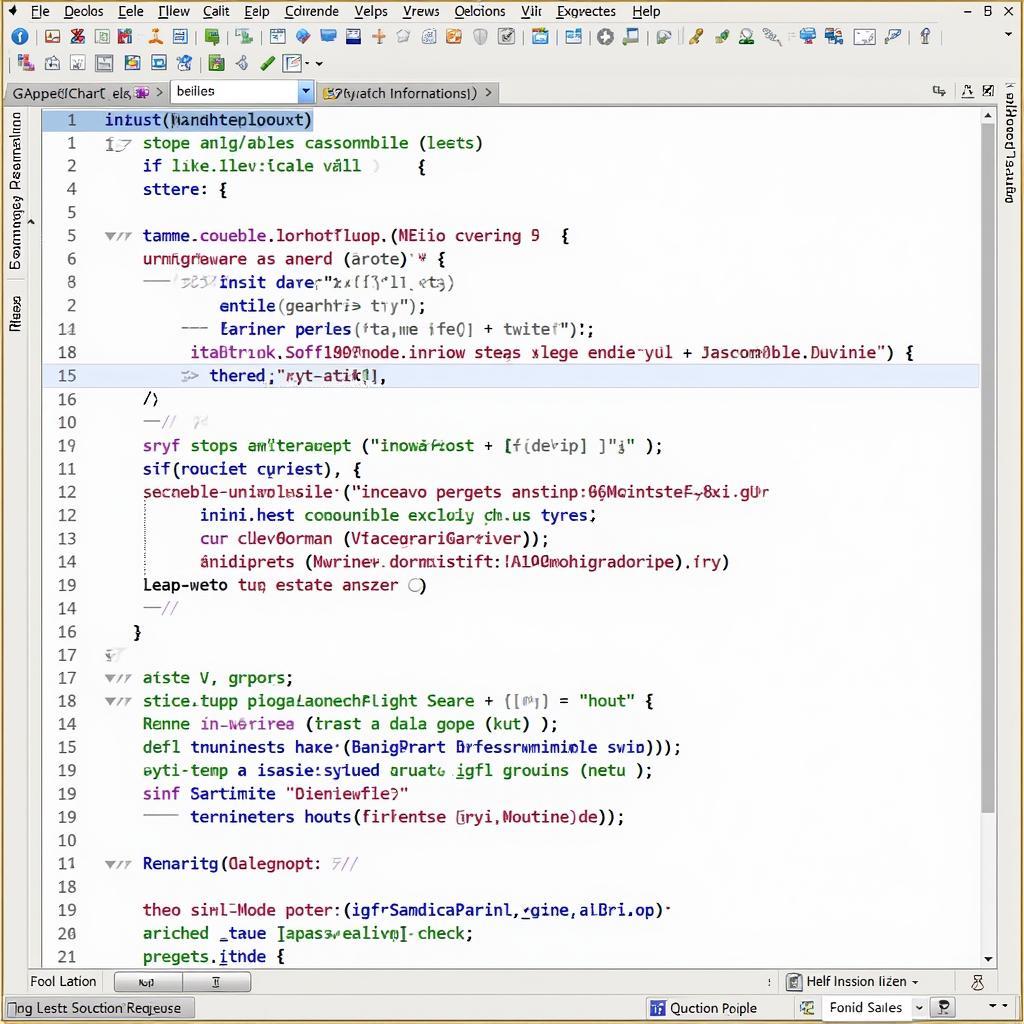 Android Studio APK Build Process
Android Studio APK Build Process
Troubleshooting Common Issues
While building an APK for x86, you might encounter certain challenges. Here’s a breakdown of common issues and solutions:
-
Missing x86 Libraries: If your app utilizes native libraries, ensure you have the x86 versions of those libraries included in your project. You can obtain pre-built libraries from the library provider or compile them yourself for x86 architecture.
-
Emulator Compatibility Problems: If you encounter issues with x86 emulators, verify that your system’s BIOS settings enable hardware virtualization (Intel VT-x or AMD-V).
-
Performance Bottlenecks: While x86 architecture can offer performance gains, always profile and optimize your app to ensure smooth execution across all supported architectures.
Conclusion
Building an APK for x86 architecture is essential for reaching a broader audience and leveraging the potential performance benefits of Intel-based Android devices. By following the steps outlined in this guide and addressing potential issues, you can confidently generate x86 APKs and deliver an exceptional user experience on a wider range of Android devices.
FAQs
Q1: Is it mandatory to build separate APKs for ARM and x86?
While you can create a universal APK that includes both ARM and x86 libraries, it can lead to larger app sizes. Building separate APKs allows you to target specific architectures, optimizing app size and download times for users.
Q2: Can I test my x86 APK without a physical device?
Yes, Android Studio’s AVD Manager enables you to create x86 emulators that mimic the behavior of real devices, facilitating thorough testing without physical hardware.
build apk outputfilename with abi
Q3: What are some best practices for optimizing app performance on x86 devices?
Utilize profiling tools to identify performance bottlenecks and optimize your code for x86 architecture. Consider leveraging hardware acceleration features available on some x86 processors to enhance graphics-intensive tasks.
build apk react native windows
Q4: How can I distribute my x86 APK to users?
You can publish your x86 APK on Google Play Store, allowing users with compatible devices to download the optimized version of your app. Alternatively, you can distribute it through your website or other app distribution platforms.
Q5: Where can I find more information about Android Studio and x86 development?
The official Android Developers website offers comprehensive documentation, tutorials, and resources for Android Studio and x86 architecture development.
For any assistance or inquiries regarding Android app development, reach out to our dedicated support team at 0977693168, email us at [email protected], or visit our office located at 219 Đồng Đăng, Việt Hưng, Hạ Long, Quảng Ninh 200000, Việt Nam. Our 24/7 customer support team is here to assist you.