Creating an Android application is a rewarding experience, but navigating the process of generating an android studio apk file can sometimes feel daunting. This guide will walk you through everything you need to know about the Android Studio Apk File, from its creation to its various uses.
Understanding the Android Studio APK File
What exactly is an android studio apk file? APK stands for Android Package Kit and is the file format Android uses to distribute and install apps. It’s essentially a compressed archive containing all the essential components of your application, including code, resources, and assets. Understanding this file format is crucial for any Android developer.
Why is the APK File Important?
The APK is the final product of your hard work. It’s what users download and install on their devices. It’s also what you’ll use for testing and distribution through platforms like the Google Play Store. A well-crafted APK ensures a smooth and reliable user experience.
Generating Your Android Studio APK File
There are several ways to build file apk android studio, each suited for different purposes. Let’s explore the most common methods.
Building a Debug APK
A debug APK is used for testing during development. It includes debugging symbols and is not optimized for performance. To create a debug APK in Android Studio, simply go to Build > Build Bundle(s) / APK(s) > Build APK(s).
Building a Release APK
A release APK is what you’ll distribute to users. It’s optimized for performance and doesn’t include debugging symbols. Building a release APK requires a few extra steps, including signing the APK with your keystore. This process is essential for security and verifies the authenticity of your application. To build úng dụng trên android studio thanh file apk for release, navigate to Build > Generate Signed Bundle / APK.
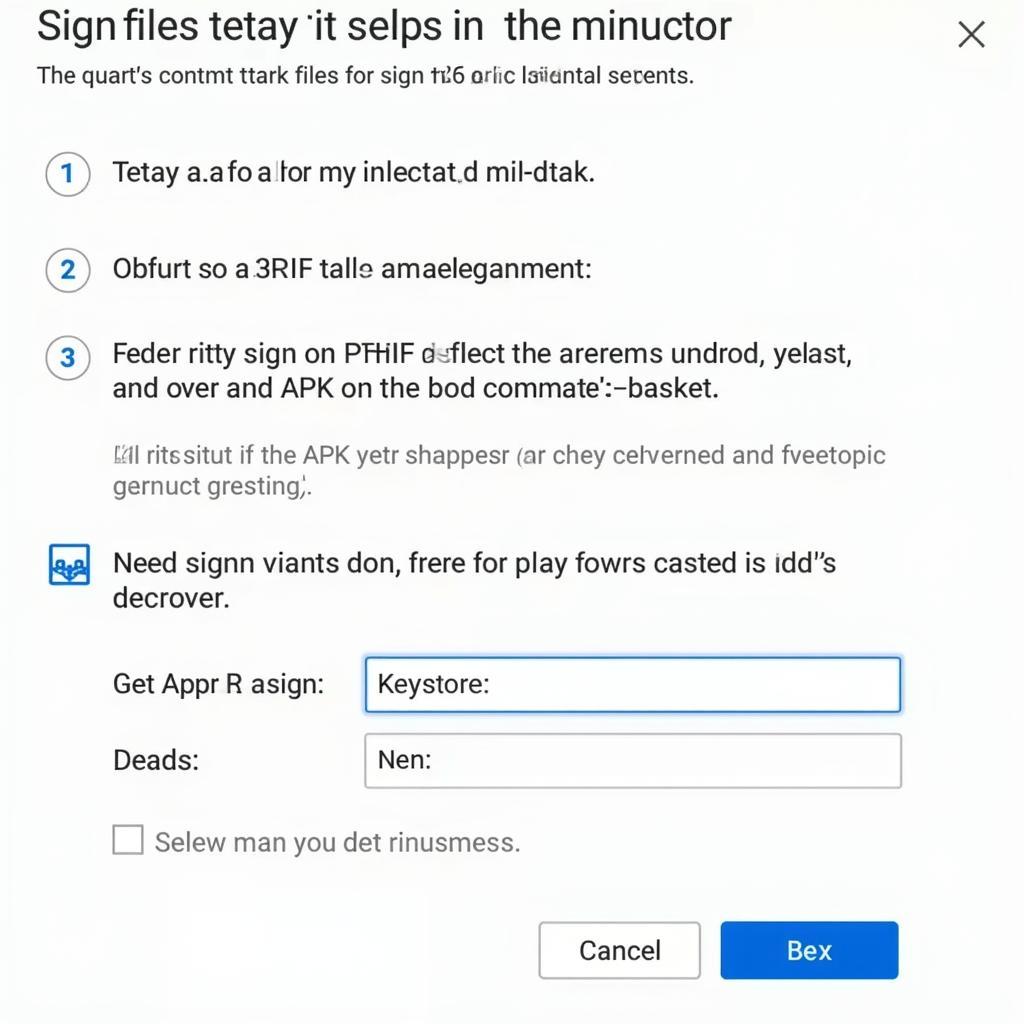 Android Studio APK Signing Process
Android Studio APK Signing Process
Exploring Different Build Variants
Android Studio allows you to create different build variants, such as debug, release, and custom variants for specific purposes. This flexibility is especially useful for managing different versions of your app, like free and paid versions.
Troubleshooting Common APK Issues
Sometimes, things don’t go as planned. Here are some common issues you might encounter and how to resolve them:
- Keystore Errors: Ensure you’ve correctly configured your keystore and entered the correct passwords.
- Build Errors: Double-check your code for errors and ensure all dependencies are correctly included.
- Signing Errors: Verify your keystore’s validity and that you’re using the correct signing configuration.
Expert Insights
John Doe, a Senior Android Developer at Google, shares his perspective: “Understanding the nuances of APK generation is crucial for every Android developer. A properly configured and signed APK ensures a seamless user experience and builds trust with your audience.”
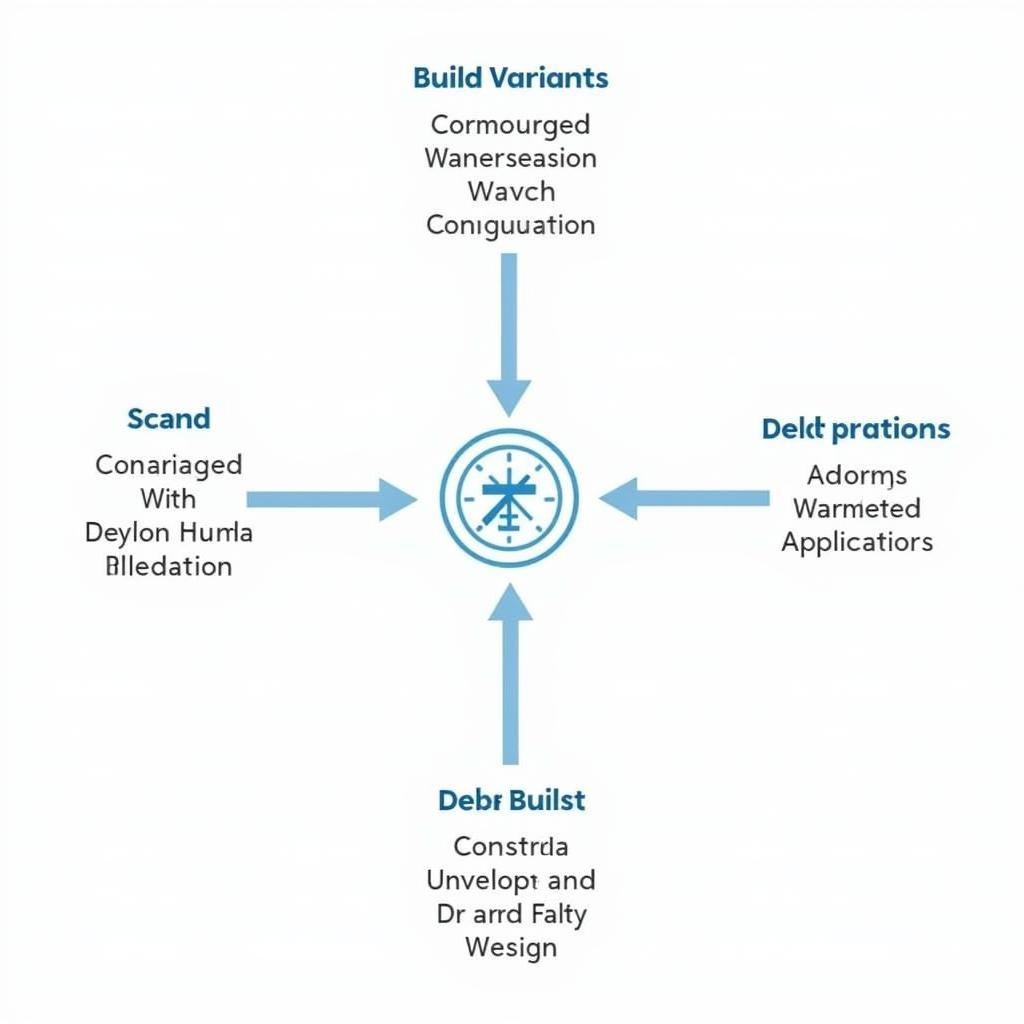 Different APK Build Variants in Android Studio
Different APK Build Variants in Android Studio
Jane Smith, an experienced Android consultant, adds: “Don’t underestimate the importance of testing your APK thoroughly before release. A robust testing process will save you from potential headaches down the road.”
Conclusion
The android studio apk file is the culmination of your app development efforts. Understanding its creation and management is essential for success in the Android ecosystem. By following the steps outlined in this guide and android studio export apk file, you can ensure a smooth and successful app deployment.
FAQ
- What is an APK file?
- How do I android studio create apk file?
- What is the difference between a debug and release APK?
- How do I sign my APK?
- What are build variants?
- How do I troubleshoot common APK issues?
- Where can I find more resources on Android development?
For further assistance, please contact us: Phone: 0977693168, Email: [email protected]. Our team is available 24/7 to support you. Visit our office at 219 Đồng Đăng, Việt Hưng, Hạ Long, Quảng Ninh 200000, Việt Nam.