Encountering the dreaded “Can not recover key” error message when building an APK in Android Studio can be a frustrating experience for any developer. This error typically arises from issues with your keystore file, which securely stores your app signing key. Without a valid key, you won’t be able to publish your app on the Play Store or update existing versions.
Don’t worry, this problem is usually solvable. Let’s explore the common causes of this error and walk through the steps to fix it.
Understanding the “Can not recover key” Error
Before diving into solutions, it’s essential to understand what a keystore file is and its importance in the Android app development process.
What is a Keystore?
A keystore is a binary file that securely stores your app signing key. This key is crucial for two main reasons:
- App Identity: It uniquely identifies you as the app developer and ensures that no one else can upload apps pretending to be you.
- App Updates: Every update you push to your app needs to be signed with the same key. This system ensures that updates are coming from a trusted source.
When you build a release version of your Android application, Android Studio uses your app signing key from the keystore to sign the APK. This digital signature verifies the authenticity of your app and allows it to be installed on Android devices.
The “Can not recover key” error usually signifies that Android Studio cannot access or use the key stored within your keystore file. This could be due to various reasons, such as:
- Incorrect Password: You might be entering the wrong password for your keystore or key.
- Corrupted Keystore: The keystore file itself may have become corrupted.
- Missing Keystore: The keystore file might be missing from the specified location.
- Conflicting Keystore Settings: Discrepancies in your project’s
build.gradlefile settings related to the keystore could cause issues.
Troubleshooting the Error
Now, let’s delve into the steps you can take to resolve the “Can not recover key” error:
1. Double-Check Your Passwords
The most common culprit is an incorrect password. Ensure you are entering the correct passwords for both:
- Keystore password: This password protects the keystore file itself.
- Key alias password: This password protects the specific key within the keystore that you are using to sign your app.
Tip: Android Studio offers to store your keystore and key passwords in a password-protected credential store. If you’ve used this feature before, make sure you are using the correct credentials from the store.
2. Verify Keystore Location and Name
Confirm that the path to your keystore file specified in your build.gradle file is correct. A common mistake is accidentally moving or renaming the keystore file.
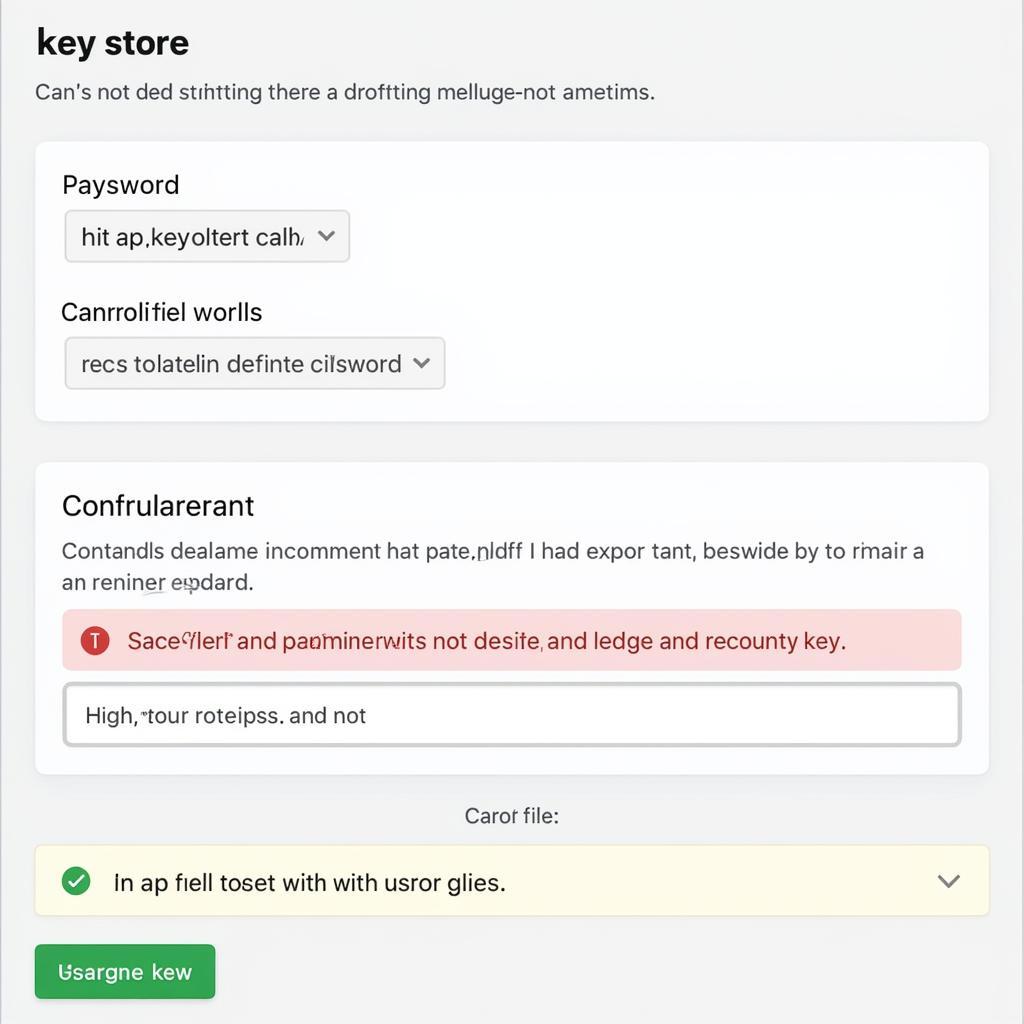 android-studio-incorrect-keystore-path
android-studio-incorrect-keystore-path
3. Generate a New Keystore (If Possible)
If you are certain the passwords are correct and the keystore is accessible, the file itself may be corrupted. If you don’t have a backup of your keystore and your app hasn’t been published yet, the easiest solution is to generate a new keystore.
Important: This step is only possible if you haven’t published your app to the Play Store. Generating a new keystore for an already published app will prevent you from updating it in the future.
4. Invalidate Caches and Restart
Android Studio keeps caches that can sometimes cause conflicts. Try invalidating the caches and restarting the IDE:
- Go to File > Invalidate Caches / Restart…
- Click Invalidate and Restart.
5. Check for Conflicting Dependencies
Outdated or conflicting dependencies in your project can sometimes interfere with the build process. Ensure your Gradle files are up-to-date and check for any library conflicts.
6. Contact Support (If All Else Fails)
If you’ve exhausted all troubleshooting steps and are still unable to recover your key, you may need to seek assistance from Google’s Android Studio support. They might be able to provide further guidance based on your specific error logs.
Preventing Future Issues
While encountering errors is a part of development, there are steps you can take to minimize the chances of facing the “Can not recover key” error again:
- Back Up Your Keystore: Always back up your keystore file in a safe and secure location. This ensures you can recover your app signing key in case of data loss.
- Use Strong Passwords: Choose strong and unique passwords for your keystore and key alias.
- Document Your Settings: Keep a record of your keystore path, passwords, and aliases in a secure location.
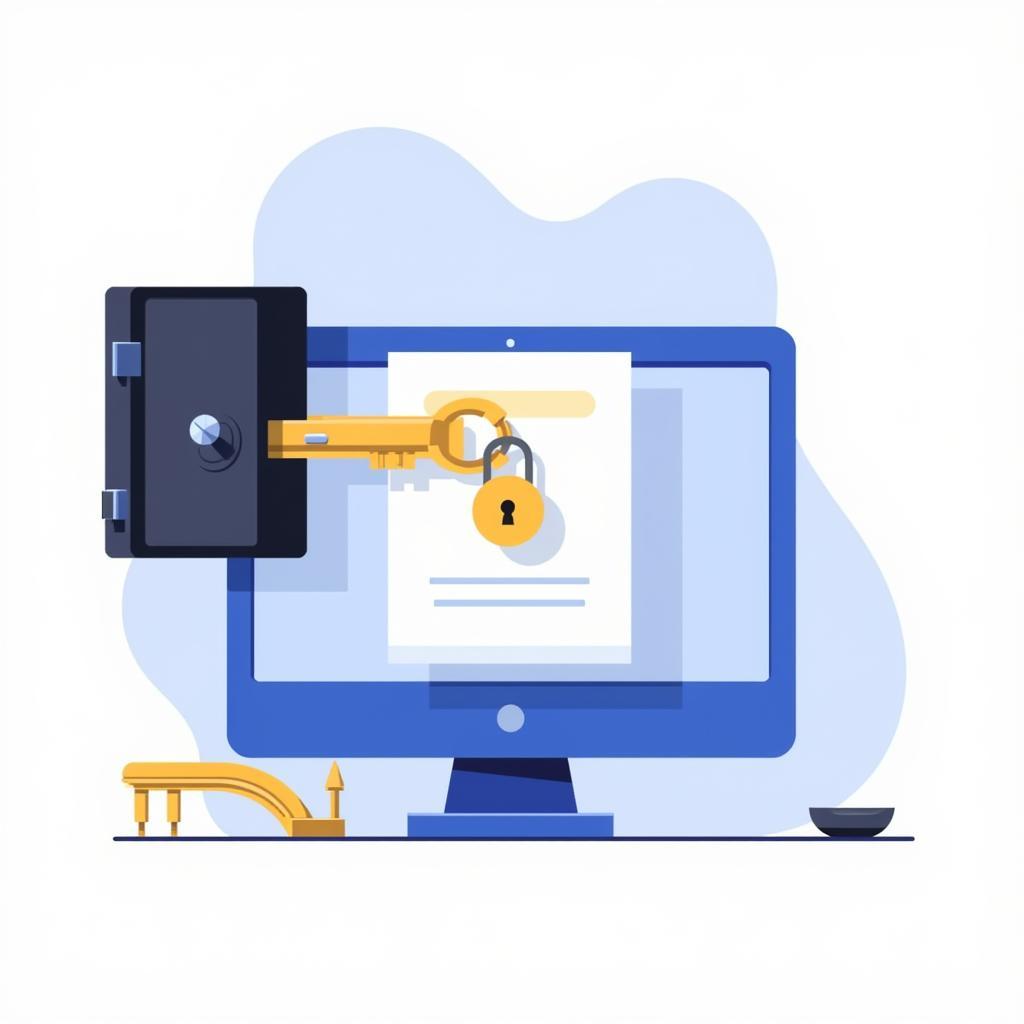 android-studio-secure-keystore-backup
android-studio-secure-keystore-backup
Conclusion
The “Can not recover key” error in Android Studio can be a roadblock, but understanding the cause and following the troubleshooting steps outlined in this guide can help you overcome this hurdle. Remember to prioritize the security of your keystore file and always keep backups to avoid potential issues in the future. Happy coding!
FAQs
Q: I’ve lost my keystore. Can I recover my app?
A: Unfortunately, if you’ve lost your keystore and don’t have a backup, there is no way to recover your app signing key. You won’t be able to update your app on the Play Store.
Q: Can I use the same keystore for multiple apps?
A: While technically possible, it is highly discouraged. Using different keystores for each app enhances security and allows for independent management of your apps.
Q: I’m getting an “Invalid keystore format” error. What does it mean?
A: This error usually indicates that your keystore file is corrupted. Try generating a new keystore or using a backup if you have one.
Q: Can I change my app signing key after publishing on the Play Store?
A: No, you cannot change the app signing key once your app is published on the Play Store. Using a different key will result in a new application listing.
Q: Where can I find more information about app signing in Android Studio?
A: You can find comprehensive documentation on the Android Developers website: [link to official Android documentation about app signing]
Need Further Assistance?
If you are still facing difficulties or have any questions, our team is here to help! Contact us at:
Phone: 0977693168
Email: [email protected]
Address: 219 Đồng Đăng, Việt Hưng, Hạ Long, Quảng Ninh 200000, Việt Nam
Our customer support team is available 24/7 to assist you with any issues related to Android Studio, APK builds, or any other game development queries.