Generating a signed APK in Android Studio 3.0 is a crucial step for publishing your app on the Google Play Store or distributing it directly to users. This process ensures the authenticity and integrity of your application, assuring users that the app they’re installing comes from a trusted source. This article will guide you through the process of creating a signed APK in Android Studio 3.0, addressing common issues and providing best practices for a smooth and efficient workflow.
While developing your Android app, you often use debug builds for testing and debugging purposes. However, when you’re ready to share your app with the world, a signed APK is essential. This digital signature acts as a seal of approval, verifying that the app originates from you and hasn’t been tampered with. Android Studio 3.0 simplifies this signing process, enabling developers to create signed APKs with just a few clicks.
Understanding the Significance of Signed APKs
Why is signing your APK so important? Imagine downloading an app that claims to be a popular game, but in reality, it’s a malicious program disguised to steal your data. Signed APKs prevent this scenario. The digital signature attached to your APK verifies its origin, ensuring that users are installing the authentic version of your app. This not only protects users but also builds trust in your brand.
Steps to Generate a Signed APK in Android Studio 3.0
Let’s dive into the practical steps involved in generating a signed APK:
- Navigate to “Build” Menu: In Android Studio 3.0, go to the “Build” menu.
- Select “Generate Signed APK”: Choose the “Generate Signed APK” option.
- Create a New Keystore (if needed): If you don’t have a keystore file, create one by clicking “Create new…”. A keystore file stores your private key, which is used to sign your APK. Keep this file safe and secure, as losing it can prevent you from updating your app in the future.
- Enter Keystore Information: Provide the required information, such as the keystore path, password, alias, and key password.
- Choose Destination Folder: Select the folder where you want to save the signed APK.
- Build Variants: Select the appropriate build variant (release or debug). For publishing, always choose the “release” variant.
- Finish: Click “Finish” to generate the signed APK.
Troubleshooting Common Issues
Sometimes, you might encounter errors during the signing process. Here are some common issues and their solutions:
- Keystore Password Issues: Double-check that you’re entering the correct password for your keystore and key.
- Alias Issues: Verify that you’re using the correct alias for your key.
- Build Errors: Resolve any build errors before attempting to generate the signed APK. build apk studio offers helpful information on this topic.
Best Practices for Signed APK Generation
- Secure Your Keystore: Store your keystore file in a secure location, preferably offline.
- Use Strong Passwords: Create strong and unique passwords for your keystore and key.
- Maintain Keystore Backup: Back up your keystore file to prevent permanent loss.
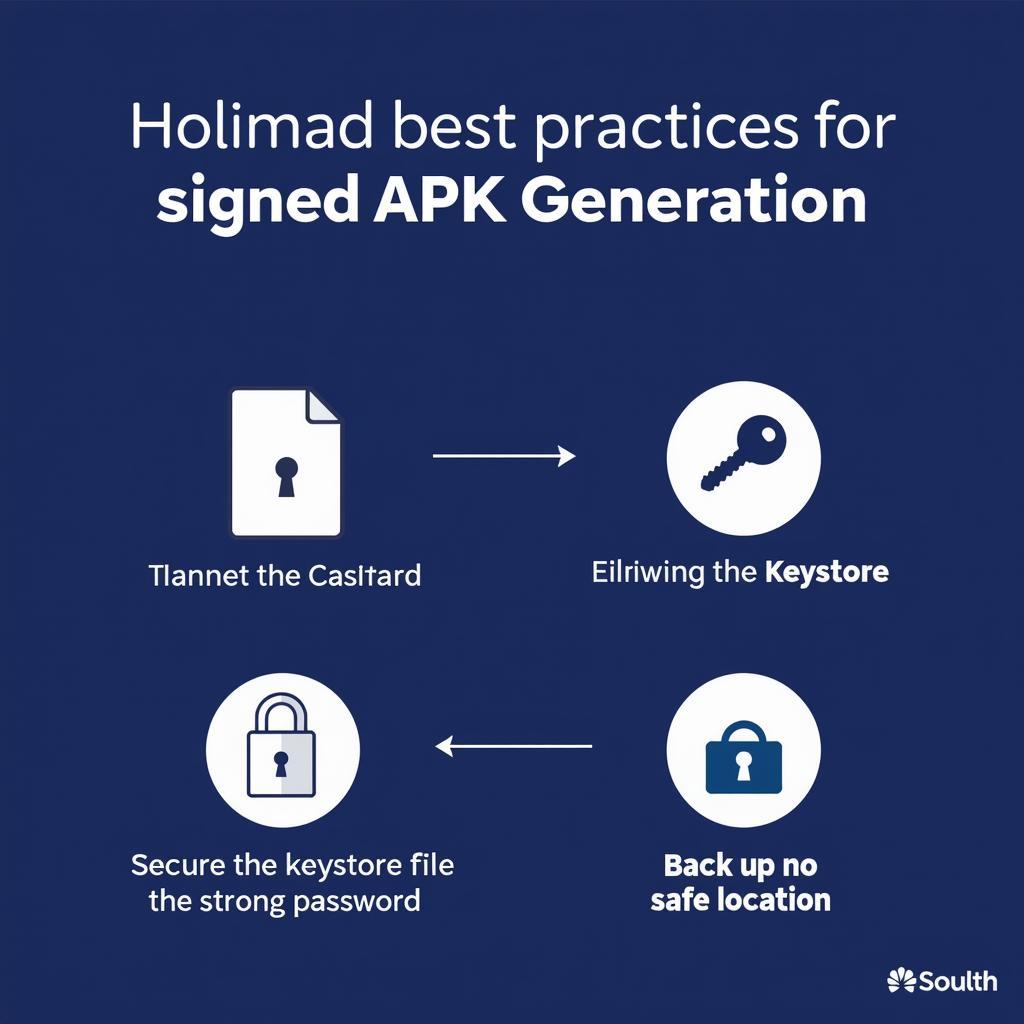 Best practices for securing your keystore and signing process
Best practices for securing your keystore and signing process
In conclusion, generating a signed APK in Android Studio 3.0 is a critical process for app distribution. By following the steps outlined in this guide and adhering to best practices, you can ensure the security and integrity of your app, fostering trust among your users. react native build apk provides more insights into building APKs from different development platforms. Remember, a properly signed APK is not just a technical requirement but a fundamental step in building a successful and trustworthy app. For creating digital art, you might also find artrage draw paint create 1.3.3.0 apk useful.
FAQ
- What is a signed APK?
- Why is signing an APK necessary?
- How do I create a keystore file?
- What should I do if I lose my keystore file?
- Can I update my app if I lose my keystore file?
- What is the difference between a debug and release APK?
- Where can I find more information on Android Studio 3.0?
John Smith, Senior Android Developer at AppDev Solutions: “Signing your APK is like putting your official stamp on your app. It’s a crucial step that guarantees its authenticity and protects your users.”
Maria Garcia, Lead Mobile Security Expert at SecureApps Inc.: “A signed APK is the cornerstone of app security. It’s the first line of defense against malicious modifications and impersonations.”
If you need further assistance, please contact us at Phone Number: 0977693168, Email: [email protected] or visit our address: 219 Đồng Đăng, Việt Hưng, Hạ Long, Quảng Ninh 200000, Việt Nam. We have a 24/7 customer support team.