Signing your Android application package (APK) with a keystore is a crucial step in the Android development process. This ensures the authenticity and integrity of your app, allowing it to be installed on Android devices and distributed through platforms like the Google Play Store. Understanding how to sign your APK with a keystore is essential for any aspiring or professional Android developer.
For new developers, the process might seem daunting, but it’s actually quite straightforward once you grasp the core concepts. This article will guide you through the entire process, from creating a keystore to signing your APK, equipping you with the knowledge and tools necessary to confidently publish your Android applications. We’ll cover best practices, common troubleshooting tips, and explain the importance of this essential security measure.
Why is Signing Your APK with a Keystore Important?
Signing your APK serves several vital purposes:
-
App Authenticity: The keystore digitally signs your app, verifying that it originates from you, the developer. This prevents others from impersonating you and distributing modified versions of your app.
-
Code Integrity: The signature ensures that your app’s code hasn’t been tampered with after you’ve built it. This protects users from installing malicious or compromised versions of your app.
-
App Updates: Android uses the signature to verify that updates to your app are coming from the same developer who released the original version. This ensures a seamless update process for your users.
-
Google Play Store Requirement: The Google Play Store requires all published apps to be signed with a keystore. Without a valid signature, your app won’t be accepted for distribution.
After generating your signed APK, you can distribute it to users or upload it to app stores. You might want to learn how to edit APK files after signing if needed. For that, we recommend checking out our guide on apk edit files.
Creating Your Keystore
If you haven’t created a keystore yet, you can generate one using the following steps within Android Studio:
- Open your Android Studio project.
- Navigate to Build > Generate Signed Bundle / APK.
- Select APK and click Next.
- Click Create new… in the Key store path section.
- Fill in the required information, including a strong password, key alias, and validity period. Ensure your validity period is long enough, preferably 25 years or more. This is crucial for future updates to your app.
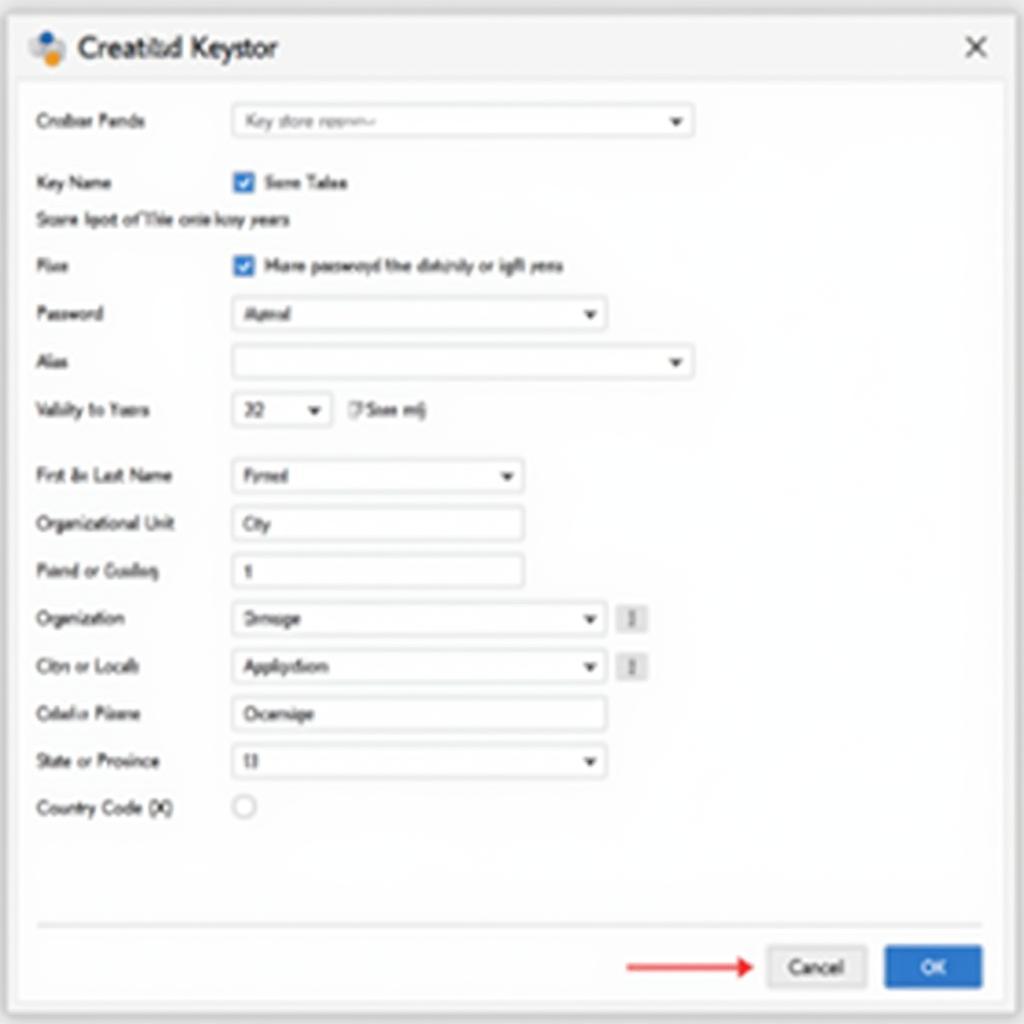 Creating a Keystore in Android Studio
Creating a Keystore in Android Studio
Remember to store your keystore file securely. Losing it can prevent you from updating your app in the future. It’s a good practice to back it up in a safe location.
Signing Your APK in Android Studio
Android Studio makes it easy to sign your APK:
- Follow steps 1-3 from the “Creating Your Keystore” section.
- If you have an existing keystore, select Choose existing… and browse to its location.
- Enter your keystore password and key alias password.
- Choose your build variants (release/debug) and destination folder.
- Click Finish to generate the signed APK.
Knowing how to generate a signed APK is vital for distributing your app. For more detailed instructions on generating a signed APK using Android Studio, you can refer to our guide on android studio generate signed apk.
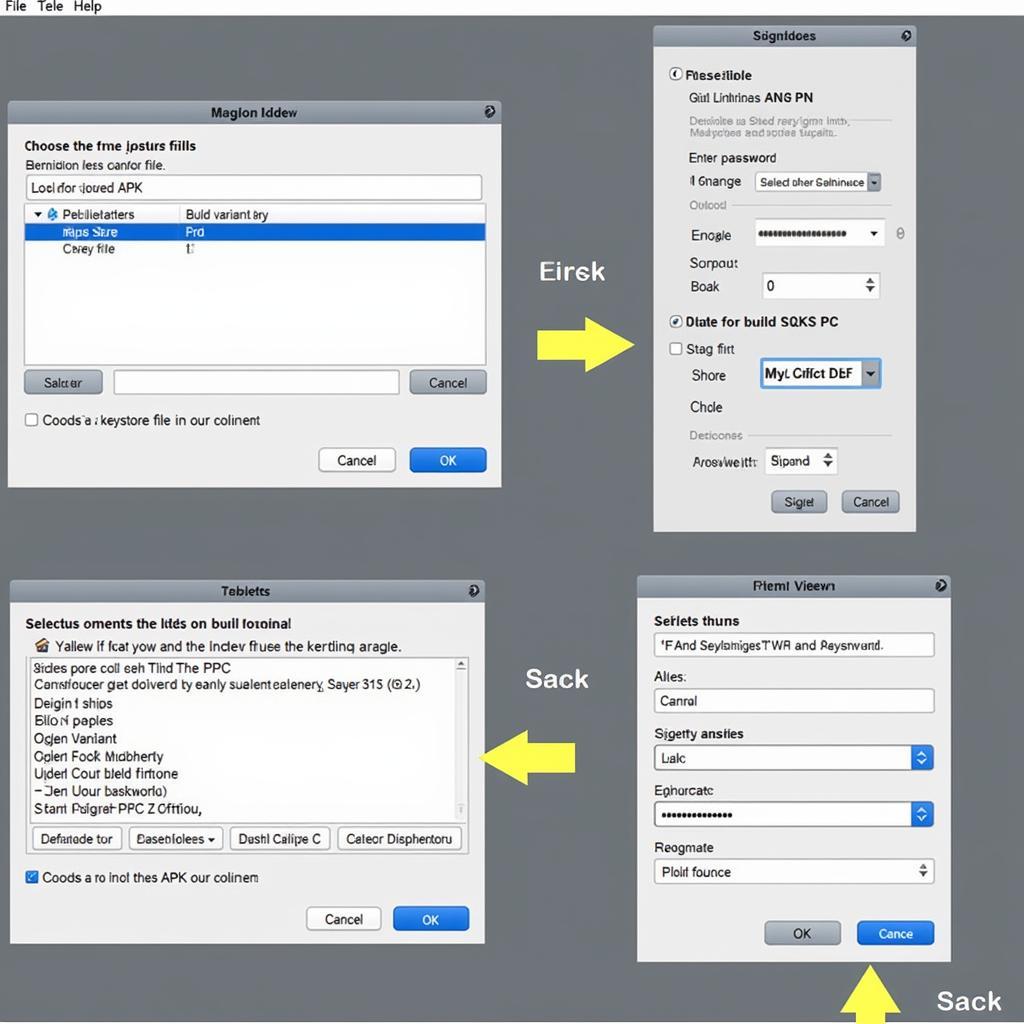 Signing APK in Android Studio
Signing APK in Android Studio
Troubleshooting Common Keystore Issues
Sometimes, issues can arise during the signing process. Here are a few common problems and their solutions:
-
“Keystore was tampered with, or password was incorrect”: Double-check your keystore password and alias password. If they are correct, your keystore might be corrupted. You may need to create a new one.
-
“Keystore not found”: Verify the keystore file path. Make sure the file exists and you have the necessary read permissions.
-
“Certificate expired”: Your keystore’s validity period might have expired. You’ll need to generate a new keystore with a longer validity period.
If you’re having trouble creating an APK for Xamarin, our article can not create apk for xamarin might be helpful.
Understanding how to run debug APKs is also an essential part of the development process. Check out our guide on chay debug apk for more information.
Conclusion
Signing your Android APK with a keystore is a fundamental aspect of Android development. It safeguards your app’s integrity, authenticates your identity as the developer, and is a prerequisite for publishing on the Google Play Store. By following the steps outlined in this article, you can ensure your app is secure and ready for distribution. Remember to keep your keystore safe, as it’s essential for updating your app in the future. Signing your APK with a keystore is not just a technical requirement; it’s a critical step towards building a trustworthy and professional presence in the Android ecosystem.
FAQ
-
What is a keystore? A keystore is a file that contains cryptographic keys used to sign your Android applications.
-
Why do I need to sign my APK? Signing ensures the authenticity and integrity of your app, allowing it to be installed on Android devices and distributed on app stores.
-
How long should my keystore be valid? At least 25 years or more, to accommodate future app updates.
-
What happens if I lose my keystore? You will be unable to update your app on the Google Play Store.
-
Can I use the same keystore for multiple apps? Yes, you can, but it’s generally recommended to use a separate keystore for each app for better security management.
-
What information is stored in a keystore? It contains your private key, public certificate, and other metadata like your name, organization, and location.
-
How can I troubleshoot keystore errors? Common errors relate to incorrect passwords, file paths, or expired certificates. Double-check these details and consider creating a new keystore if necessary.
Common Scenarios and Questions
-
Scenario: A developer is unable to upload their app to the Google Play Store due to a signing error. Solution: Verify the keystore details, ensuring the correct password and validity period.
-
Question: What is the difference between a debug and release keystore? Answer: Debug keystores are used during development, while release keystores are for publishing your app.
Further Reading
For more information on editing the manifest file within an APK, see our guide on android edit manifest in apk.
Need help? Contact us 24/7: Phone: 0977693168, Email: [email protected] or visit us at 219 Đồng Đăng, Việt Hưng, Hạ Long, Quảng Ninh 200000, Vietnam.