Installing APK files directly through the Android shell offers a powerful and flexible way to manage apps on your device. Whether you’re a developer testing your latest creation, a power user seeking advanced control, or simply looking for alternative installation methods, understanding “Android Shell Install Apk” can open up a world of possibilities. This guide provides a detailed walkthrough of the process, addressing common challenges and offering expert insights.
Understanding the Basics of Android Shell APK Installation
Installing APKs via the shell differs from the typical method of downloading and tapping the install button. It requires using the Android Debug Bridge (ADB), a versatile command-line tool that allows communication between your computer and an Android device. This approach provides more granular control over the installation process. You can target specific users, install multiple APKs simultaneously, and even downgrade apps. However, it necessitates a basic understanding of ADB and some command-line familiarity.
Preparing Your Environment for ADB and APK Installation
Before diving into the installation process, it’s crucial to set up your environment correctly. This involves enabling USB debugging on your Android device, downloading the ADB platform tools for your operating system, and adding ADB to your system’s PATH environment variable. Enabling USB debugging allows your computer to communicate with your device, while adding ADB to your PATH ensures you can execute ADB commands from any directory in your terminal.
Step-by-Step Guide to Enabling USB Debugging
- Open the Settings app on your Android device.
- Navigate to “About Phone” or “About Device.”
- Tap the “Build Number” seven times to enable Developer Options.
- Go back to the main Settings menu and enter “Developer Options.”
- Enable “USB Debugging.”
Installing the APK Through the Android Shell
Once your environment is configured, you can connect your Android device to your computer via USB. Open a terminal or command prompt and navigate to the directory where you downloaded the APK file. The core command for installing an APK via the shell is adb install <path_to_apk>. Replace <path_to_apk> with the actual path to your APK file. For example, if your APK is named “my_app.apk” and located in the “Downloads” folder, the command would be adb install Downloads/my_app.apk.
Common Issues and Troubleshooting
Sometimes, you might encounter errors during the installation process. “INSTALL_FAILED_ALREADY_EXISTS” indicates the app is already installed. “INSTALL_FAILED_VERSION_DOWNGRADE” means you’re attempting to install an older version of an already installed app. “INSTALL_FAILED_INSUFFICIENT_STORAGE” signals insufficient space on your device. Understanding these error messages can help you pinpoint the issue and take corrective action.
Advanced Techniques and Considerations
For more advanced users, ADB offers additional options. The -r flag reinstalls the app, preserving its data. The -d flag allows downgrading the app. The -g flag grants all runtime permissions to the app. These options provide greater flexibility and control over the installation process. Furthermore, understanding the Android Manifest file within the APK can provide valuable insights into the app’s requirements and permissions.
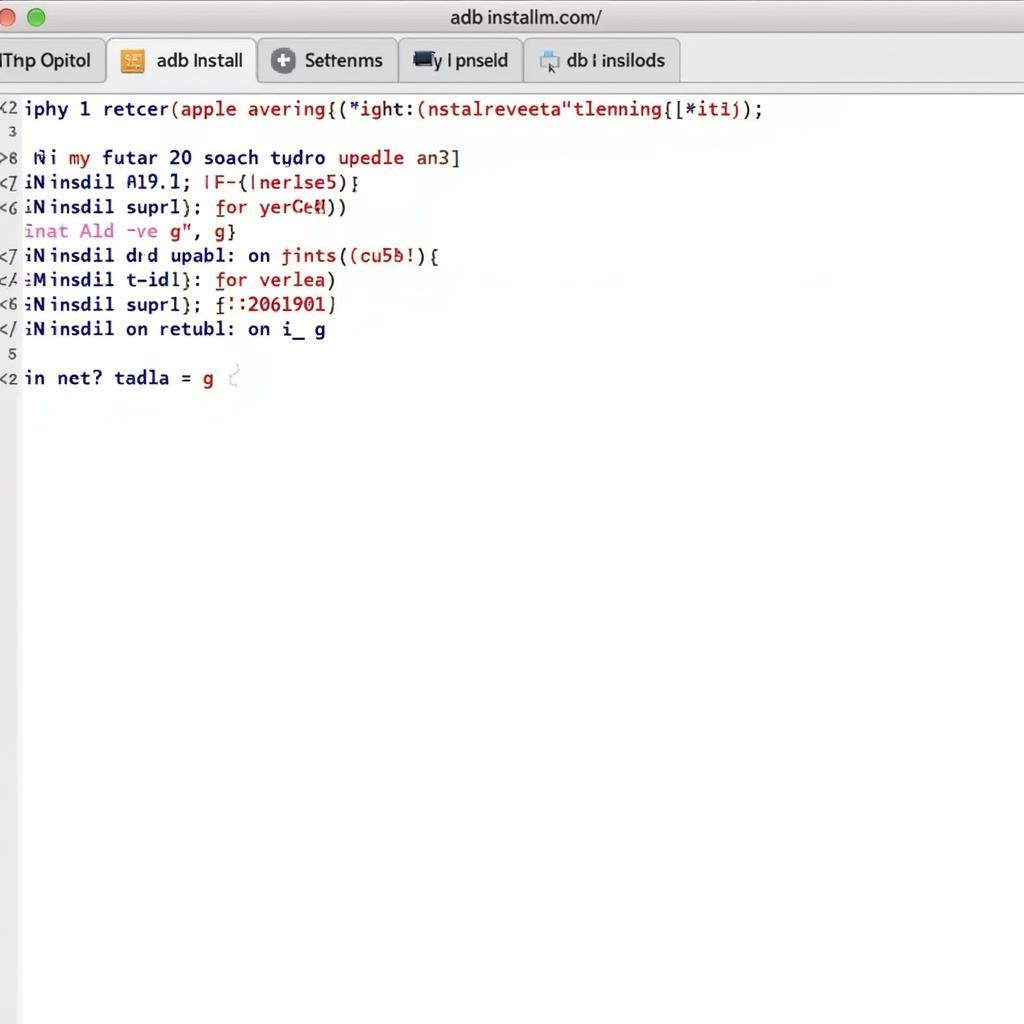 ADB Install APK Command Examples
ADB Install APK Command Examples
Why Use Android Shell Install APK?
Using the Android shell to install APKs offers several advantages. It streamlines batch installations, particularly beneficial for developers. It enables efficient app management for power users. It also provides a workaround for situations where the standard installation method might fail. While it requires a slightly steeper learning curve, the benefits often outweigh the initial effort.
“Understanding the nuances of ADB and the android shell install apk command can significantly enhance your Android experience,” says John Smith, Senior Android Developer at Tech Solutions Inc. “It empowers users with granular control over app management and provides a valuable tool for developers.”
Conclusion: Embracing the Power of Android Shell Install APK
Mastering the “android shell install apk” command opens a new dimension of control over your Android device. From simplifying installations to troubleshooting complex issues, this method provides a robust and versatile approach to app management. While initially requiring some technical understanding, the benefits in terms of efficiency and flexibility make it a worthwhile skill for any Android enthusiast.
FAQ
-
What is ADB?
ADB is the Android Debug Bridge, a command-line tool for interacting with Android devices. -
Why can’t I install the APK?
Check for errors like insufficient storage, existing installations, or version downgrade attempts. -
What does the -r flag do?
The -r flag reinstalls the app while preserving its data. -
How do I enable USB debugging?
Go to Developer Options in your device’s settings and enable USB debugging. -
Where can I download ADB?
You can download the ADB platform tools from the Android Developers website. -
What are the benefits of installing APKs via the shell?
It allows for batch installations, efficient app management, and provides alternative installation methods. -
What is the Android Manifest file?
It’s a file within the APK containing information about the app’s permissions and requirements.
“The android shell install apk method is a game-changer for power users and developers,” adds Maria Garcia, Lead Mobile App Developer at Innovate Apps. “Its versatility and control are unmatched by traditional installation methods.”
For further assistance, please contact us at Phone: 0977693168, Email: [email protected] or visit our office at 219 Đồng Đăng, Việt Hưng, Hạ Long, Quảng Ninh 200000, Vietnam. We offer 24/7 customer support.