Running your favorite Android apps on your computer opens a world of possibilities, from larger screens to easier multitasking. An Android Emulator Run Apk is your key to unlocking this potential. This guide dives deep into the world of Android emulators, providing you with everything you need to know to seamlessly run APK files on your PC or Mac.
What is an Android Emulator and Why Use One to Run APK Files?
An Android emulator essentially mimics the Android operating system on your computer, allowing you to install and run Android applications just as you would on a physical device. This can be incredibly useful for developers testing their apps, gamers enjoying mobile games on a larger screen, or anyone who wants to access Android-exclusive features on their desktop or laptop. Want to play that hot new mobile game with a mouse and keyboard? An android emulator run apk lets you do just that! Or maybe you need to test your app on multiple screen sizes and resolutions? An emulator is the perfect solution.
Choosing the Right Android Emulator for Your Needs
The market is flooded with Android emulators, each with its strengths and weaknesses. Some prioritize gaming performance, while others focus on development tools. Picking the right one depends entirely on your needs. Popular choices include Bluestacks, NoxPlayer, LDPlayer, and Memu Play. For developers, Android Studio’s built-in emulator is a powerful tool. Consider factors like system requirements, ease of use, and available features when making your decision.
Key Features to Look for in an Android Emulator
- Performance: A smooth, lag-free experience is crucial, especially for gaming.
- Compatibility: Ensure the emulator supports your operating system (Windows or macOS).
- Customization: Options to adjust screen size, resolution, and controls are essential.
- Ease of Use: A user-friendly interface simplifies setup and navigation.
- Google Play Services Support: Access to the Google Play Store is a must for many users.
How to Run an APK File on an Android Emulator
The process is generally straightforward, regardless of the emulator you choose.
- Download and Install the Emulator: Choose your preferred emulator and download the installer from its official website.
- Launch the Emulator: Open the emulator and allow it to initialize. This may take a few minutes.
- Install the APK File: Most emulators offer several ways to install APKs. You can often drag and drop the APK file directly onto the emulator window, browse and select the APK from within the emulator’s file manager, or use the ADB (Android Debug Bridge) command-line tool.
- Run the App: Once installed, the app should appear in the emulator’s app drawer. Simply click on the icon to launch it.
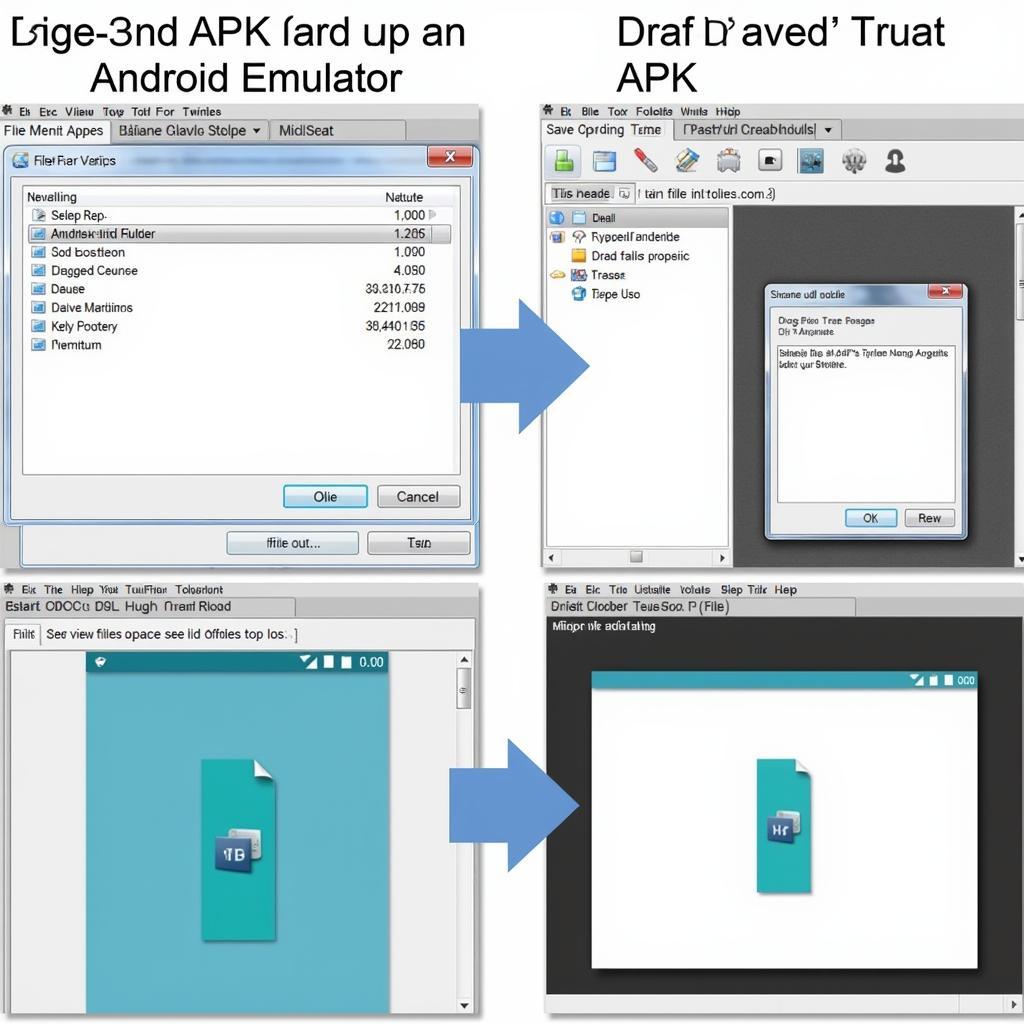 Installing APK File on Android Emulator
Installing APK File on Android Emulator
Troubleshooting Common Issues
- Slow Performance: Try adjusting the emulator’s settings, allocating more RAM and CPU cores. Closing unnecessary background processes on your computer can also help.
- App Crashes: Ensure your emulator and the APK file are compatible. Updating your graphics drivers might resolve the issue.
- Installation Errors: Double-check the integrity of the APK file and ensure it’s downloaded from a trusted source.
“Choosing the right emulator and understanding its settings is crucial for optimal performance,” advises John Smith, a senior Android developer at AppDev Solutions. “Don’t be afraid to experiment with different emulators to find the one that best suits your needs.”
Advanced Tips for Using Android Emulators
- Keyboard Mapping: Customize keyboard controls for a more intuitive gaming experience.
- Multi-Instance Manager: Run multiple emulator instances simultaneously for multitasking or testing.
- Virtual GPS Location: Set a custom location for location-based apps.
“Emulators are a powerful tool for both developers and casual users,” says Jane Doe, Lead QA Tester at MobileFirst. “Learning a few advanced tips can significantly enhance your workflow and overall experience.”
Conclusion: Unleash the Power of Android on Your Desktop with an Android Emulator Run APK
Running APK files on your computer has never been easier, thanks to the wide array of Android emulators available. Whether you’re a developer, gamer, or simply want to access Android apps on a larger screen, understanding how to effectively utilize an android emulator run apk opens up a world of possibilities. Choose the right emulator, optimize its settings, and enjoy the seamless integration of Android on your desktop.
FAQ
-
Is it legal to use an Android emulator? Yes, using Android emulators is perfectly legal.
-
Are Android emulators free? Many popular emulators are free to use, while some offer premium features for a subscription fee.
-
Can I run any APK file on an emulator? Most APK files can be run on emulators, but compatibility issues might arise with some apps.
-
Do I need a powerful computer to run an Android emulator? While a more powerful computer offers better performance, many emulators can run smoothly on moderately specced machines.
-
How do I update an app within an emulator? You can usually update apps through the Google Play Store within the emulator, just like on a physical Android device.
-
Can I transfer files between my computer and the emulator? Yes, most emulators offer easy file transfer options.
-
How do I uninstall an app from an emulator? You can uninstall apps from within the emulator’s settings, similar to a physical Android device.
Have other questions? Check out our other helpful articles on our website, or contact us directly.
When in need, contact us via:
Phone: 0977693168
Email: [email protected]
Address: 219 Đồng Đăng, Việt Hưng, Hạ Long, Quảng Ninh 200000, Vietnam.
We have a 24/7 customer support team.