Clearing the asset cache on your Android device can be a quick fix for various app-related issues. This process involves deleting temporary files that apps store on your device, which can sometimes become corrupted or outdated, leading to crashes, slow performance, or other unexpected behavior.
Understanding Android Asset Cache
Before we dive into the how-to, let’s briefly explain what asset cache is. When you use an app, it often downloads and stores temporary files, like images, icons, or sounds, to your device’s storage. This collection of temporary files is known as the asset cache. Storing these files locally allows apps to load faster and run more smoothly on subsequent use.
However, over time, this cache can become bloated with unnecessary files or contain corrupted data. This can result in apps taking up excessive storage space, lagging, or even crashing. That’s where clearing the asset cache comes in handy.
Methods to Clear Asset Cache
There are two primary ways to clear asset cache on your Android device:
1. Clearing Cache for Individual Apps
This method allows you to target specific apps that might be causing issues or consuming excessive storage:
- Open the Settings app on your Android device.
- Navigate to Apps or Applications (the exact name might differ slightly depending on your device).
- You’ll see a list of all installed apps. Find the app you want to clear the cache for and tap on it.
- In the App info screen, look for Storage or a similar option.
- Tap on Clear Cache.
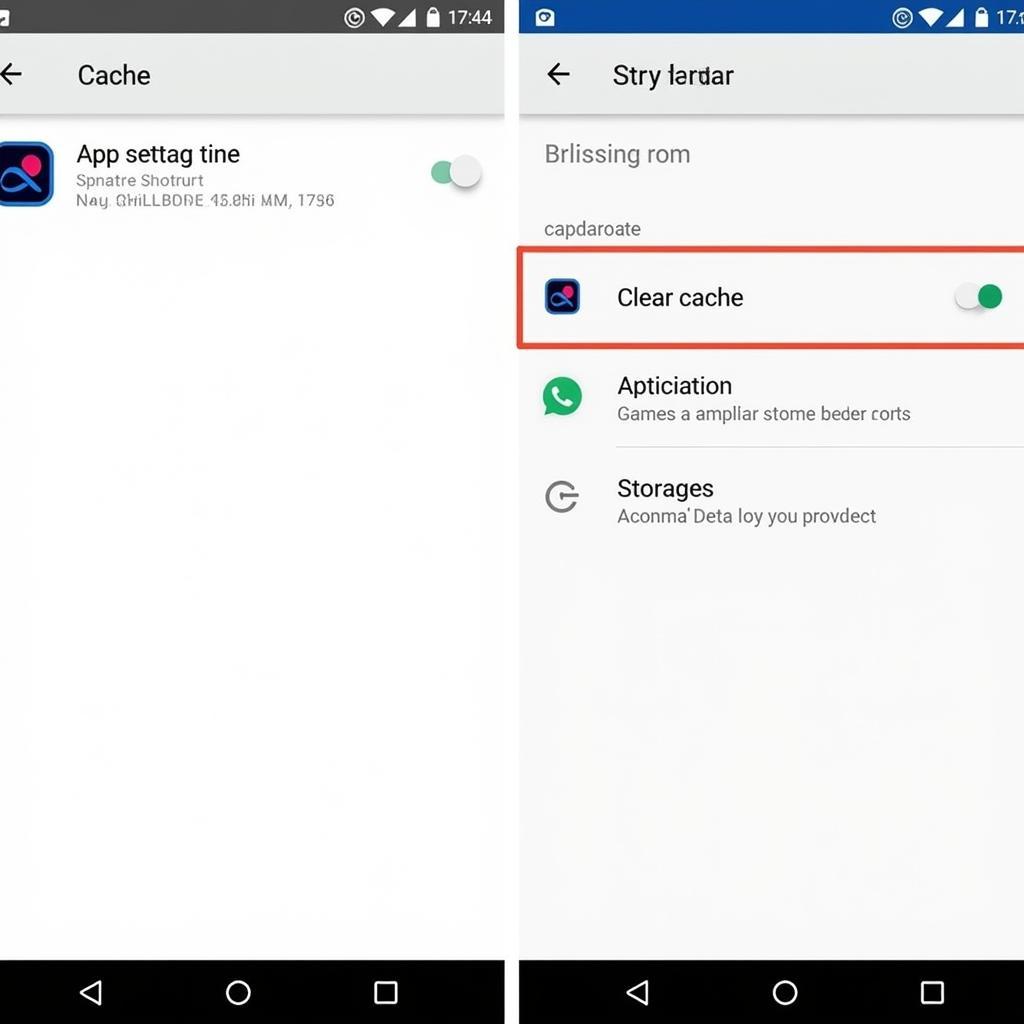 clearing-app-cache-on-android
clearing-app-cache-on-android
2. Clearing Cache for All Apps
This method clears the cache for all apps installed on your device. It’s a useful option if you want to free up storage space or address system-wide performance issues:
- Open the Settings app.
- Go to Storage or Device maintenance (the name might vary based on your device model).
- Look for an option like Cached data or Cache memory.
- Tap on it, and you’ll likely see a confirmation prompt.
- Confirm to clear the cache for all apps.
When to Clear Asset Cache
Consider clearing your asset cache in the following scenarios:
- App crashes or freezes: If an app is acting up, clearing its cache can often resolve the problem.
- Slow performance: If your device feels sluggish or apps are loading slowly, clearing the system cache might help.
- Insufficient storage: Clearing the cache can free up significant storage space, especially if you haven’t done it in a while.
- After app updates: Sometimes, clearing the cache after installing app updates can prevent conflicts and ensure smoother operation.
Things to Keep in Mind
- Data loss: Clearing the asset cache will not delete your app data, like login information or game progress. However, it’s always a good practice to back up important data regularly.
- App loading times: After clearing the cache, apps might take slightly longer to load the next time you open them as they rebuild the cache.
Conclusion
Clearing the asset cache on your Android device is a simple yet effective way to troubleshoot app issues, improve performance, and free up storage space. By understanding how asset cache works and following the steps outlined above, you can keep your Android device running smoothly.
FAQ
1. Will clearing the asset cache delete my downloaded files?
No, clearing the asset cache only removes temporary files used by apps. Your downloaded files, like photos, videos, and documents, will remain untouched.
2. How often should I clear the asset cache?
There’s no fixed schedule. It’s a good idea to clear the cache when you encounter app problems, notice slow performance, or need to free up storage space.
3. Is it safe to clear the asset cache?
Yes, it’s generally safe. Clearing the cache won’t harm your device or delete important data. However, it’s always wise to back up your data regularly as a precaution.
4. Can clearing the cache help with battery life?
While clearing the cache can indirectly improve performance, which might slightly benefit battery life, it’s not a direct solution for battery issues.
5. What if clearing the cache doesn’t solve the problem?
If you’re still experiencing issues after clearing the cache, you can try other troubleshooting steps like restarting your device, updating the app, or reinstalling the app.
Need More Help?
For further assistance with your Android device, explore these resources:
If you have any specific questions or need personalized support, feel free to contact our team:
Phone Number: 0977693168
Email: [email protected]
Address: 219 Đồng Đăng, Việt Hưng, Hạ Long, Quảng Ninh 200000, Việt Nam
Our customer support team is available 24/7 to assist you.