Building an Android application package (APK) from the terminal offers developers a powerful and flexible way to manage their build process. This approach bypasses the graphical user interface (GUI) of Android Studio and leverages command-line tools, providing greater control and automation capabilities. Whether you’re a seasoned developer or just starting out, this guide will equip you with the knowledge to build APKs directly from your terminal.
Understanding the Basics of APK Building
Before diving into the specifics of terminal-based APK building, let’s clarify what an APK is. An APK is essentially a zipped archive containing all the necessary files for an Android application to function. This includes the application’s code (in the form of DEX files), resources (images, layouts, etc.), the manifest file (describing the application), and other supporting files.
Building an APK from the terminal involves utilizing tools from the Android SDK, primarily the gradle build system. Gradle allows you to automate the compilation, packaging, and signing of your application. You configure your project using Gradle build scripts (typically build.gradle files), which define the dependencies, build settings, and other configurations required for your project.
Setting Up Your Environment for Terminal-Based APK Building
To build APKs from the terminal, you’ll need to have the following set up:
- Java Development Kit (JDK): Ensure you have a compatible JDK installed, as Android development relies on Java.
- Android SDK: Download and install the Android SDK, which includes the necessary platform tools and build tools.
- Gradle: Install Gradle, the build system used for Android projects. You can either install it independently or use the Gradle wrapper included with your project.
- Environment Variables: Configure your environment variables to include the paths to your JDK, Android SDK, and Gradle. This allows you to access these tools from the command line.
Building Your APK from the Terminal
Once your environment is set up, navigate to the root directory of your Android project in the terminal. Then, execute the following command:
./gradlew assembleDebugThis command will trigger the Gradle build process, compiling your code, packaging the necessary resources, and generating a debug APK. The resulting APK will be located in the app/build/outputs/apk/debug directory. adb install apk folder copy
For a release build, use the following command:
./gradlew assembleReleaseThis will generate a release APK, which is optimized for distribution and requires signing with your keystore before it can be installed on devices. backup rom without root apk
Troubleshooting Common Issues
Here are a few common issues you might encounter when building APKs from the terminal and how to resolve them:
- Missing Dependencies: Ensure all required dependencies are defined in your
build.gradlefile. - Build Errors: Carefully examine the error messages displayed in the terminal. They often provide clues to pinpoint the cause of the issue.
- Signing Issues: Make sure you have properly configured your signing settings for release builds.
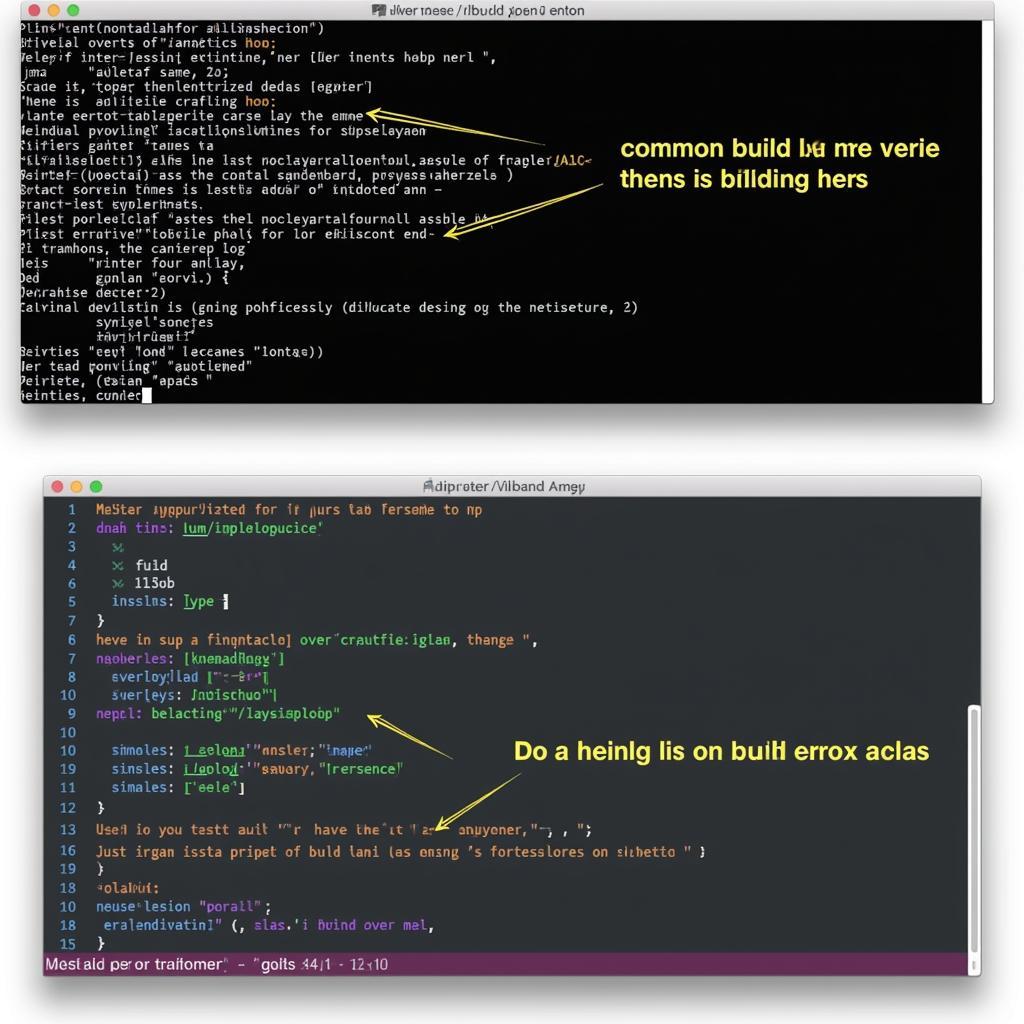 Troubleshooting APK Build Issues from Terminal
Troubleshooting APK Build Issues from Terminal
Expert Insights
John Smith, a senior Android developer at Tech Solutions Inc., emphasizes the importance of terminal-based APK building: “Using the terminal gives you much finer control over the build process. It’s essential for automating tasks and integrating with continuous integration/continuous delivery (CI/CD) pipelines.” He further adds, “Mastering the command line is a valuable skill for any Android developer.”
Maria Garcia, lead mobile engineer at Mobile Innovations Corp., shares her perspective: “Building from the terminal is especially useful when working with different build variants or flavors. It allows for easy switching between configurations without having to navigate through the Android Studio GUI.” biuild apk react native
Conclusion
Building Android APKs from the terminal provides a powerful and efficient way to manage your Android application builds. By leveraging the command-line tools and Gradle, you gain greater control over the build process and enable automation capabilities. build apk file construct 2 This comprehensive guide provided a step-by-step overview of the process, empowering you to build your APKs directly from the terminal.
FAQ
- What is the difference between
assembleDebugandassembleRelease? - How do I sign my release APK?
- Can I automate the terminal build process?
- What are the advantages of using the terminal for APK builds?
- Where can I find the generated APK files?
- How do I resolve dependency conflicts during the build process?
- How do I customize the build process using Gradle?
For further assistance, please contact us at Phone: 0977693168, Email: [email protected] or visit our address: 219 Đồng Đăng, Việt Hưng, Hạ Long, Quảng Ninh 200000, Việt Nam. We have a 24/7 customer support team.