Creating an Android app and publishing it on the Google Play Store is a rewarding journey. A key part of that journey involves generating your app’s Android Package Kit (APK), the file format used for distributing and installing apps on Android devices. This guide dives into the process of building your APK correctly for Google Store submission, ensuring a smooth and successful launch.
Understanding the Android Build Process
Before we delve into the specifics of generating an APK for the Google Store, it’s crucial to understand the overall Android build process. This involves several stages, starting from your app’s source code (written in Java or Kotlin) and ending with a signed APK file ready for distribution. This signed APK is what you’ll upload to the Google Play Store, making it accessible to millions of users.
Key Steps in the Build Process
- Compiling: The Android SDK compiles your source code, resources, and other assets into a compiled code format.
- DEXing (Dalvik Executable): The compiled code is then converted into DEX files, a format optimized for Android’s runtime environment.
- APK Packaging: All the necessary components, including DEX files, resources, manifest file, and other assets, are packaged into a single APK file.
- Signing: The APK is signed with your developer certificate, guaranteeing its authenticity and integrity. This step is essential for publishing on the Google Play Store. adb install apk android
- Optimizing (Optional): Before uploading, you can further optimize the APK using tools like
zipalignto improve performance.
Building Your APK for the Google Play Store
Creating an APK for your personal use is different from generating one for the Google Play Store. When targeting the Google Play Store, you need to consider certain requirements to ensure compatibility and compliance.
Release vs. Debug Builds
A crucial distinction is between debug and release builds. Debug builds are meant for testing during development and include extra debugging information, while release builds are optimized for performance and size, intended for distribution. For the Google Play Store, you must use a release build. 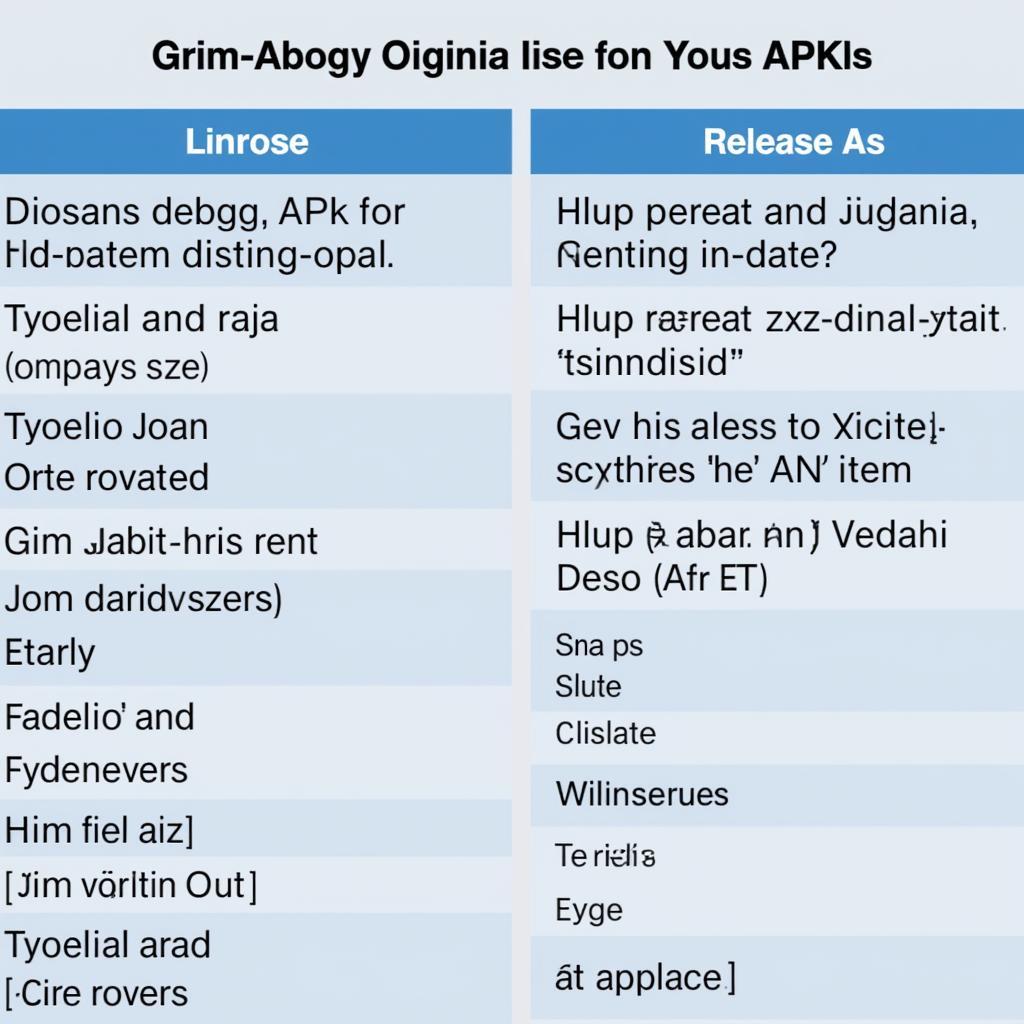 Release vs. Debug APK Builds
Release vs. Debug APK Builds
Signing Your APK
Signing your APK with your private key is mandatory for Google Play Store submission. This establishes your identity as the developer and ensures that no one else can tamper with your app. chuyển html sang apk
Using Android Studio to Generate a Release APK
Android Studio, the official IDE for Android development, provides a straightforward way to generate release APKs:
- Build > Generate Signed Bundle / APK
- Choose APK
- Create new… (if you haven’t already created a keystore) or choose an existing keystore.
- Fill in the keystore details (alias, passwords, validity period, etc.).
- Choose “release” as the build variant.
- Finish
Android Studio will then generate a signed release APK ready for Google Play Store submission.
Common Issues and Troubleshooting
Several common issues can arise during the APK generation process. Understanding these issues and their solutions can save you valuable time and effort.
- Keystore Issues: Incorrect passwords or corrupted keystores can prevent successful signing. Double-check your credentials and ensure your keystore is valid.
- Proguard Errors: Proguard, a code shrinking and obfuscation tool, can sometimes introduce errors if not configured correctly. Carefully review the Proguard configuration file and address any reported issues.
- Dependency Conflicts: Incompatible or conflicting dependencies can lead to build failures. Use a dependency management tool like Gradle to resolve these conflicts. best apk games for android
Best Practices for Android Build APK
Following best practices ensures a smooth and efficient build process:
- Keep your project organized: A well-structured project simplifies the build process and makes troubleshooting easier.
- Use version control: Git allows you to track changes, revert to previous versions, and collaborate effectively.
- Test thoroughly before release: Test your app on various devices and Android versions to identify and fix any bugs before publishing.
 Android App Testing on Multiple Devices
Android App Testing on Multiple Devices
Conclusion
Building your Android APK for the Google Play Store is a critical step in the app development lifecycle. By understanding the process, following best practices, and addressing potential issues proactively, you can ensure a successful launch and reach a wider audience. Properly generating your Android Build Apk For Google Store guarantees a seamless experience for your users and contributes to your app’s success on the platform. panther simulator mod apk, google apk
FAQ
- What is an APK file?
- What is the difference between a debug and release APK?
- Why do I need to sign my APK?
- How do I generate a signed APK in Android Studio?
- What are some common APK build issues?
For further assistance, please contact us: Phone: 0977693168, Email: [email protected], or visit our office at 219 Đồng Đăng, Việt Hưng, Hạ Long, Quảng Ninh 200000, Việt Nam. Our customer support team is available 24/7.