Installing APKs (Android Package Kits) opens up a world of possibilities beyond the Google Play Store, giving you access to a wider selection of games, apps, and exclusive content. However, to ensure the safety and security of your device, understanding how to grant and manage installation permissions is crucial.
This comprehensive guide will walk you through the steps to install APKs on your Android device, manage permissions effectively, and answer frequently asked questions to help you navigate the world of APK installation with confidence.
Understanding APK Installation Permissions
Before diving into the installation process, let’s clarify why Android requires permission to install apps from unknown sources.
Think of your Android device as your home. Just like you wouldn’t want strangers entering your home without permission, Android has security measures in place to protect your device from potentially harmful apps.
The “Install Unknown Apps” permission acts as a gatekeeper, preventing apps from unknown sources from being installed automatically. This security feature helps protect your device from malware and potentially harmful software.
How to Enable “Install Unknown Apps” on Android
The process of enabling this permission might vary slightly depending on your Android version and device manufacturer. However, the general steps are quite similar:
- Open Settings: Locate and tap on the “Settings” app on your device. It’s usually represented by a gear or cogwheel icon.
- Navigate to Security: Within the Settings menu, scroll down and find the “Security” or “Privacy” option. The exact wording might differ based on your device.
- Find “Install Unknown Apps”: Look for an option called “Install Unknown Apps,” “Unknown Sources,” or something similar within the Security or Privacy settings.
- Select the Source App: Once you’ve found the relevant setting, tap on it to see a list of apps that can request permission to install unknown apps. This list typically includes browsers, file managers, and messaging apps.
- Enable Permission: Choose the app you want to grant permission to. For instance, if you downloaded an APK file through your browser, select your browser from the list. Then, toggle the switch to enable “Allow from this source” or “Install unknown apps.”
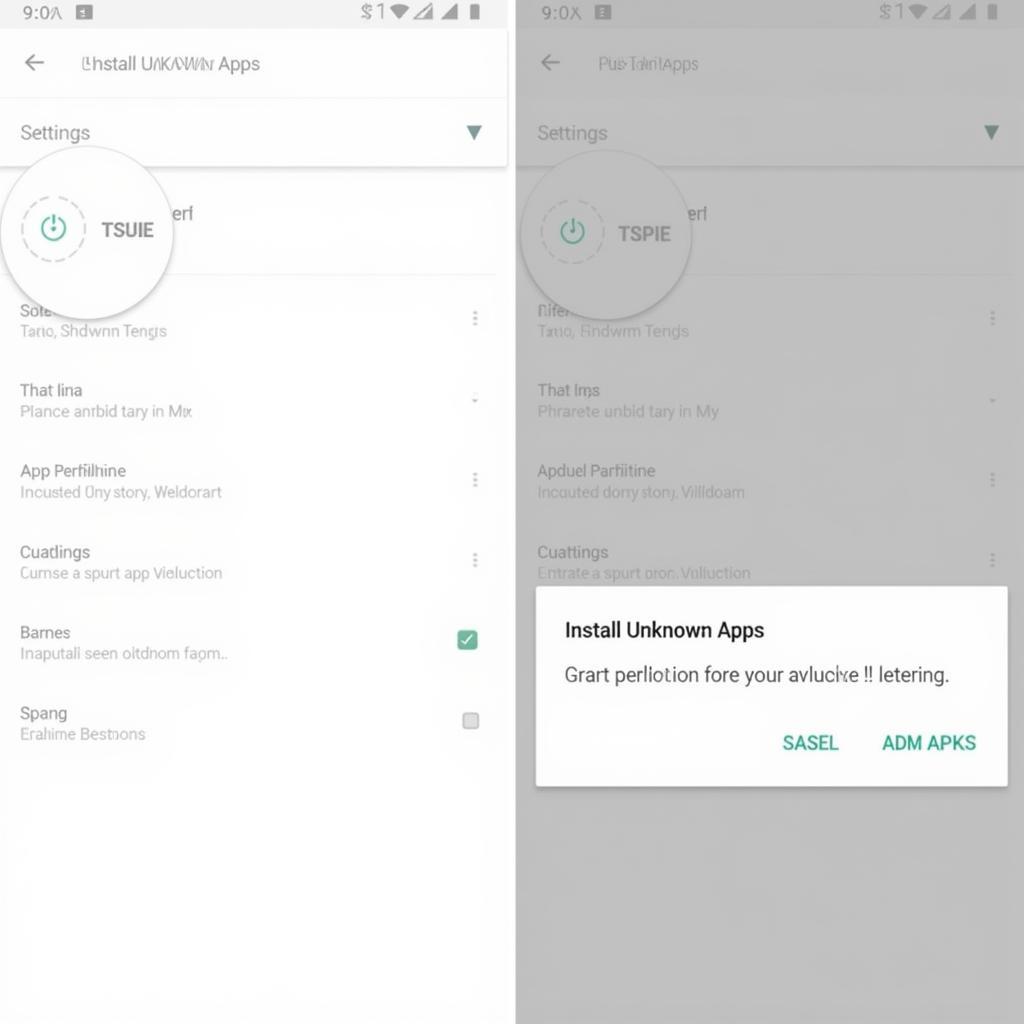 Enabling Unknown Sources on Android
Enabling Unknown Sources on Android
Installing an APK File: A Step-by-Step Guide
Now that you’ve enabled the necessary permission, let’s go through the steps to install an APK file on your Android device:
- Download the APK File: Choose a trusted source to download the APK file of the game you want to install. Be cautious about downloading APKs from unknown websites to minimize security risks.
- Locate the APK File: Once the download is complete, open your file manager app and navigate to the “Downloads” folder or the location where you saved the APK file.
- Initiate Installation: Tap on the APK file to start the installation process. You might see a prompt asking you to confirm the installation.
- Review Permissions: Before the installation begins, Android will display a list of permissions the app requires to function correctly. Carefully review these permissions and ensure they align with the app’s purpose.
- Complete the Installation: If you’re comfortable with the requested permissions, tap on “Install” to proceed. The installation process may take a few moments.
- Launch the App: Once the installation is finished, you’ll see a confirmation message, and the app’s icon will appear in your app drawer. Tap on the icon to launch and enjoy your newly installed game.
Essential Tips for Safe APK Installation
While installing APKs can be convenient, it’s essential to prioritize your device’s security:
- Choose Reputable Sources: Only download APKs from trusted websites, developers, or app stores.
- Verify App Permissions: Before installing any APK, carefully review the permissions it requests and make sure they’re justified.
- Keep Your Device Updated: Regularly update your Android operating system and security software to benefit from the latest security patches.
- Use a Mobile Antivirus: Consider installing a reputable mobile antivirus app to scan downloaded APKs for potential threats.
Frequently Asked Questions (FAQs)
Q1: Is it legal to install APKs?
A1: Yes, installing APKs from trusted sources is generally legal. However, be mindful of copyright laws and avoid downloading paid apps or games illegally.
Q2: What are the risks of installing APKs?
A2: Downloading APKs from unknown or untrusted sources can expose your device to malware, viruses, or other security threats. Always prioritize downloading from reputable sources.
Q3: Can I install APKs on iOS devices?
A3: No, APK files are specifically designed for Android devices and cannot be installed on iOS devices like iPhones or iPads.
Still Have Questions?
If you need further assistance with APK installation or have any game-related queries, feel free to contact our 24/7 support team:
Phone: +84 977 693 168
Email: [email protected]
Address: 219 Dong Dang, Viet Hung, Ha Long, Quang Ninh 200000, Vietnam
We’re here to help you unlock the exciting world of Android gaming!