Downloading Android APK files directly from your Chrome browser offers a convenient way to access a wide range of apps and games. However, it’s essential to prioritize safety and security when downloading files from the internet. This guide will walk you through the process of downloading APK files using Chrome while ensuring a secure and reliable experience.
Understanding APK Files and Their Importance
APK stands for Android Package Kit, the file format used for distributing and installing apps on Android devices. They are essentially compressed packages containing all the necessary files for an app to function correctly. You might need to download APK files directly if:
- Accessing Apps Not Available on the Play Store: Some developers choose to distribute their apps independently or offer region-specific versions.
- Trying Out Beta Versions: Developers often release beta versions of apps to a limited audience before official launch.
- Sideloading Apps: Sideloading involves installing apps from sources other than the official Play Store.
Essential Safety Precautions for Downloading APK Files
While downloading APK files can be convenient, it’s crucial to prioritize safety. Here are some essential precautions to follow:
- Download from Reputable Sources: Stick to well-known websites and forums known for providing safe APK files.
- Check App Permissions: Before installing, review the permissions an app requests. Be wary of apps that ask for excessive or unnecessary permissions.
- Keep Your Device Updated: Ensure your Android device is running the latest software updates, as these updates often include security patches.
- Use a Reliable Antivirus App: Install a reputable antivirus app on your Android device to scan downloaded APK files for potential threats.
Step-by-Step Guide to Downloading Android APK Using Chrome
Follow these simple steps to download APK files on your Android device using Chrome:
- Enable “Unknown Sources”: Before you can install apps from outside the Play Store, you’ll need to enable the “Unknown Sources” setting in your device’s security settings.
- Find a Trusted Source: Locate a reliable website or forum that offers the APK file you’re looking for. Always prioritize well-established sources.
- Initiate the Download: Click on the download link for the APK file. You might see a warning message from Chrome, reminding you to be cautious about downloading APK files.
- Monitor the Download: You can track the download progress in your Chrome downloads list. The download time will vary depending on the file size and your internet speed.
- Locate the Downloaded APK File: Once downloaded, you can usually find the APK file in your device’s “Downloads” folder.
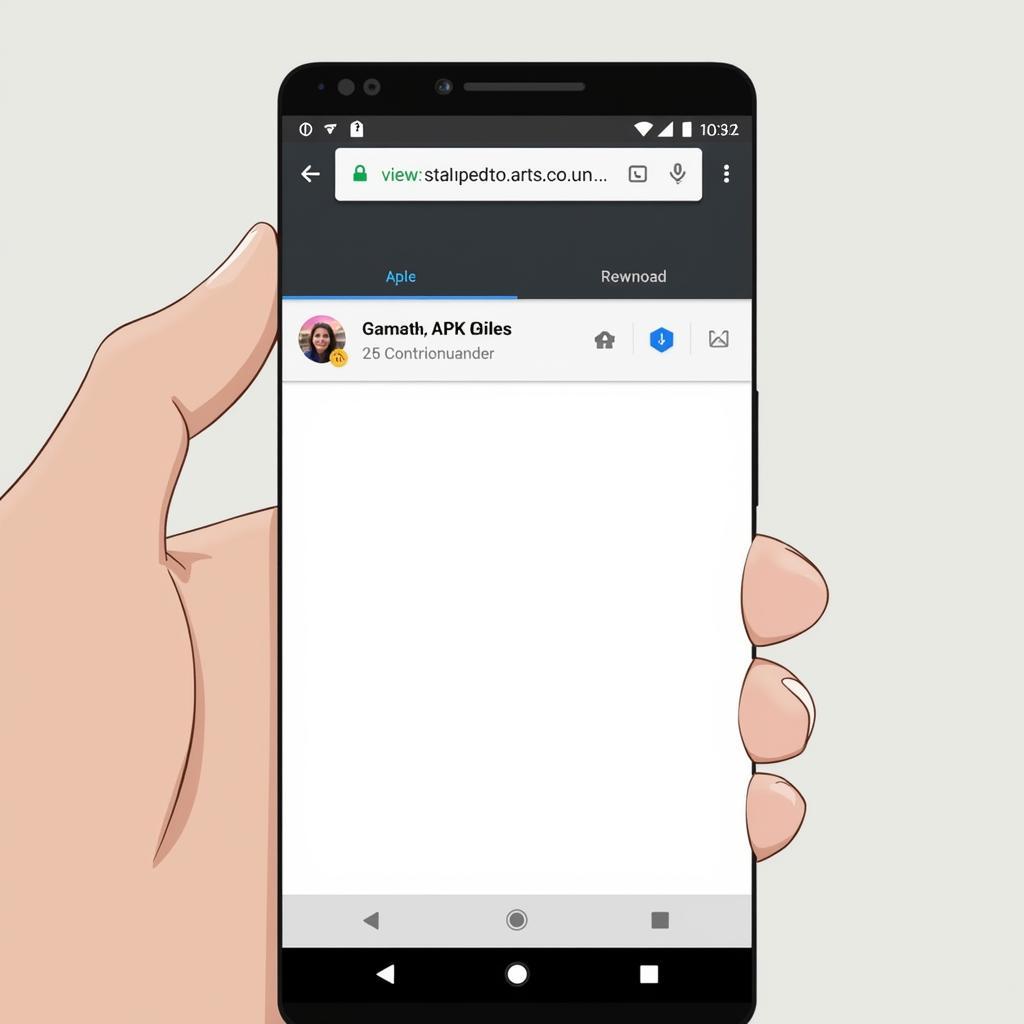 Downloading APK File with Chrome
Downloading APK File with Chrome
Installing the Downloaded APK File
After successfully downloading the APK file, follow these steps to install it on your device:
- Open File Manager: Use your device’s file manager app to navigate to the “Downloads” folder where you saved the APK file.
- Tap to Install: Tap on the APK file to start the installation process. You’ll see a prompt asking for permission to install from unknown sources. Grant the permission if you trust the source of the APK file.
- Follow On-Screen Instructions: The installation process will begin. Follow any on-screen prompts, such as granting permissions or setting preferences.
 Installing Downloaded APK
Installing Downloaded APK
Troubleshooting Common APK Download Issues
- “Blocked by Play Protect” error: This error indicates that Google Play Protect, a security feature on Android devices, has flagged the APK file as potentially harmful. You can choose to ignore the warning if you trust the source, but it’s recommended to proceed with caution.
- “App Not Installed” error: This error can have various causes, such as insufficient storage space, an incompatible Android version, or a corrupted APK file. Double-check the app’s requirements and try downloading the APK file again from a different source.
- Download Failures: If your downloads consistently fail, check your internet connection, clear your browser cache, or try using a different browser.
Expert Insights on Downloading APKs
John Smith, Android App Developer, emphasizes the importance of user awareness: “While APK downloads provide flexibility, users must prioritize security. Always verify the source and check app permissions before installation.”
Conclusion
Downloading Android APK files using Chrome can be a convenient way to explore apps unavailable on the Play Store. By following the safety precautions outlined in this guide and adhering to the step-by-step download and installation instructions, you can enjoy a wider range of apps while minimizing potential risks. Remember to always prioritize downloading from reputable sources and stay informed about potential security concerns.
FAQs
Can I download APK files on my computer and transfer them to my Android device?
Yes, you can download APK files on your computer and then transfer them to your Android device using a USB cable or Bluetooth.
Is it legal to download APK files?
Downloading APK files is legal as long as the apps themselves are not pirated or infringing on copyright laws.
What should I do if I encounter issues after installing an APK file?
If you experience problems with an app installed from an APK file, try uninstalling the app, redownloading the APK file from a trusted source, and installing it again.
Do I need to root my Android device to install APK files?
No, rooting your Android device is not necessary to install APK files.
Are there any risks associated with installing APK files from unknown sources?
Installing APK files from untrusted sources can expose your device to security risks such as malware or data theft.
Need further assistance with downloading and installing Android APK files? Reach out to us at Phone Number: 0977693168, Email: [email protected] or visit our office at 219 Đồng Đăng, Việt Hưng, Hạ Long, Quảng Ninh 200000, Việt Nam. We have a 24/7 customer support team available to help you. Consider checking out these related articles on our website for more insights on Android APKs and mobile gaming: world conqueror 4 mod apk, castle-1.4.2mod.apk, and castle clash brave squads apk download. We regularly publish articles on the latest trends in mobile gaming and provide comprehensive guides on downloading and installing APK files.