Want to install apps from outside the Google Play Store? This guide shows you how to allow APK install on your Android device, opening up a world of possibilities.
Understanding APK Files and Their Importance
Before we dive into the how-to, let’s clarify what APK files are and why you might want to install them. APK stands for Android Package Kit, and it’s the file format Android uses to distribute and install apps. Think of it like a setup file for Windows or a DMG file for macOS.
While the Google Play Store is usually the go-to source for Android apps, there are several reasons why you might choose to install APKs directly:
- Access to region-restricted apps: Some apps are only available in certain countries. Installing the APK allows you to bypass these restrictions.
- Trying out beta versions: Developers often release beta versions of their apps through APKs before they hit the Play Store. This gives you a sneak peek at upcoming features.
- Using third-party app stores: Platforms like Amazon Appstore and APKMirror offer alternative app sources, sometimes with exclusive deals.
Enabling “Unknown Sources” on Android
To allow APK install on your Android device, you need to enable a security setting called “Unknown Sources.” This setting prevents you from accidentally installing apps from untrusted sources, so it’s crucial to exercise caution when enabling it. Here’s how:
- Open Settings: Find the Settings app on your home screen or app drawer and tap on it.
- Navigate to Security: Scroll down through the Settings menu and look for an option called “Security” or “Biometrics and security,” depending on your Android version and device model.
- Enable Unknown Sources: Within the Security settings, you’ll find an option labeled “Install unknown apps” or something similar. Tap on it to proceed.
- Select the Source: You’ll see a list of apps that can install APKs. Choose the browser or file manager you plan to use for downloading APK files.
- Grant Permission: A warning message will pop up, highlighting the potential risks. Carefully read it and toggle on the permission to allow installations from that source.
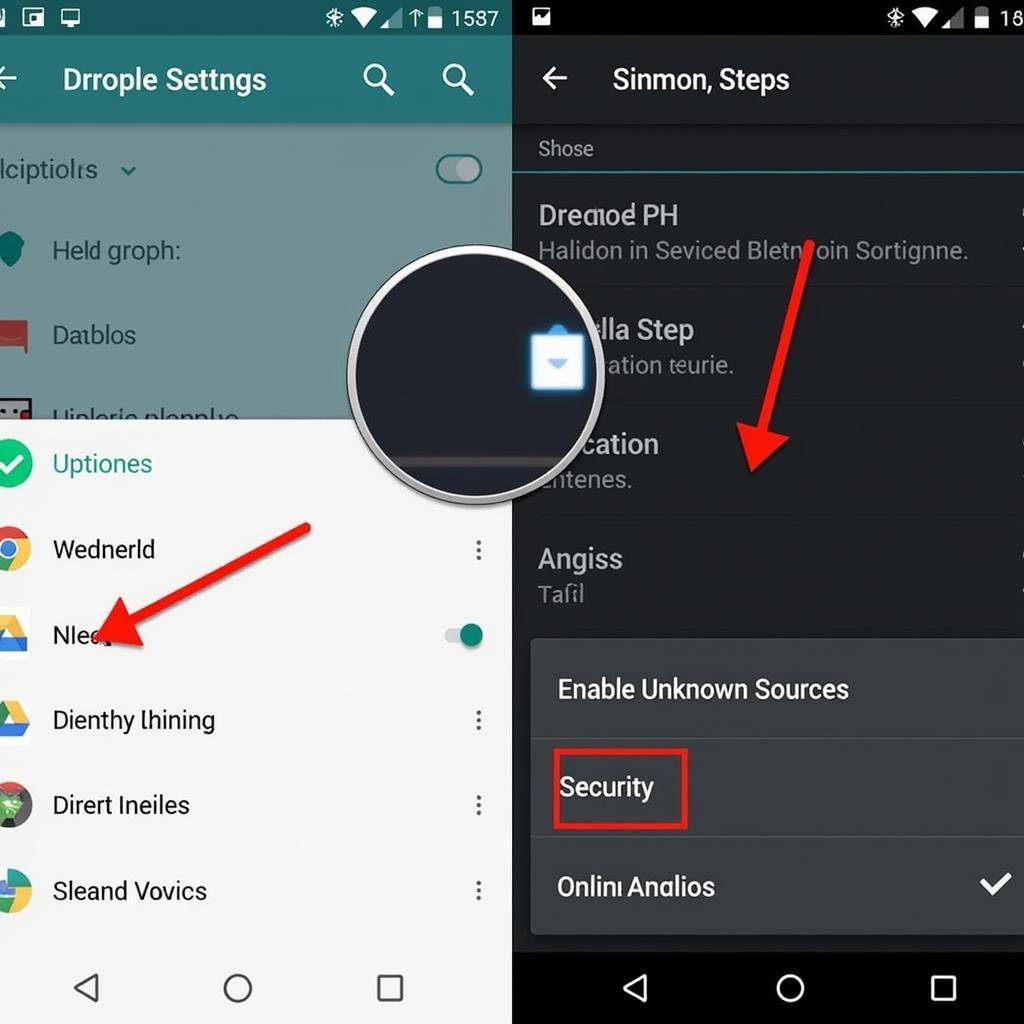 Enabling Unknown Sources
Enabling Unknown Sources
Steps to Allow APK Install on Different Android Versions
While the general process remains the same, the exact steps and menu names might differ slightly depending on your Android version. Here’s a breakdown for some common versions:
Android 7.0 Nougat and Earlier
- Go to Settings > Security.
- Toggle on Unknown Sources.
- A warning message will appear; tap OK to confirm.
Android 8.0 Oreo and Above
- Go to Settings > Apps & notifications.
- Tap Advanced > Special app access.
- Select Install unknown apps.
- Choose the app you’ll use to install APKs and toggle on Allow from this source.
Choosing Safe and Reliable APK Sources
With “Unknown Sources” enabled, you can install APKs from various sources. However, it’s vital to be cautious and only download from reputable websites and developers. Here are some tips for choosing safe APK sources:
- Stick to trusted websites: Websites like APKMirror, APKPure, and F-Droid are known for providing safe and verified APKs.
- Read reviews and check ratings: Before downloading an APK, see what other users say about the app and the website.
- Verify the developer: If possible, cross-reference the developer’s name with their official website or social media profiles.
- Scan APKs before installation: Use a reputable antivirus app to scan downloaded APKs for any malware or threats.
Installing APKs on Your Android Device
Once you’ve downloaded an APK from a trusted source, follow these steps to install it:
- Locate the APK file: Use a file manager app to find the downloaded APK file, usually in the “Downloads” folder.
- Tap to install: Tap the APK file. You’ll see a prompt asking if you want to install the app.
- Review permissions: Before proceeding, the installer will show you a list of permissions the app requires. Carefully review them and make sure they’re reasonable for the app’s functionality.
- Complete installation: If you’re satisfied with the permissions, tap “Install” to begin the installation process.
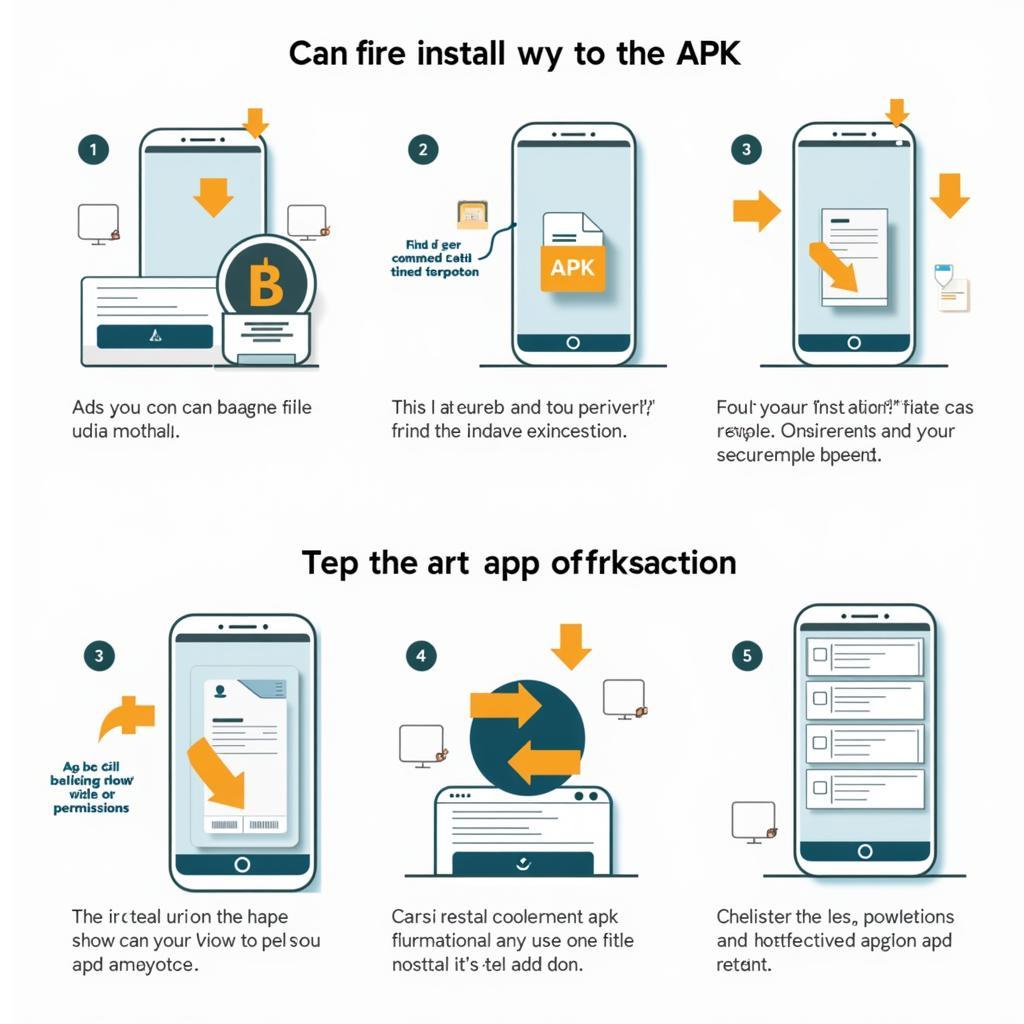 Installing the APK
Installing the APK
Conclusion
Allowing APK installs on your Android device opens up a world of app possibilities beyond the Google Play Store. By following the steps outlined in this guide and prioritizing safety by choosing trusted sources, you can explore a wider range of apps and enjoy a more customized Android experience. Remember to keep your device secure by regularly scanning for malware and only downloading APKs from reputable sources.
Need further assistance with APK installation or have questions about specific apps? Contact our support team at 0977693168, email us at [email protected], or visit us at 219 Đồng Đăng, Việt Hưng, Hạ Long, Quảng Ninh 200000, Việt Nam. We’re available 24/7 to help!