Installing APK files, or Android Package Kits, on your Android 8.1 device opens a world of apps beyond the Google Play Store. Whether you’re looking for region-locked games, beta versions of your favorite apps, or simply want more control over your device, this guide will walk you through the process safely and efficiently.
Understanding APK Files and Android 8.1
APK files are the standard format for distributing and installing apps on Android devices. They contain all the necessary components for an app to function, including code, resources, and assets. Android 8.1, also known as Oreo, introduced several security enhancements, including stricter controls over app installations from unknown sources. This means you’ll need to adjust a few settings before you can install APKs directly.
Enabling Unknown Sources on Android 8.1
Before you can Android 8.1 Cài đặt File Apk, you need to give your device permission to install apps from sources other than the Play Store. This process varies slightly depending on the device manufacturer and Android skin, but the general steps are as follows:
- Open your device’s Settings.
- Navigate to Apps & notifications (or a similar setting).
- Tap on Advanced (or a similar option to reveal more settings).
- Select Special app access.
- Choose Install unknown apps.
- Select the browser or file manager app you intend to use for downloading and installing APKs.
- Toggle the Allow from this source option to On.
Downloading APK Files Safely
Finding trustworthy sources for APK files is crucial. Downloading from unreliable websites can expose your device to malware and other security risks. Stick to reputable sources like APKMirror, Uptoide, and F-Droid. Always double-check the developer’s website and user reviews before downloading.
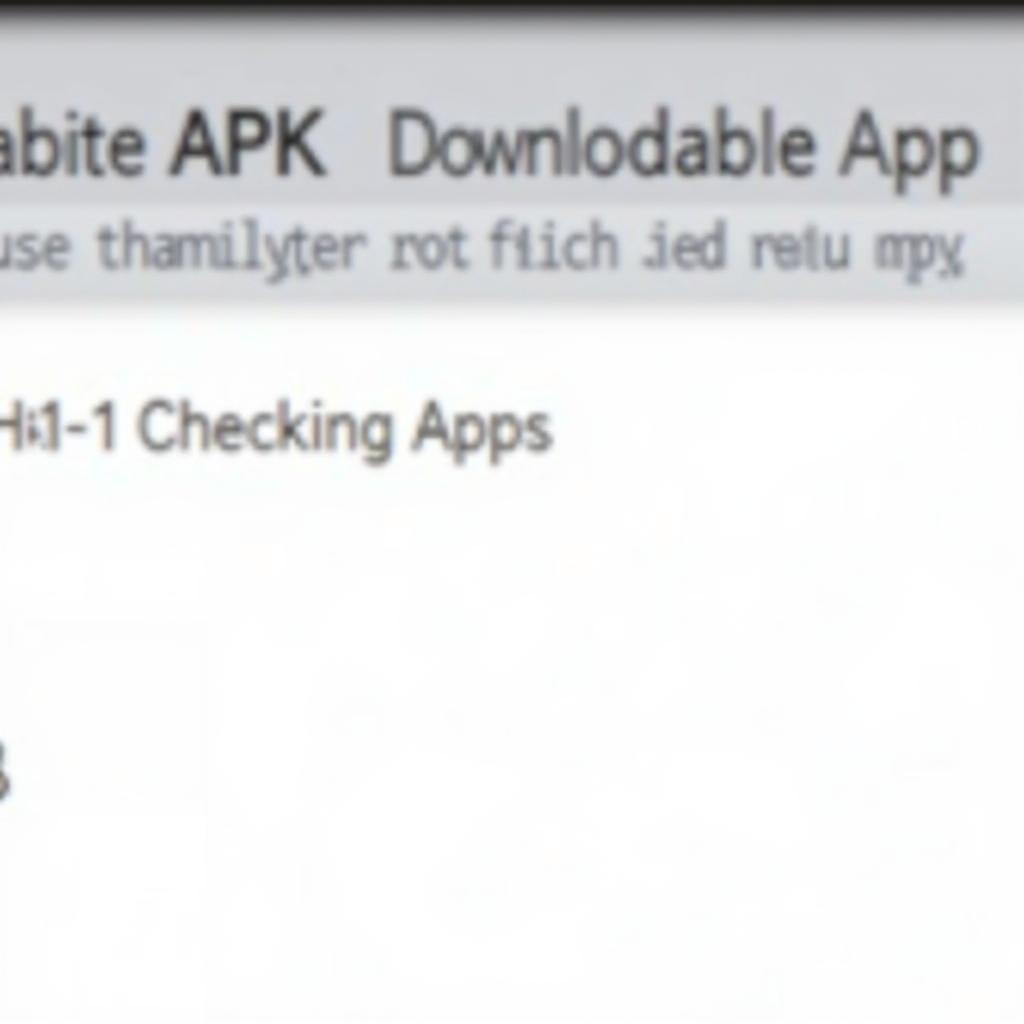 Downloading APK Files Safely on Android 8.1
Downloading APK Files Safely on Android 8.1
Installing the APK File
Once you’ve downloaded the APK file, the installation process is relatively straightforward.
- Open your file manager app.
- Locate the downloaded APK file, usually in the “Downloads” folder.
- Tap on the APK file to begin the installation.
- A pop-up will appear asking for your confirmation to install the app. Review the app permissions and tap Install.
- Wait for the installation process to complete. Once finished, you can launch the app from your app drawer.
Troubleshooting Common APK Installation Issues
Sometimes, you might encounter issues when installing APK files. Here are a few common problems and their solutions:
- “App not installed” error: This could be due to a corrupted APK file, insufficient storage space, or compatibility issues. Try downloading the APK again from a different source or clearing some storage space on your device. Ensure the app is designed for Android 8.1 or later.
- “Parse error”: This indicates a problem with the APK file’s structure. Download the file again from a trusted source.
- Security warnings: If you see security warnings during installation, review the app’s permissions carefully. If anything seems suspicious, don’t install the app.
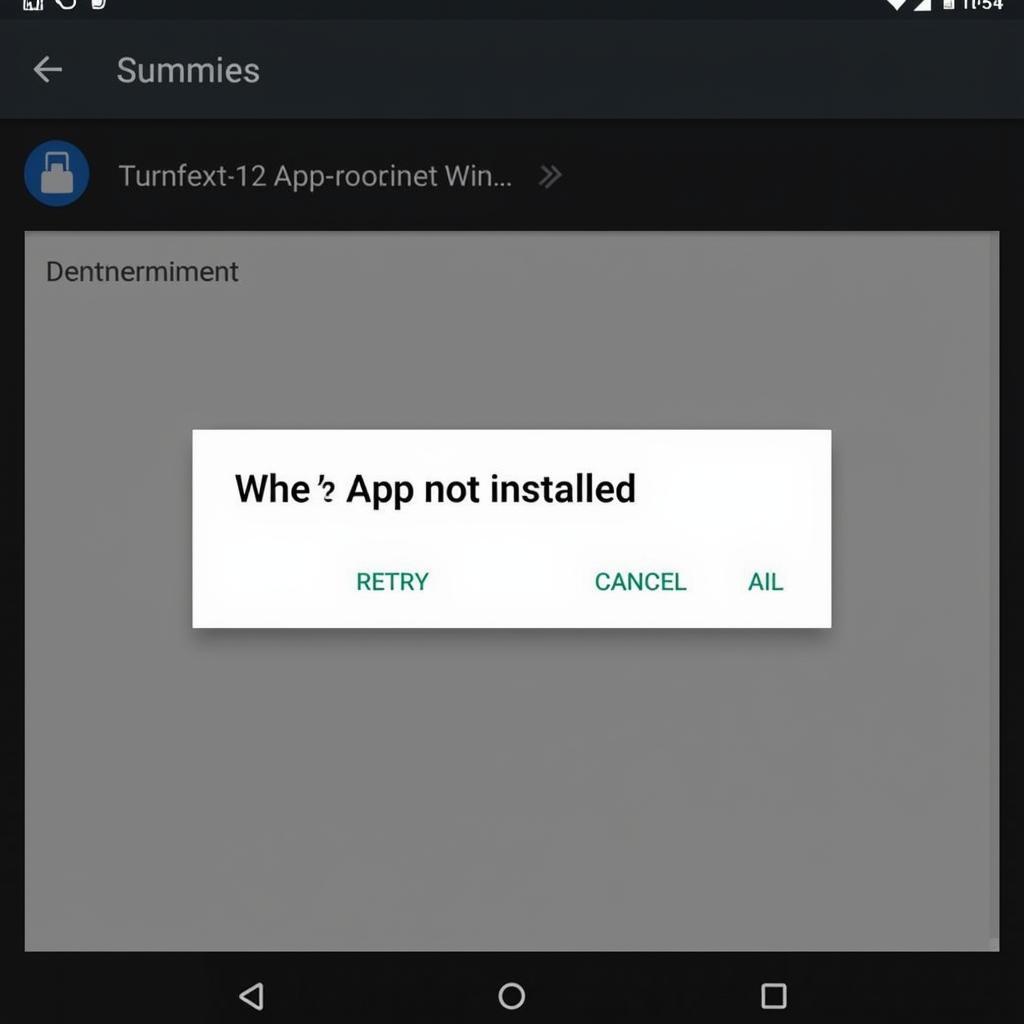 Troubleshooting Common APK Installation Issues on Android 8.1
Troubleshooting Common APK Installation Issues on Android 8.1
Best Practices for Installing APKs on Android 8.1
While installing APKs can be beneficial, it’s essential to follow some best practices to ensure your device’s security. Always download from reputable sources and check user reviews. Keep your device’s software updated to benefit from the latest security patches. Be mindful of the permissions you grant apps during installation.
Expert Insights
- Dr. Anya Sharma, Cybersecurity Specialist: “Installing APKs from unknown sources can be risky. Always prioritize downloading from trusted websites and ensure you understand the permissions requested by the app.”
- John Davis, Android Developer: “APK files offer flexibility, but remember that apps from outside the Play Store aren’t vetted as rigorously. Be cautious and prioritize security.”
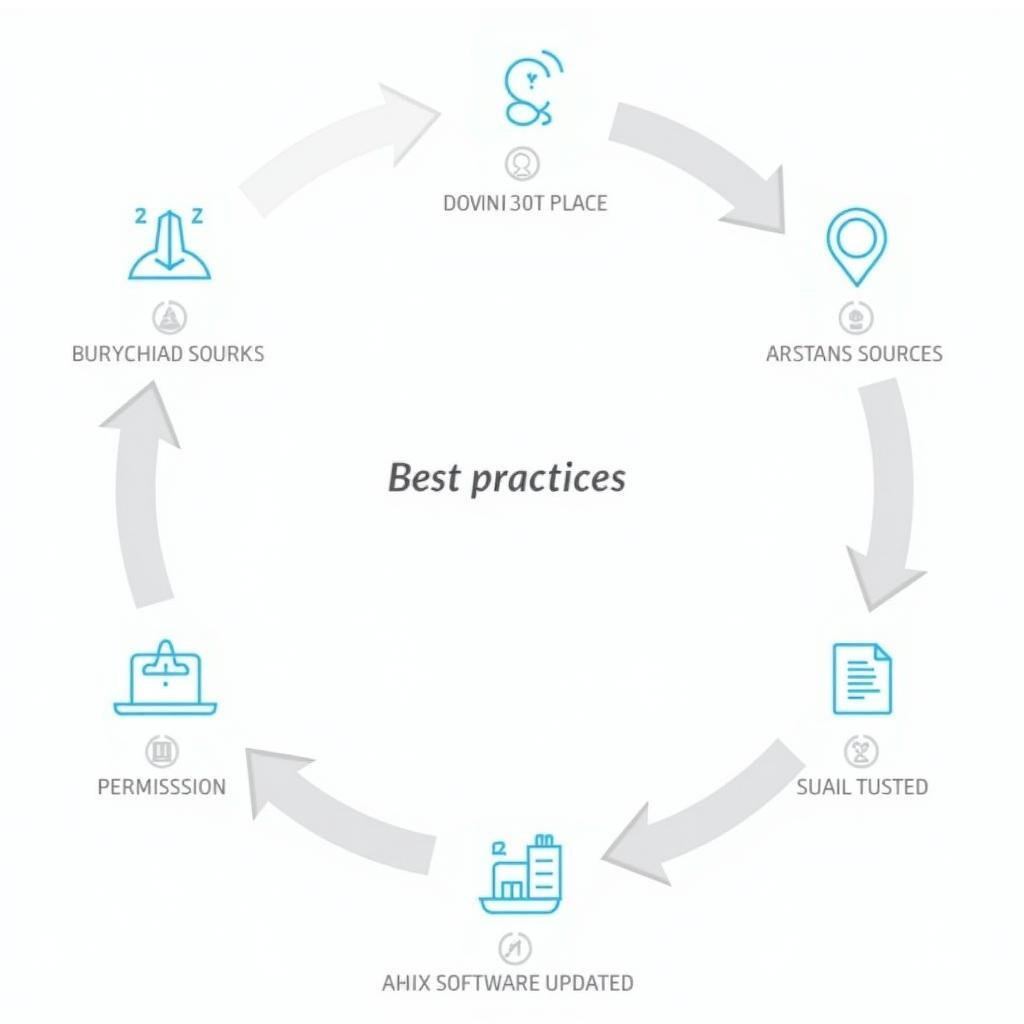 Best Practices for Installing APKs on Android 8.1
Best Practices for Installing APKs on Android 8.1
Conclusion
Installing APK files on Android 8.1 provides access to a wider range of apps and allows for greater control over your device. By following the steps outlined in this guide and adhering to safety precautions, you can android 8.1 cài đặt file apk smoothly and securely.
FAQ
- Is it safe to install APK files? Installing APKs can be safe if you download them from reputable sources.
- Why install APKs instead of using the Play Store? APKs allow access to apps not available in your region or beta versions.
- How do I enable unknown sources on Android 8.1? Navigate to Settings > Apps & notifications > Advanced > Special app access > Install unknown apps.
- What is an APK file? An APK file is the package file format used by the Android operating system for distribution and installation of mobile apps.
- What if I encounter an error during installation? Try re-downloading the APK or checking your device storage.
- How do I find trustworthy APK sources? Stick to well-known sources like APKMirror and Uptoide.
- Can I install any APK on Android 8.1? Not all APKs are compatible with Android 8.1. Check the app’s requirements before installing.
Need more help? Contact us at Phone Number: 0977693168, Email: [email protected] Or visit our address: 219 Đồng Đăng, Việt Hưng, Hạ Long, Quảng Ninh 200000, Vietnam. We have a 24/7 customer support team.