Encountering the frustrating “Android 5 Cannot Install Apk” error? You’re not alone. This issue, common among Android users, especially those on older operating systems, can prevent you from enjoying your favorite apps and games. This comprehensive guide delves into the possible reasons behind this error and provides practical solutions to get you back to seamless app installation.
Understanding APK Installation Errors on Android 5
Before we jump into the solutions, let’s understand why this error occurs. APK (Android Package Kit) files are the installation packages for Android apps. When you encounter an installation error, it usually means something is disrupting the installation process.
Several factors can contribute to this issue on Android 5 devices:
- Unknown Sources Setting: Your device might be blocking installations from unknown sources for security reasons.
- Corrupted APK File: The APK file you’re trying to install might be incomplete, corrupted, or incompatible with your device.
- Insufficient Storage Space: Lack of free space on your device can hinder the installation process.
- Outdated Android Version: Android 5 (Lollipop) is an older version, and some apps require newer Android versions to function correctly.
- App Permissions: The app you are trying to install may require permissions that your device is not granting.
- Software Conflicts: Existing apps or software glitches can sometimes interfere with APK installations.
Effective Solutions for “Android 5 Cannot Install APK” Error
Here’s a step-by-step guide to help you troubleshoot and fix the “Android 5 cannot install APK” error:
1. Enable “Unknown Sources”
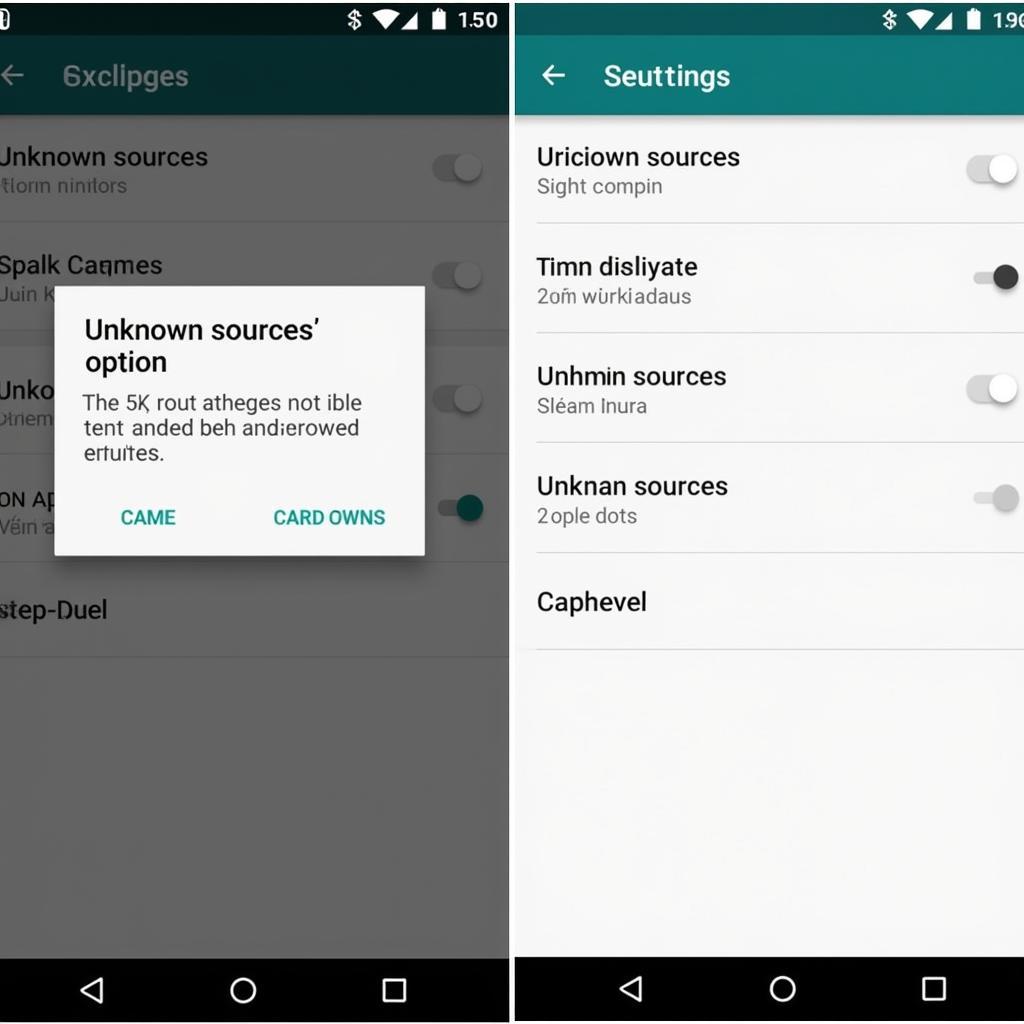 Enabling Unknown Sources
Enabling Unknown Sources
Android devices have a security feature that prevents installation from sources other than the Google Play Store by default. To install APK files, you need to enable installations from “Unknown Sources”:
- Go to your device Settings.
- Navigate to Security (or Security & privacy).
- Look for the Unknown sources option and toggle it on.
- A warning message might appear; acknowledge it to proceed.
Note: Be cautious about enabling this setting. Only download and install APK files from trusted sources to avoid security risks.
2. Verify APK File Integrity
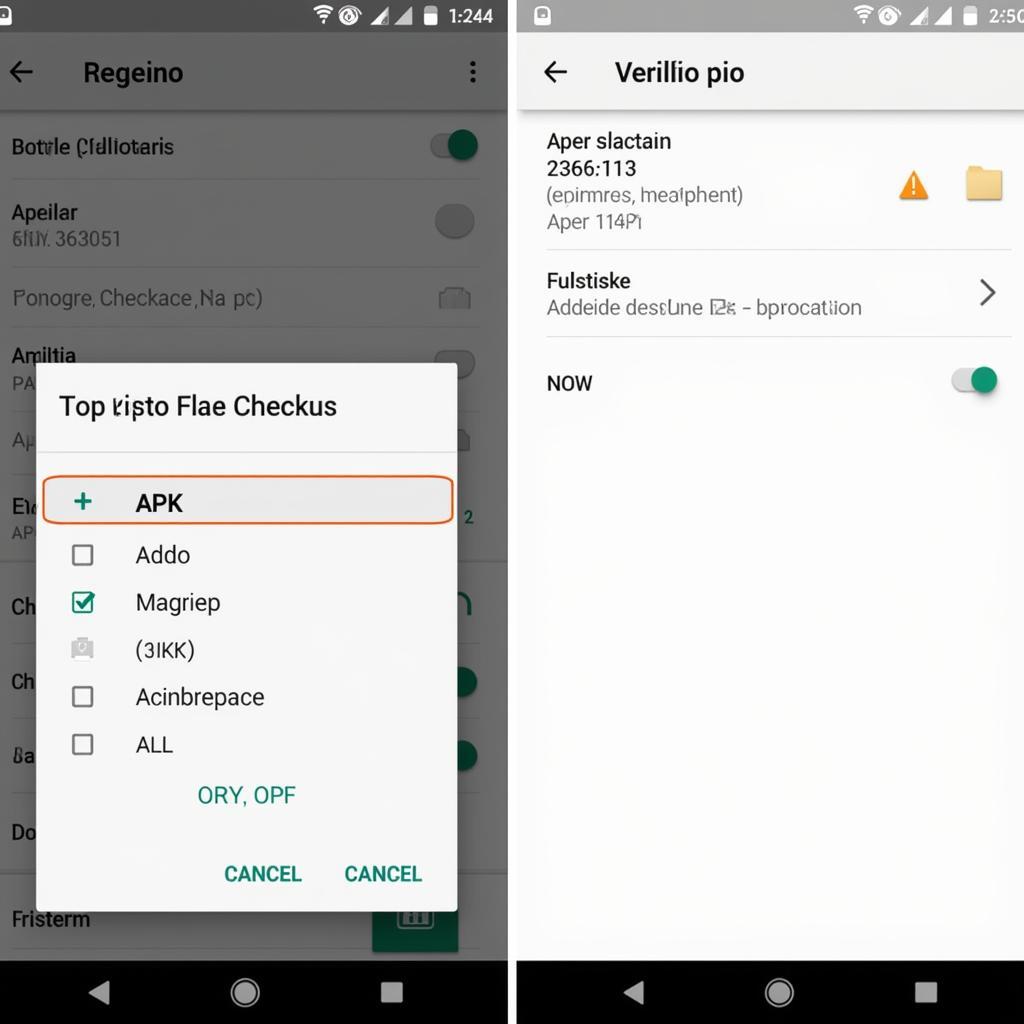 Verifying APK File Integrity
Verifying APK File Integrity
A corrupted or incomplete APK file is a common culprit for installation failures. Here’s how to check:
- Redownload the APK: Try downloading the APK file again from a reliable source.
- Check File Size: Ensure the downloaded file size matches the one listed on the source website.
- Checksum Verification: For advanced users, use checksum verification tools to confirm the file’s integrity.
3. Free Up Storage Space
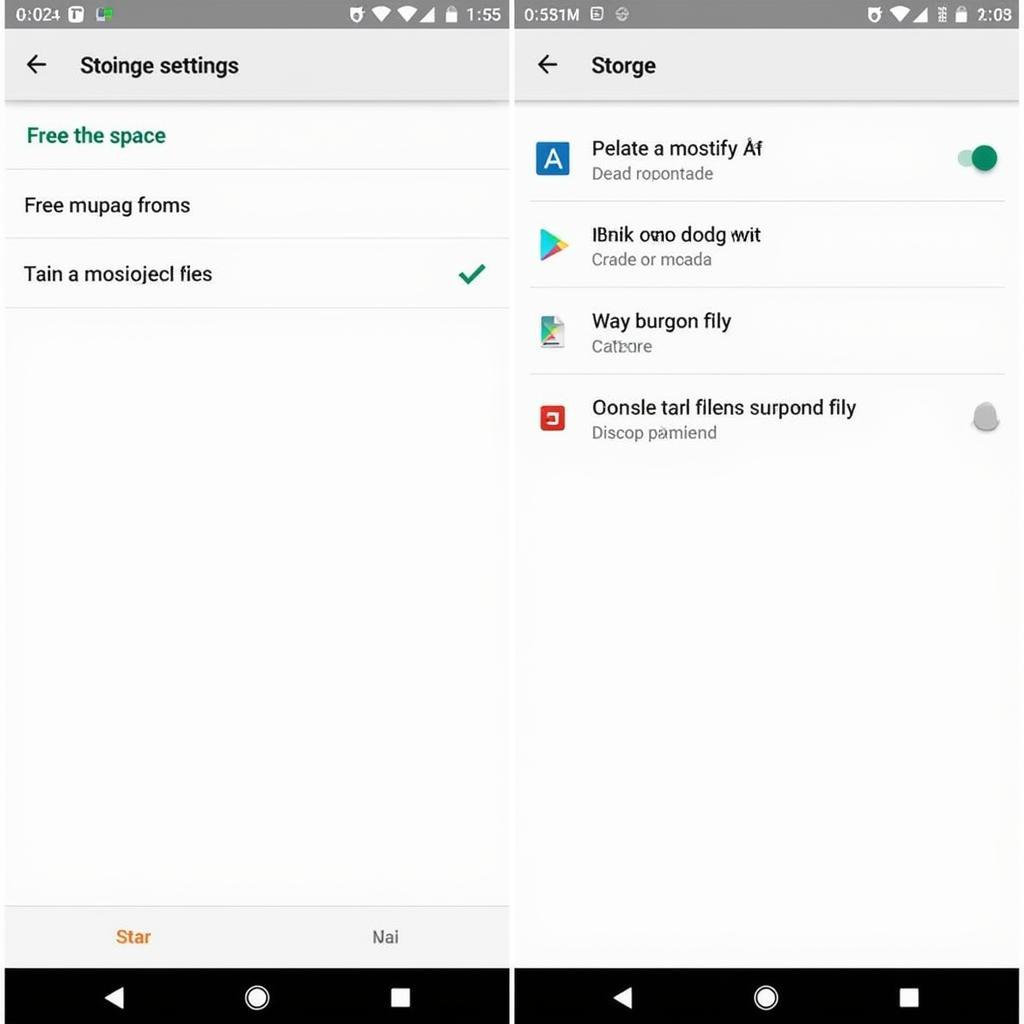 Freeing Up Storage Space on Android 5
Freeing Up Storage Space on Android 5
Insufficient storage can prevent app installations. Clear some space by:
- Deleting Unused Apps: Remove apps you no longer use.
- Clearing Cache and Data: Navigate to Settings > Storage > Cached data and clear the cache.
- Moving Files to SD Card: If your device supports it, transfer media files to an SD card.
4. Update Your Android Version (If Possible)
While updating to the latest Android version might not be feasible for all Android 5 devices, it’s worth checking for updates:
- Go to Settings.
- Scroll down to About phone or About device.
- Tap on System updates or Software update.
- If an update is available, follow the on-screen instructions to install it.
5. Grant App Permissions
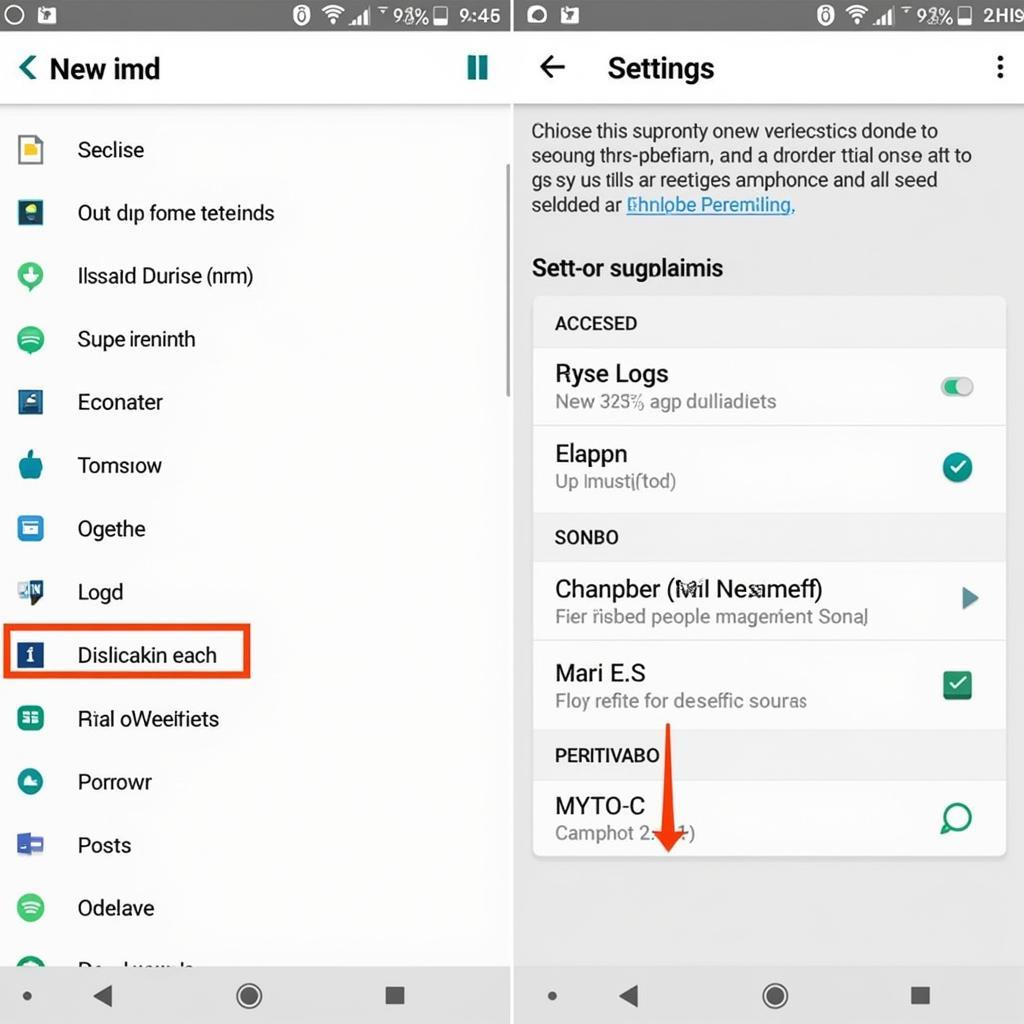 Granting App Permissions
Granting App Permissions
Sometimes, an app might require certain permissions that haven’t been granted, causing installation issues. If prompted during installation, grant the necessary permissions. You can also review and modify app permissions through your device settings.
6. Check for Software Conflicts
Existing apps or software glitches can sometimes interfere with new installations. Try these steps:
- Boot into Safe Mode: This mode disables third-party apps temporarily, allowing you to isolate if a conflicting app is causing the problem.
- Uninstall Recently Installed Apps: If you suspect a recently installed app is interfering, try uninstalling it.
7. Factory Reset (Last Resort)
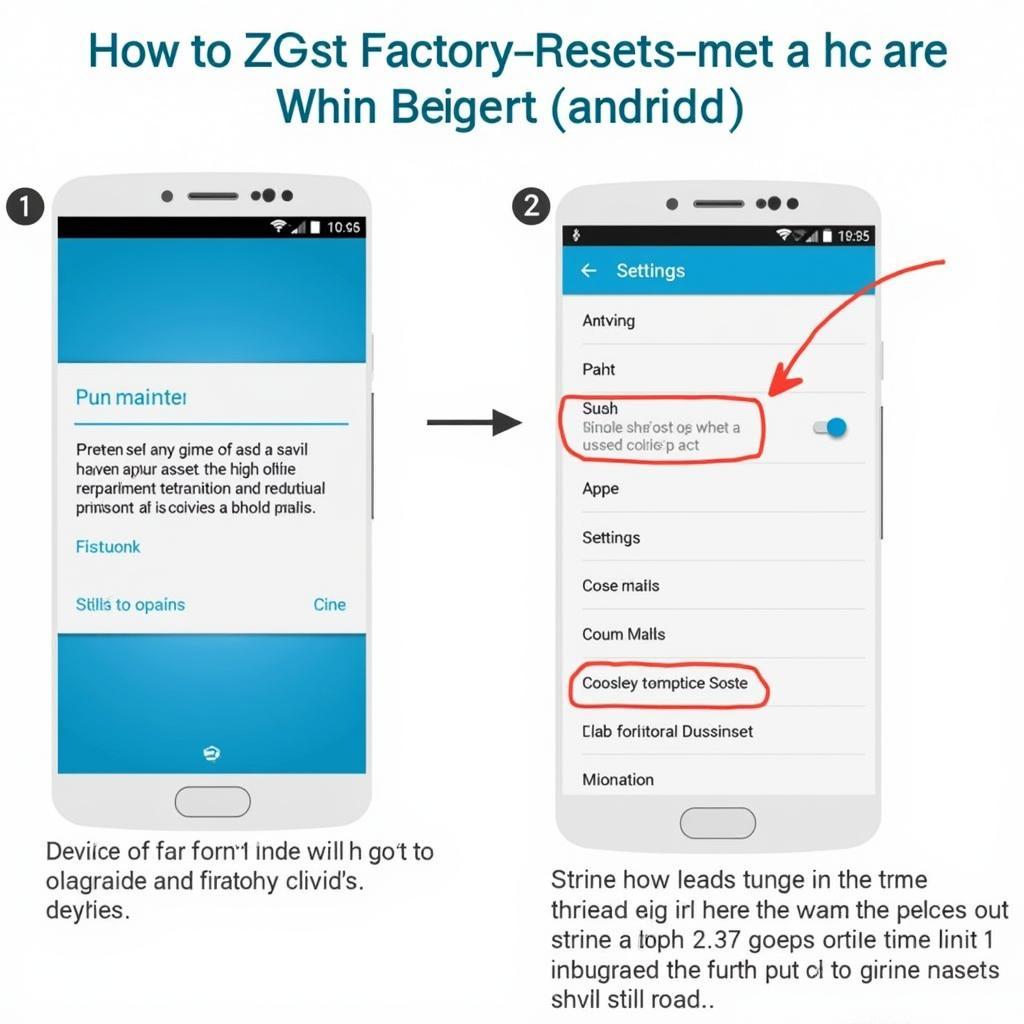 Performing a Factory Reset
Performing a Factory Reset
A factory reset should be your last resort if other solutions fail. This process erases all data on your device, so back up important files before proceeding:
- Go to Settings > Backup & reset.
- Select Factory data reset.
- Follow the on-screen prompts to complete the reset.
Still Facing Issues?
If you’ve tried all the solutions above and still can’t install APK files on your Android 5 device, consider these options:
- Contact App Developer: Reach out to the app developer for support specific to their app.
- Seek Professional Help: Consider taking your device to a qualified technician for further assistance.
FAQs: Android 5 Cannot Install APK
Q: Is it safe to install APKs from unknown sources?
A: While enabling “Unknown sources” allows you to install apps outside the Play Store, it’s crucial to download APKs only from trusted sources to minimize security risks.
Q: Can I update my Android 5 device to a newer version?
A: The availability of updates depends on your device model and manufacturer. Check for updates in your device settings.
Q: Will a factory reset delete everything on my phone?
A: Yes, a factory reset erases all data on your device. Back up important data before performing a factory reset.
Need More Help?
If you’re still having trouble installing APK files on your Android 5 device, don’t hesitate to contact our team. We’re here to help!
Contact us:
Phone: 0977693168
Email: [email protected]
Address: 219 Đồng Đăng, Việt Hưng, Hạ Long, Quảng Ninh 200000, Việt Nam.
We have a dedicated customer support team available 24/7 to assist you with any issues you might encounter.