Trying to uninstall an APK file from your Android device, but the option is grayed out or you get an error message? You’re not alone. Many users experience this issue, and it can stem from a few common causes. This comprehensive guide will walk you through the possible reasons why your Android device won’t uninstall an APK, along with proven solutions to regain control of your apps.
Understanding APK Files and Uninstallation Issues
Before we dive into the solutions, let’s clarify what APK files are and why you might encounter uninstallation problems. An APK (Android Package Kit) file is the package format used to distribute and install apps on the Android operating system. They’re similar to .exe files on Windows.
Normally, uninstalling an app downloaded from the Google Play Store is straightforward. However, when you sideload an app—meaning you install it from a source other than Play Store—you might run into roadblocks during uninstallation. This is because sideloaded apps sometimes have different permissions or configurations that can interfere with the standard removal process.
Common Causes and Solutions for “Android Won’t Let Me Uninstall This APK”
Here are the most common reasons why you might have difficulty uninstalling an APK file, along with step-by-step instructions on how to fix them:
1. Device Administrator Privileges
Some apps, especially security or system management tools, require Device Administrator privileges to function properly. These privileges give the app advanced control over your device, which can prevent uninstallation through normal methods.
Solution:
- Go to your device’s Settings.
- Search for “Device Admin Apps” or similar wording (it might vary slightly depending on your Android version and device manufacturer).
- Identify the app you’re having trouble uninstalling and disable its administrator privileges.
- Try uninstalling the app again.
2. App Installed as System App
In rare cases, an APK file might have been installed as a system app, either intentionally or due to a software glitch. System apps are integral to your device’s core functions and are usually protected from uninstallation.
Solution:
If you suspect an app was mistakenly installed as a system app, you might need to root your device to remove it. Rooting gives you administrative-level access to your Android system. However, this process can void your warranty and potentially brick your device if not done correctly. Proceed with extreme caution and consult reputable online resources for guidance.
3. Corrupted App Data or Cache
Over time, an app’s data and cache files can become corrupted, leading to various issues, including uninstallation problems.
Solution:
- Go to Settings > Apps & notifications (or Applications).
- Find the app you want to uninstall and select it.
- Tap on Storage (or Storage & cache).
- First, try clearing the app’s cache. If that doesn’t work, proceed to clear data.
- Attempt uninstallation again.
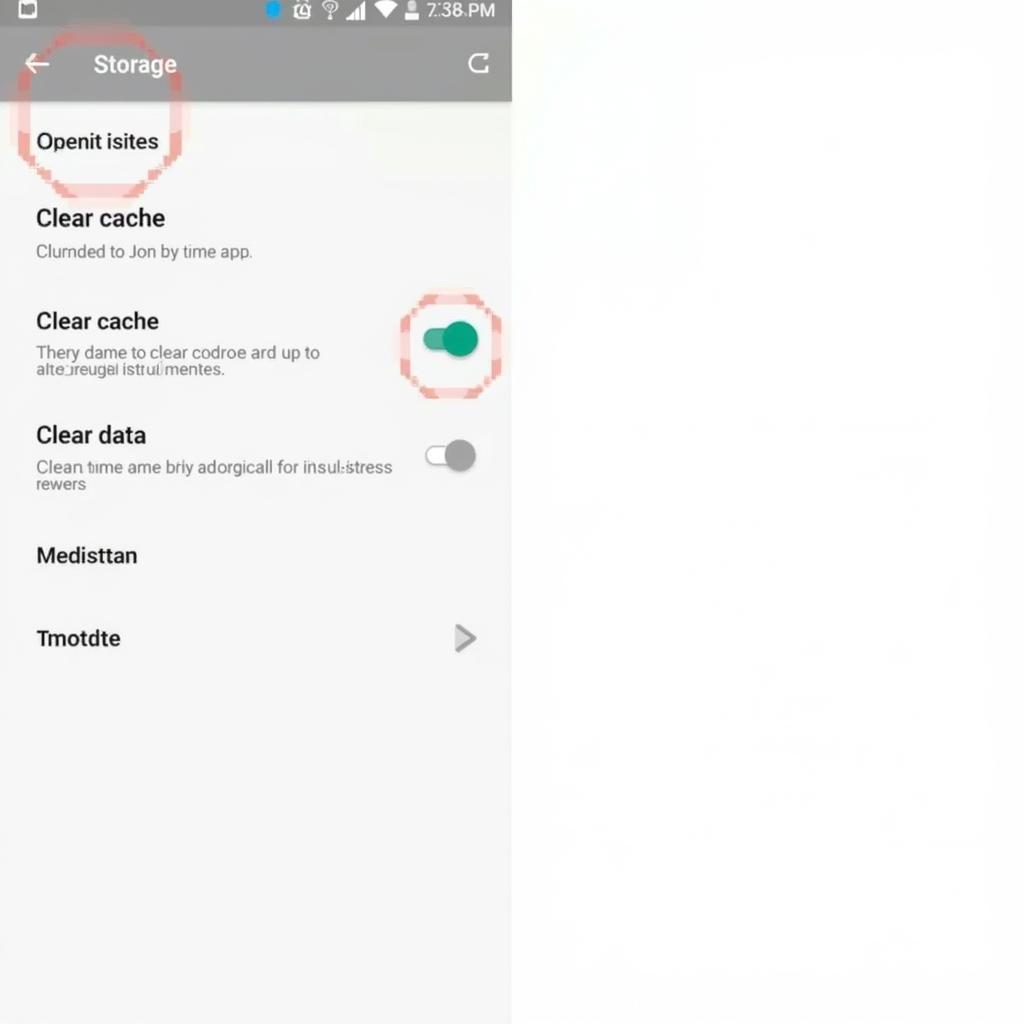 Clearing app cache and data on Android
Clearing app cache and data on Android
4. Insufficient Storage Space
If your device is running low on storage space, you might encounter errors when trying to uninstall apps. This is because the uninstallation process often requires a small amount of free space to move and delete files.
Solution:
Free up some storage space on your device by:
- Deleting unnecessary files and apps.
- Moving photos, videos, and other media to cloud storage or an external SD card.
5. Software Glitches or Bugs
Temporary software glitches or bugs within the Android operating system can sometimes interfere with app uninstallation.
Solution:
- Restart your device: A simple restart can often resolve minor software issues.
- Check for system updates: Go to Settings > System > System update (or Software update) to ensure your device is running the latest software version.
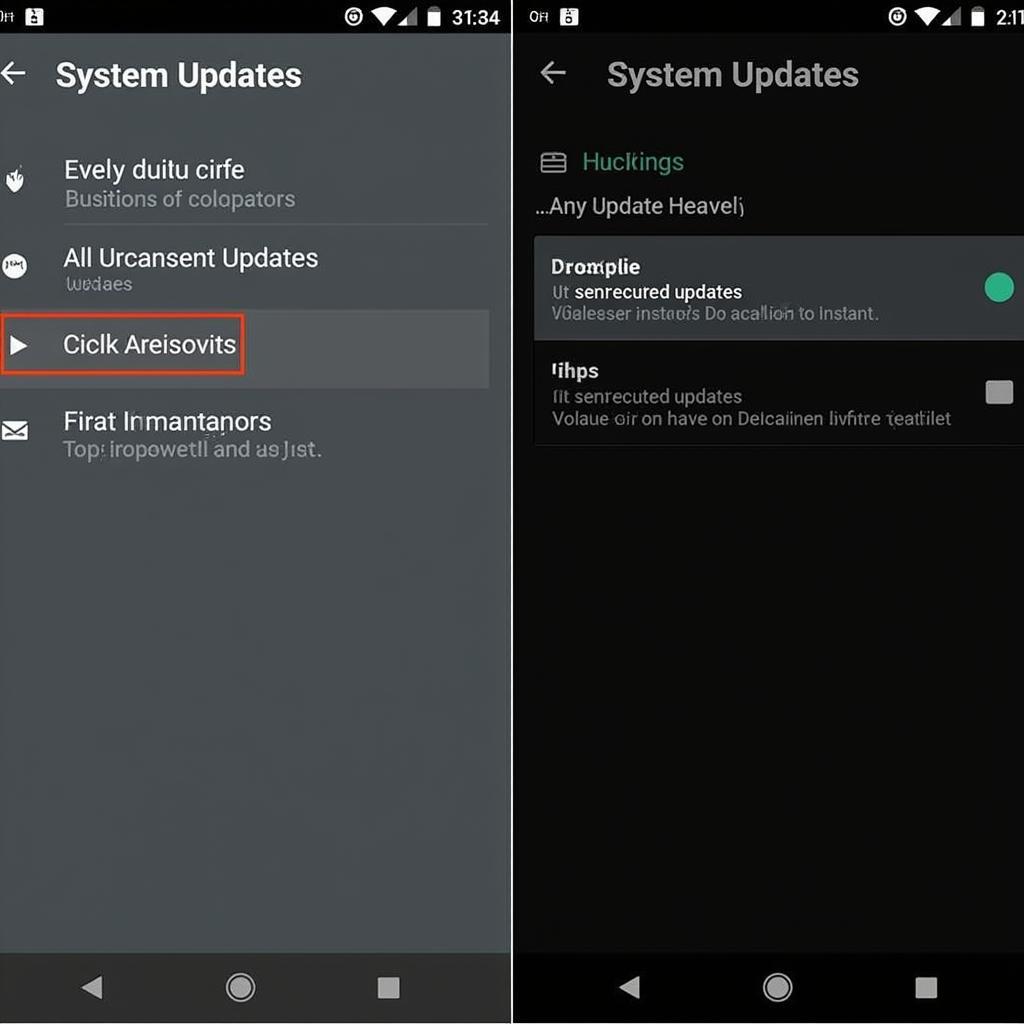 Checking for system updates on Android
Checking for system updates on Android
When to Seek Professional Help
If you’ve exhausted all the troubleshooting steps and still can’t uninstall the troublesome APK file, it might be time to seek help from a professional. Contact your device manufacturer’s support team or visit an authorized service center for assistance. They can diagnose the problem and recommend the best course of action.
Preventing Future Uninstallation Problems
Here are a few tips to minimize the risk of facing similar issues in the future:
- Download apps from trusted sources: Stick to the Google Play Store whenever possible.
- Review app permissions carefully before installation: Pay attention to the permissions an app requests, especially for sideloaded apps.
- Keep your device’s software up to date.
- Regularly clear app cache and data.
Conclusion
Dealing with an Android device that won’t let you uninstall an APK can be frustrating. However, by understanding the common causes and following the solutions outlined in this guide, you can regain control of your apps and ensure smooth app management on your device. Remember to prioritize your device’s security and always back up important data before making significant changes to your system.
FAQ
Q: Can I force uninstall an APK using a third-party app?
A: While numerous third-party apps claim to force uninstall APKs, exercise caution when using them. Some of these apps might require root access, which can compromise your device’s security.
Q: What should I do if I suspect the APK file I installed contains malware?
A: Immediately disconnect your device from the internet and run a full scan using a reputable mobile antivirus app. If the antivirus detects and removes the threat, consider performing a factory reset as a precaution. However, remember that a factory reset will erase all data from your device, so back up important files beforehand.
Q: I accidentally uninstalled a system app. What should I do?
A: Uninstalling crucial system apps can lead to device instability. In such cases, it’s best to contact your device manufacturer’s support for guidance on reinstalling the necessary system components.
Do you have any other questions or need further assistance? Don’t hesitate to contact our dedicated support team at:
Phone: 0977693168
Email: gamevn@gmail.com
Address: 219 Đồng Đăng, Việt Hưng, Hạ Long, Quảng Ninh 200000, Việt Nam
We’re available 24/7 to help you make the most of your Android gaming experience!