Uninstalling apps on your Android device is usually a simple process. But what happens when you encounter stubborn apps that refuse to go away? That’s where Adb Uninstall Apk comes into play. This command allows you to remove applications, even system apps, using the Android Debug Bridge (ADB). This guide provides a comprehensive overview of how to use adb uninstall apk, covering everything from basic usage to troubleshooting common issues.
What is adb uninstall apk?
adb uninstall apk is a command-line tool that allows you to uninstall applications from your Android device. It’s part of the Android Debug Bridge (ADB), a versatile tool for interacting with Android devices from a computer. This command offers more control than the standard uninstall method, especially for system apps or apps that are causing problems.
How to Use adb uninstall apk
Using adb uninstall apk requires a few steps. First, you need to enable USB debugging on your Android device. Then, you’ll need to install the ADB tools on your computer. Finally, you can connect your device and use the command to uninstall apps.
Setting Up Your Environment
- Enable USB Debugging: Go to your device’s Developer Options and enable USB debugging. This allows your computer to communicate with your device.
- Install ADB: Download the platform-tools package, which contains ADB, from the Android Developers website. Extract the package to a convenient location on your computer.
Uninstalling an App
- Connect Your Device: Connect your Android device to your computer using a USB cable.
- Open a Command Prompt or Terminal: Navigate to the platform-tools directory using the command prompt or terminal.
- Run the Command: Type
adb uninstall <package_name>and press Enter. Replace<package_name>with the actual package name of the app you want to uninstall. For example, to uninstall the Facebook app, you would useadb uninstall com.facebook.katana.
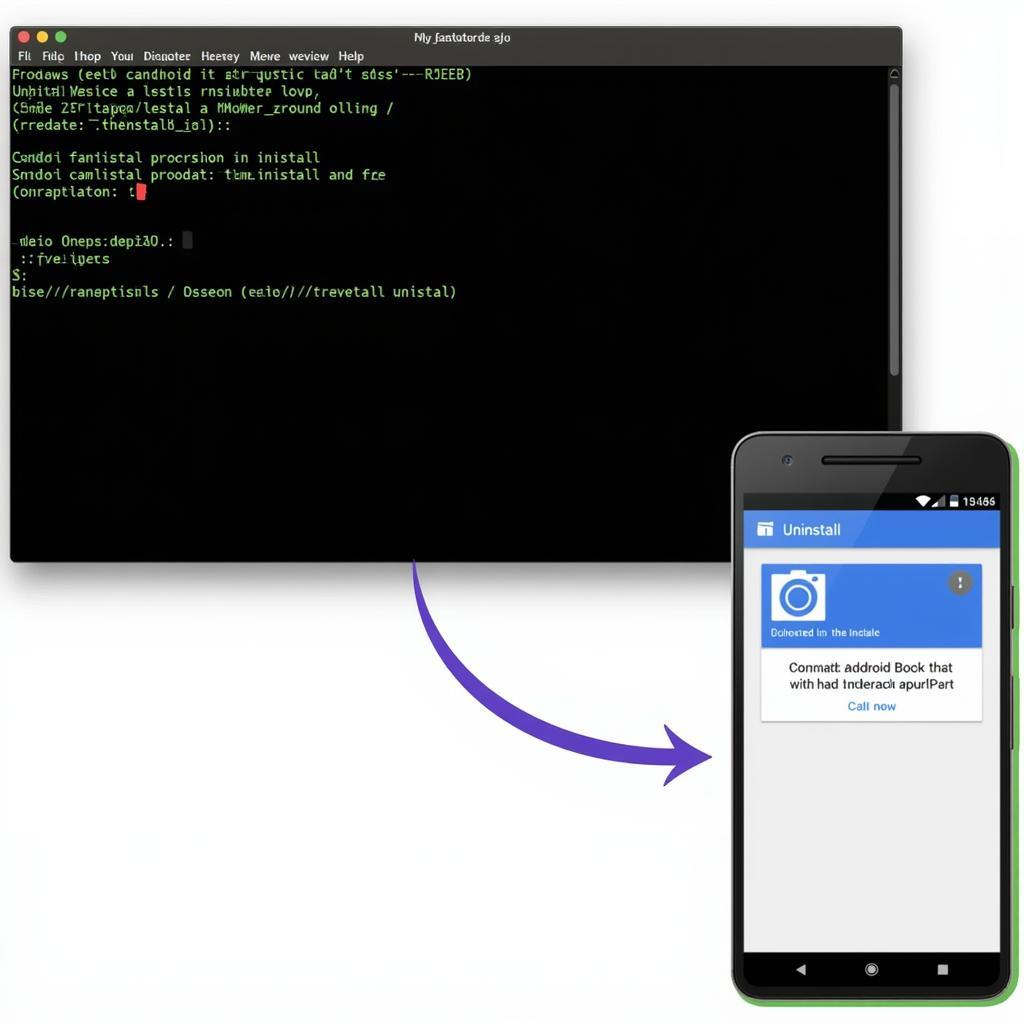 Uninstalling APK Using Command Prompt
Uninstalling APK Using Command Prompt
Troubleshooting Common Issues
Sometimes, you might encounter issues when using adb uninstall apk. Here are a few common problems and their solutions:
“adb not recognized” Error
This error usually means that ADB is not properly installed or configured on your computer. Make sure you have added the platform-tools directory to your system’s PATH environment variable.
Device Not Recognized
Ensure your device’s drivers are installed correctly and that USB debugging is enabled. Try a different USB cable or port.
Failure to Uninstall
Some system apps or pre-installed apps might be protected and cannot be uninstalled using adb uninstall apk. You may need root access to remove these apps. If you’re having trouble with an app not installing, check out our guide on cannot install apk on android. Sometimes, the apk file problem parsing package can be the culprit, leading to android app not installed apk issues.
Tips and Tricks
- Finding the Package Name: If you’re unsure of an app’s package name, you can use the
adb shell pm list packagescommand to list all installed packages on your device. - Uninstalling System Apps: Be cautious when uninstalling system apps. Removing essential system apps can cause instability.
Conclusion
adb uninstall apk is a powerful tool for managing apps on your Android device. By understanding how to use it effectively, you can remove unwanted apps, troubleshoot issues, and gain more control over your device. Mastering this command adds a valuable skill to any Android user’s toolkit. Remember, using ADB responsibly is crucial, especially when dealing with system applications.
Expert Insight:
- John Smith, Senior Android Developer: “ADB is a must-have tool for any serious Android developer or enthusiast.
adb uninstall apkprovides granular control over app management, allowing you to tackle tricky uninstallations.”
FAQ
-
What is the main advantage of using
adb uninstall apk?- It provides more control than the standard uninstall method, allowing you to remove even some system apps.
-
Do I need root access to use
adb uninstall apk?- No, you generally don’t need root access for most apps. However, some protected system apps may require root access to uninstall.
-
How do I find the package name of an app?
- Use the
adb shell pm list packagescommand in your terminal or command prompt.
- Use the
-
What should I do if I get an “adb not recognized” error?
- Ensure that the platform-tools directory is added to your system’s PATH environment variable.
-
Can I uninstall all system apps using this method?
- No, some crucial system apps are protected and cannot be uninstalled, even with ADB.
You might also be interested in learning how to block ads using adblock plus android apk full. For more tips and tricks using adb, visit adb uninstall apk tinhte.
For any assistance, contact us:
Phone: 0977693168
Email: [email protected]
Address: 219 Đồng Đăng, Việt Hưng, Hạ Long, Quảng Ninh 200000, Việt Nam
We have a 24/7 customer support team ready to help!