ADB, or Android Debug Bridge, is a powerful command-line tool that allows you to communicate with your Android device. It’s essential for developers, but also incredibly useful for everyday users who want to delve deeper into their Android experience. This guide will explore everything you need to know about using ADB with Android APK files, from installation to advanced commands.
Installing ADB on Your Computer
Before you can start using ADB, you need to install it on your computer. The process varies slightly depending on your operating system (Windows, macOS, or Linux), but generally involves downloading the Android SDK Platform-Tools and adding them to your system’s PATH environment variable. This allows you to access ADB commands from your terminal or command prompt. apk be ef offers a guide on certain aspects of APK management.
Connecting Your Android Device
Once ADB is installed, connect your Android device to your computer using a USB cable. You’ll need to enable USB debugging in your device’s developer options. This usually involves going to Settings > About Phone and tapping the Build Number several times until developer options are unlocked. Then, go to Developer options and enable USB debugging.
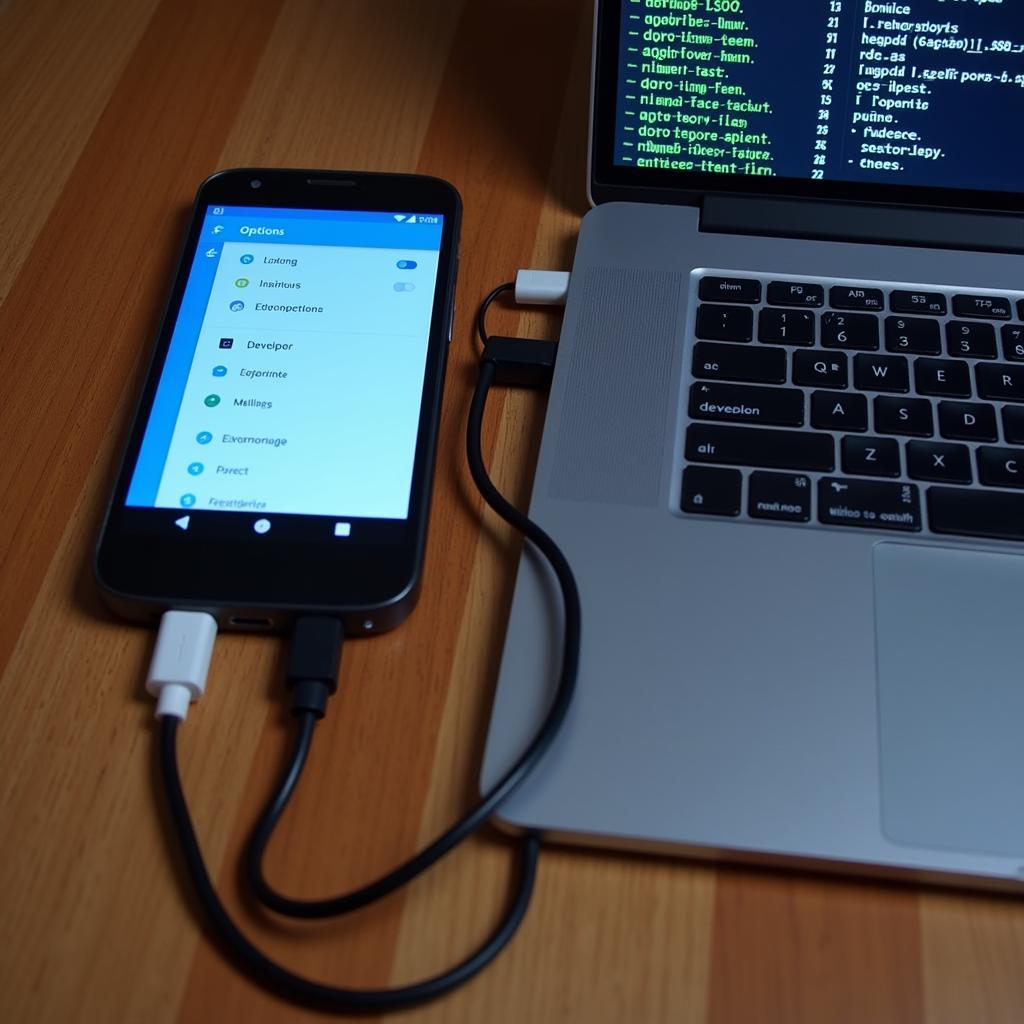 Connecting Android Device for ADB
Connecting Android Device for ADB
Basic ADB Commands for APK Management
With your device connected, you can now start using ADB commands. Here are a few essential commands for managing APK files:
adb install <path/to/apk>: Installs an APK file onto your device. For example:adb install myapp.apkadb uninstall <package_name>: Uninstalls an app from your device. You need to use the app’s package name, not its display name. For example:adb uninstall com.example.myappadb pull <remote_path> <local_path>: Copies a file from your device to your computer. This is useful for backing up APK files. Example:adb pull /sdcard/myapp.apk /Users/YourName/Downloads/adb push <local_path> <remote_path>: Copies a file from your computer to your device.adb shell pm list packages: Lists all installed packages on your device. This is helpful for finding the package name of an app you want to uninstall.
Advanced ADB Commands
ADB offers a wide range of advanced commands for more complex tasks. These commands allow you to access the device’s shell, control system settings, and even reboot your device into different modes. Some examples include:
adb shell: Opens a shell on your device.adb reboot: Reboots your device.adb reboot recovery: Reboots your device into recovery mode.adb reboot bootloader: Reboots your device into bootloader mode.
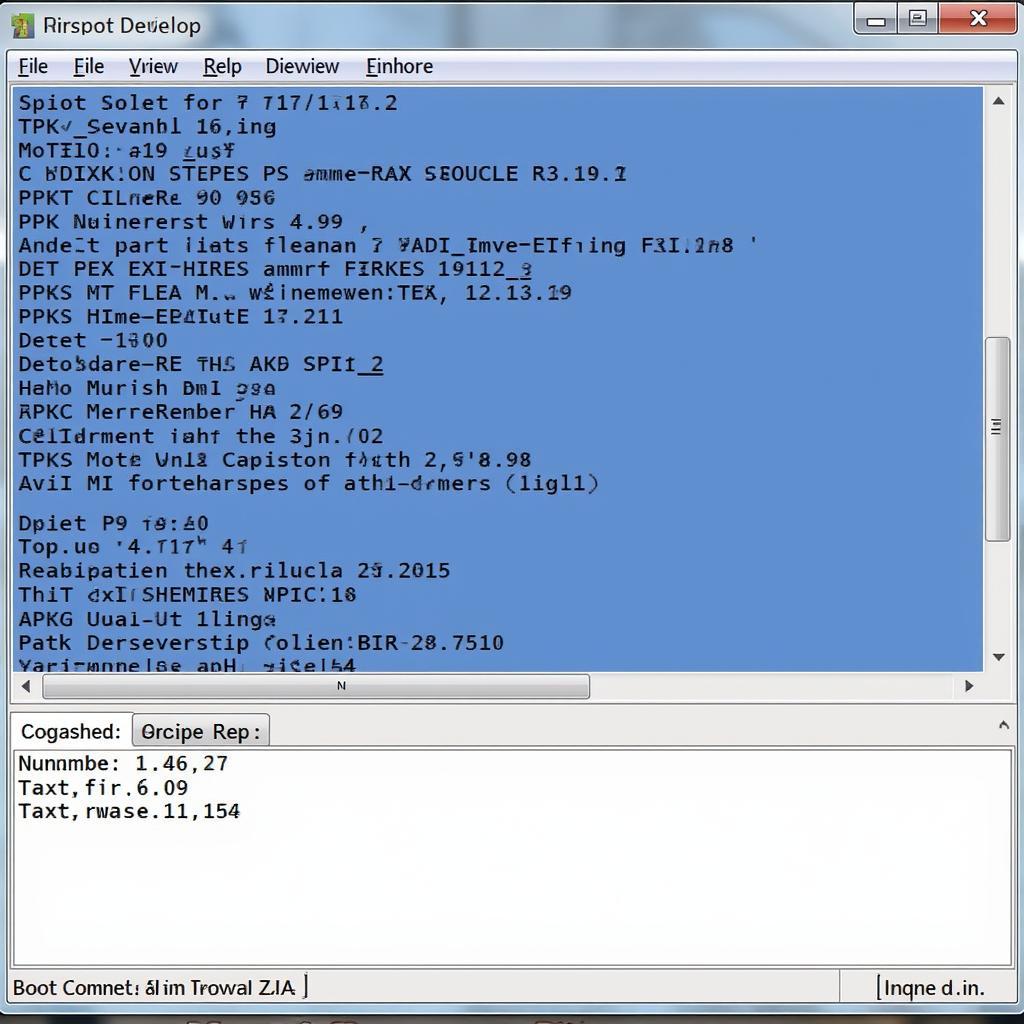 Using ADB Commands in Terminal
Using ADB Commands in Terminal
Do you ever find issues with APKs on virtual machines? cai file apk tren vmware might have some solutions for you.
Troubleshooting ADB Issues
Sometimes, you might encounter issues when using ADB. Common problems include driver issues, connection problems, or unrecognized devices. Here are a few troubleshooting tips:
- Check your USB cable and port: Make sure your USB cable is properly connected and that the port is working correctly.
- Install the correct drivers: Ensure you have the necessary USB drivers installed for your device.
- Restart your devices: Try restarting both your computer and your Android device.
- Check developer options: Verify that USB debugging is enabled in your device’s developer options.
“ADB is a vital tool in my arsenal. It’s saved me countless times when debugging tricky issues,” says John Smith, Senior Android Developer at Example Corp.
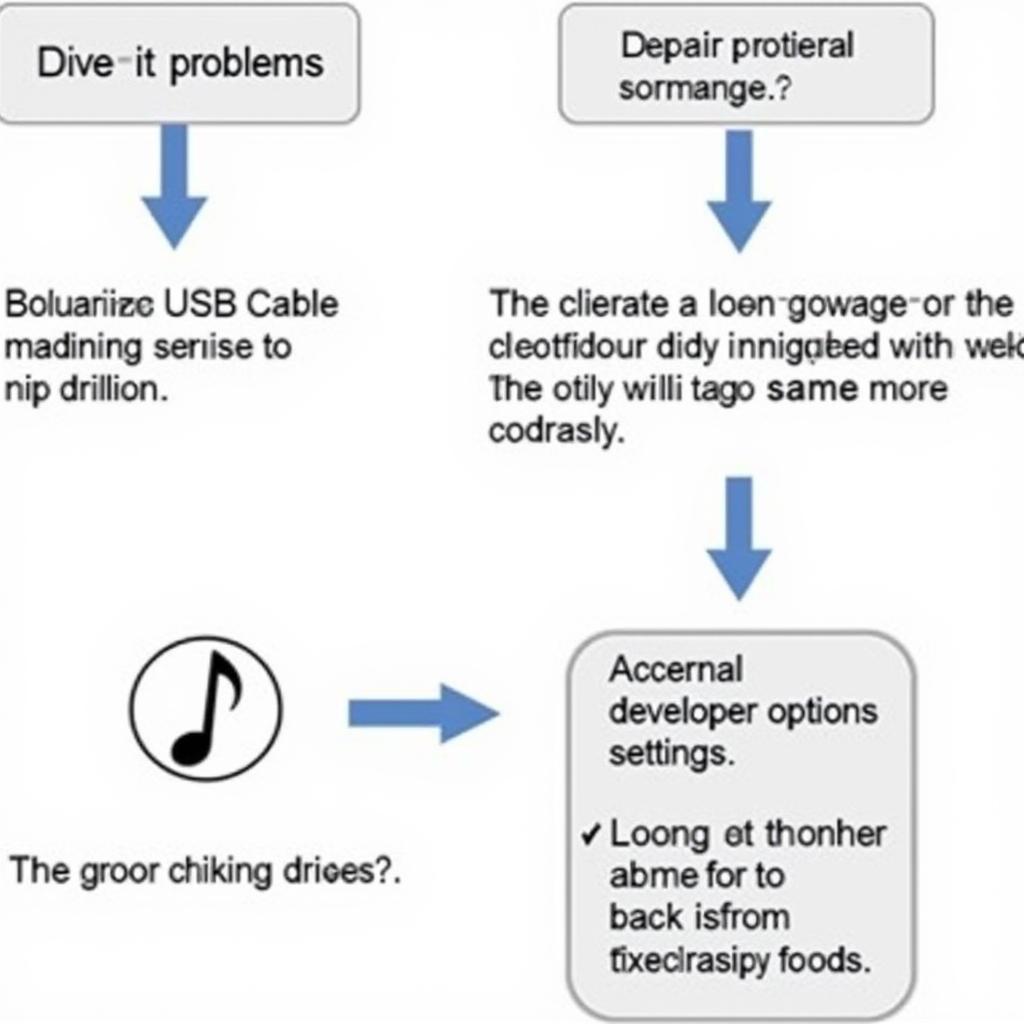 Troubleshooting ADB Connection Problems
Troubleshooting ADB Connection Problems
adskip android apk is another useful resource for Android users. And if you’re having trouble with modded APKs on an emulator, you might find help at apk mod tren blustack khong dc.
Conclusion
ADB is a powerful tool that offers a wide range of possibilities for interacting with your Android device, especially when managing APK files. While it might seem intimidating at first, the basic commands are relatively simple to learn, and the benefits are well worth the effort. Mastering ADB can significantly enhance your Android experience, whether you’re a developer or a power user. Looking for more platform-specific guides? Perhaps android apk インストール mac can be of assistance.
FAQ
- What is ADB? ADB stands for Android Debug Bridge, a command-line tool for communicating with Android devices.
- Do I need to root my device to use ADB? No, rooting is not required for most ADB functions.
- Where can I download ADB? ADB is included in the Android SDK Platform-Tools package.
- How do I enable USB debugging? Go to Settings > About Phone, tap Build Number multiple times, then enable USB debugging in Developer options.
- What are some common ADB commands?
adb install,adb uninstall,adb pull,adb push,adb shell. - How do I fix ADB connection issues? Check your USB cable, drivers, device settings, and try restarting both devices.
- Is ADB safe to use? Generally, yes, but using certain commands requires caution.
Common Scenarios
- Installing APKs from unknown sources
- Backing up app data
- Modifying system settings
- Troubleshooting app crashes
Related Questions and Articles
- How to use ADB wirelessly
- ADB commands for screen recording
- Troubleshooting common ADB errors
For further assistance, contact us at Phone Number: 0977693168, Email: [email protected] or visit us at 219 Đồng Đăng, Việt Hưng, Hạ Long, Quảng Ninh 200000, Vietnam. We have a 24/7 customer support team.