Installing APK files with OBB data is a common practice for Android users who want to access games and apps not available on the Google Play Store. This guide provides a comprehensive overview of how to “Adb Install Apk With Obb,” covering everything from the basics to advanced techniques. 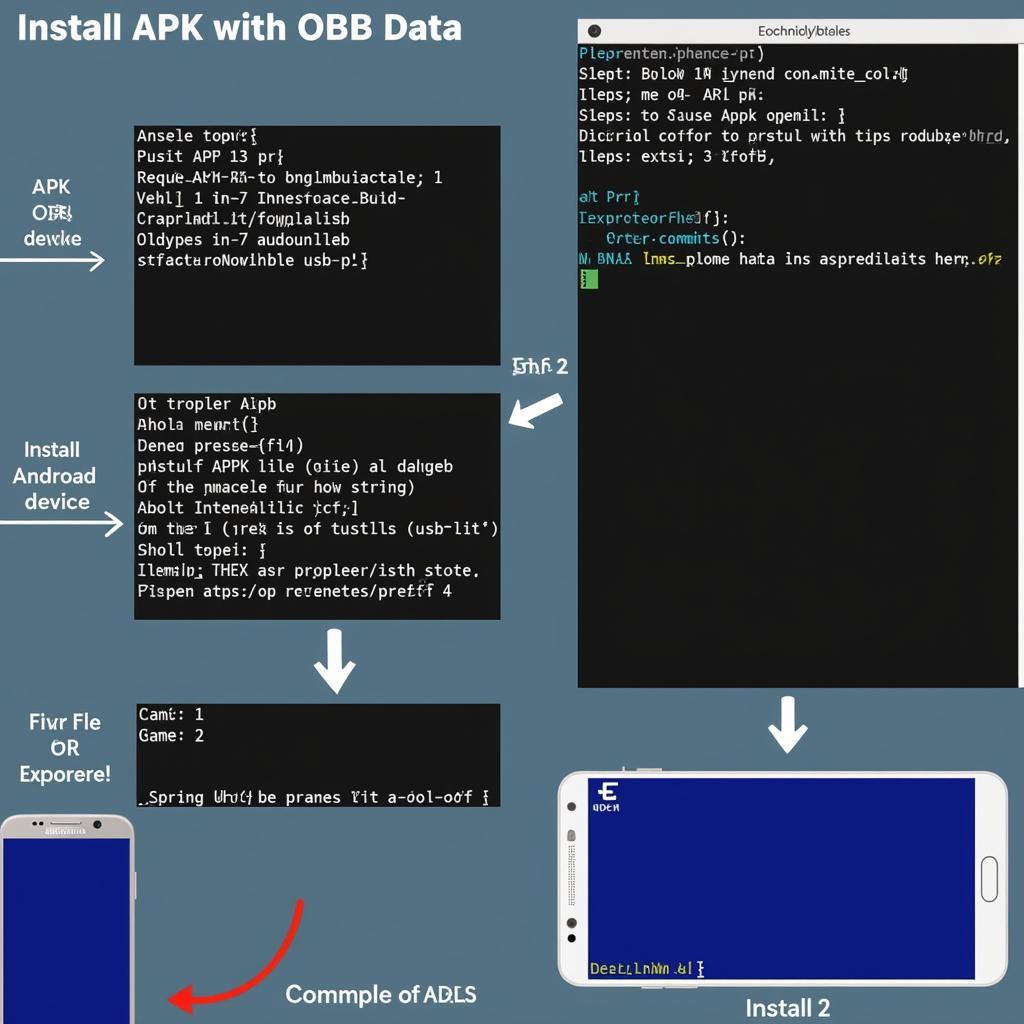 ADB Install APK with OBB Process
ADB Install APK with OBB Process
Understanding APK and OBB Files
Before diving into the installation process, it’s important to understand what APK and OBB files are. An APK (Android Package Kit) file is the package file format used by the Android operating system for distributing and installing mobile apps and middleware. Think of it like a .exe file for Windows. OBB (Opaque Binary Blob) files, on the other hand, contain large assets like graphics, media files, and other data that are often too large to be included within the APK itself. Games, in particular, often utilize OBB files due to their rich media content.
Why Use ADB?
ADB (Android Debug Bridge) is a versatile command-line tool that lets you communicate with an Android device. It provides a range of functionalities, from installing and debugging apps to accessing the device’s shell. When it comes to installing APKs with OBB files, ADB offers more control and flexibility compared to simply sideloading the APK.
Preparing Your Environment
Before you can begin, you need to ensure your environment is properly configured. This involves enabling USB debugging on your Android device and installing the ADB platform-tools on your computer. You can find detailed instructions on how to do this on the Android Developers website. Having the correct drivers installed on your computer is also essential for successful communication between your device and the computer.
Installing the APK and OBB
Now let’s get to the core of the process: installing the APK with its associated OBB file. This involves a few key steps.
-
Connect Your Device: Connect your Android device to your computer via USB.
-
Open Command Prompt/Terminal: Navigate to the platform-tools directory within your ADB installation folder and open a command prompt or terminal window.
-
Install the APK: Use the following command to install the APK file:
adb install <path_to_apk_file>.apk. For instance, if your APK is named “game.apk” and located in the platform-tools directory, the command would beadb install game.apk. -
Create the OBB Directory: Create the necessary directory on your device where the OBB file will reside. The typical path is
/sdcard/Android/obb/<package_name>. Replace<package_name>with the package name of the app or game. You can create the directory using the ADB command:adb shell mkdir -p /sdcard/Android/obb/<package_name>. -
Push the OBB File: Push the OBB file to the newly created directory using the command:
adb push <path_to_obb_file>.obb /sdcard/Android/obb/<package_name>/. -
Verify Installation: Once the OBB file is pushed, launch the app or game on your device to verify the installation. If everything went smoothly, the app should load with all its assets intact.
bluetooth terminal apk can be useful for diagnosing issues during the ADB process. android error apk not found provides troubleshooting steps if you encounter this common error.
Troubleshooting Common Issues
Sometimes, the installation process might not go as planned. Here are some common issues and their solutions:
-
“APK not found”: Double-check the file path in your ADB command. Ensure the APK file is indeed located where you specified.
-
“INSTALL_FAILED_INVALID_APK”: This usually indicates a corrupted or incomplete APK file. Try downloading the APK again from a reliable source.
-
“INSTALL_FAILED_ALREADY_EXISTS”: The app is already installed on your device. Uninstall the existing version and try again.
-
App crashes on launch: This might indicate a problem with the OBB file. Make sure the OBB file is placed in the correct directory and is not corrupted. chaos rings 3 full apk obb ggdrive is a good example of a game that requires proper OBB installation.
apk broken sword can sometimes require specific ADB commands for proper installation.
Conclusion
Installing APKs with OBB files using ADB might seem daunting at first, but with a little practice, it becomes a straightforward process. This guide has provided you with a step-by-step approach and troubleshooting tips to help you master “adb install apk with obb”. This method allows you to enjoy a wider range of Android apps and games.
FAQ
- What is the difference between APK and OBB files?
- Why do I need to use ADB for installing OBB files?
- Where can I download the ADB platform-tools?
- What should I do if I get an “APK not found” error?
- How do I fix an “INSTALL_FAILED_INVALID_APK” error?
- What is the correct directory for OBB files?
- How can I verify if the OBB file is installed correctly?
Common Scenarios
- OBB file is too large and takes a long time to transfer.
- The app crashes even after installing the OBB file correctly.
- ADB doesn’t recognize my device.
More Resources
Check out our articles on don rac apk for more tips and tricks.
For any assistance, contact us at Phone: 0977693168, Email: [email protected] or visit us at 219 Đồng Đăng, Việt Hưng, Hạ Long, Quảng Ninh 200000, Việt Nam. We have a 24/7 customer support team.