Installing APKs as system apps using ADB offers advanced control over your Android device. This guide provides a thorough understanding of “Adb Install Apk As System App,” outlining the process, benefits, risks, and addressing common queries.
Understanding ADB and System Apps
ADB (Android Debug Bridge) is a versatile command-line tool that lets you communicate with your Android device. Installing an app as a system app integrates it into the device’s firmware, granting it higher privileges and persistence. This means the app becomes difficult to uninstall through conventional methods.
Why Install APKs as System Apps?
Installing APKs as system apps offers several advantages:
- Enhanced Functionality: System apps can access system-level resources, enabling features not available to regular apps.
- Pre-installed Apps: Useful for pre-configuring devices or including essential utilities not available on the app store.
- Persistence: System apps are less likely to be accidentally uninstalled, making them ideal for critical applications. android install apk to system app adb
Risks and Considerations
While powerful, installing APKs as system apps carries risks:
- System Instability: Incorrectly installed or incompatible system apps can cause system instability or boot loops.
- Security Vulnerabilities: Installing untrusted APKs as system apps can compromise device security.
- Warranty Void: Modifying system partitions might void your device’s warranty. Always proceed with caution.
How to Install APKs as System Apps using ADB
Here’s a step-by-step guide: cai file apk bang adb
- Enable USB Debugging: Navigate to Developer Options in your device’s settings and enable USB debugging.
- Connect Your Device: Connect your Android device to your computer via USB.
- Open a Command Prompt/Terminal: Open a command prompt or terminal on your computer.
- Navigate to the ADB Directory: Use the
cdcommand to navigate to the platform-tools directory within your Android SDK installation. - Remount System Partition (Read-Write): Execute
adb rootfollowed byadb remount. This grants write access to the system partition. - Push the APK: Use
adb push <path_to_apk>/<apk_name>.apk /system/priv-app/<app_name>/<apk_name>.apkto copy the APK to the system/priv-app directory. - Set Permissions: Use
adb shell chmod 644 /system/priv-app/<app_name>/<apk_name>.apkto set appropriate file permissions. apk cooking fever mod - Reboot: Reboot your device using
adb reboot. The app should now be installed as a system app.
Troubleshooting Common Issues
“adb: error: failed to copy…”: This error often arises from incorrect file paths or insufficient permissions. Double-check the paths and ensure the system partition is remounted in read-write mode.
“Device not found”: Make sure your device is correctly connected and USB debugging is enabled. Try a different USB cable or port. cannot install apk on usb debugging
David Miller, a senior Android developer, advises, “Always back up your device before modifying system partitions. This precaution can save you from potential data loss or system instability in case something goes wrong.”
Conclusion
“adb install apk as system app” provides a powerful method for integrating apps deeply into your Android system. This method, however, demands careful execution and a thorough understanding of the implications. By following the steps and considerations outlined in this guide, you can harness the potential of system apps while minimizing the risks. adb enable samsung apk
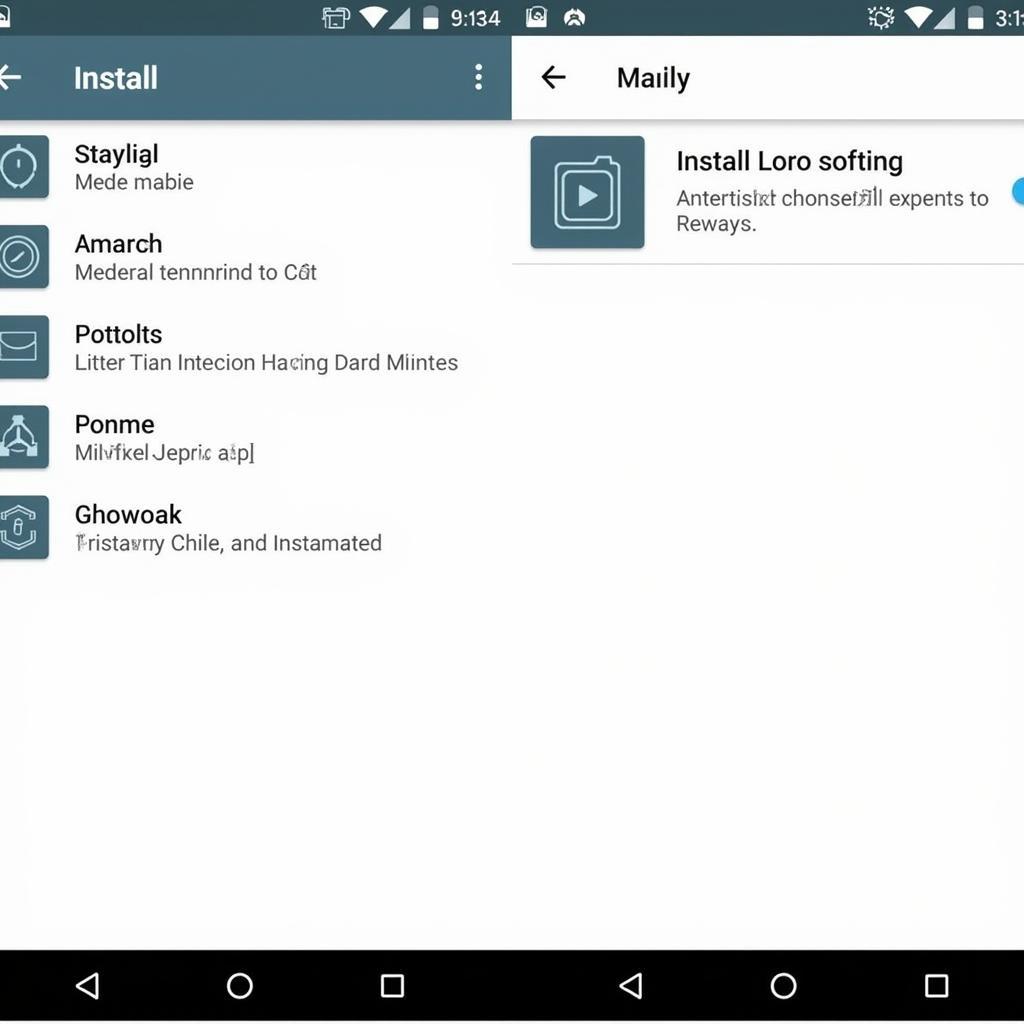 ADB System App Installation Complete
ADB System App Installation Complete
Maria Garcia, an experienced Android user, emphasizes, “While installing system apps offers benefits, always prioritize your device’s stability and security. Stick to trusted sources for APKs and exercise caution throughout the process.”
Need assistance? Contact us at Phone: 0977693168, Email: [email protected] or visit us at 219 Đồng Đăng, Việt Hưng, Hạ Long, Quảng Ninh 200000, Việt Nam. Our customer support team is available 24/7.