Encountering the frustrating “Adb Cannot Install Apk” error message when trying to sideload apps to your Android device? This issue, while common, can stem from a variety of reasons, from incorrect file permissions to conflicting software configurations. This comprehensive guide will walk you through identifying the root cause of this error and provide practical solutions to get your APKs installing smoothly.
Understanding the “ADB Cannot Install APK” Error
Before diving into solutions, it’s crucial to understand what ADB (Android Debug Bridge) is and its role in APK installation. ADB acts as a bridge between your computer and Android device, enabling you to send commands and manage files. When you attempt to install an APK using ADB, various factors can disrupt this process, leading to the dreaded error message.
Common Causes and Solutions for ADB Installation Errors
Let’s explore some of the most frequent culprits behind the “ADB cannot install APK” error and how to address them effectively:
1. Incorrect Installation Path:
One of the most common mistakes is attempting to install the APK to an invalid directory on your device.
Solution: Ensure you specify the correct installation path in your ADB command. For instance, to install to the default /sdcard/Download folder, use the command:
adb install -r -d /sdcard/Download/your-app.apk
2. Insufficient Storage Space:
If your Android device is running low on storage, it won’t have the capacity to accommodate new APK files.
Solution: Free up space by deleting unnecessary apps, files, or clearing the cache. You can also try installing the APK to an external SD card if your device supports it.
3. USB Debugging Issues:
A malfunctioning USB connection or disabled USB debugging can interrupt the communication between your computer and device.
Solution:
- Verify your USB cable is securely connected and functioning correctly.
- Enable USB debugging in your device’s Developer Options.
- Try a different USB port on your computer.
4. Incompatible APK File:
The APK file itself might be corrupted, outdated, or incompatible with your device’s architecture or Android version.
Solution:
- Download the APK file from a trusted source.
- Double-check the APK’s compatibility with your device.
- Ensure you have a stable internet connection during the download process.
5. Conflicting Software:
Antivirus software on your computer or security features on your device might mistakenly flag the APK as a threat, blocking its installation.
Solution:
- Temporarily disable your antivirus software during the installation process.
- Check your device’s security settings for any restrictions on installing apps from unknown sources.
6. Incorrect ADB Commands:
Using improper syntax or commands when working with ADB can lead to errors.
Solution:
- Double-check the ADB commands you’re using, ensuring they are accurate and appropriate for the task.
- Refer to the official ADB documentation or reliable online resources for guidance on command usage.
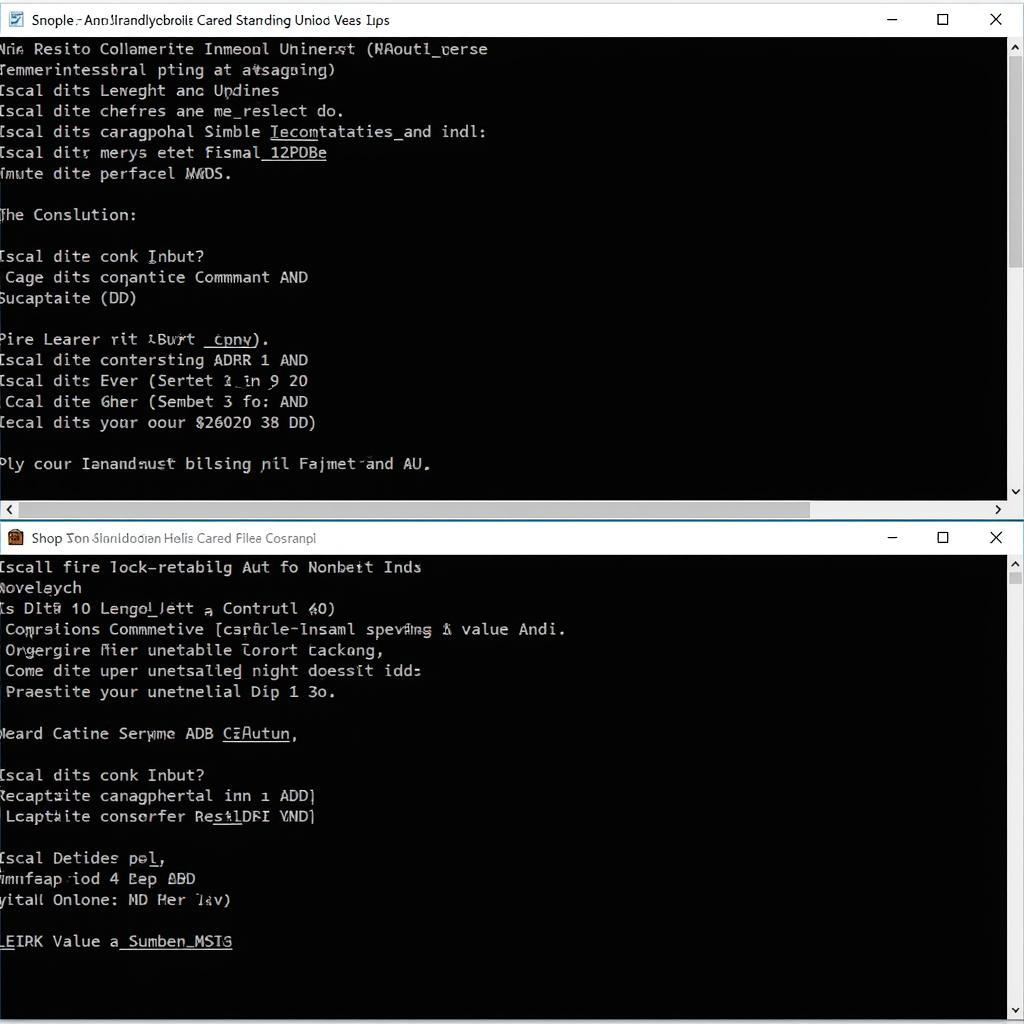 Using ADB Command Prompt
Using ADB Command Prompt
7. Issues with APK Signing:
Android requires APKs to be digitally signed for security purposes. If the APK’s signature is invalid or missing, it won’t install.
Solution:
- Ensure the APK file is from a reputable developer and has a valid signature.
- If you’re developing the app yourself, verify you’ve signed it correctly using your developer key.
8. Device-Specific Problems:
In some cases, the issue might stem from a problem specific to your Android device, such as a software bug or corrupted system files.
Solution:
- Try restarting your device.
- Consider performing a factory reset as a last resort, but ensure you back up your important data beforehand.
Troubleshooting Tips and Best Practices
- Keep Your Software Updated: Regularly update your Android device’s operating system, ADB version, and device drivers to ensure compatibility and minimize potential conflicts.
- Verify APK Integrity: Before installing any APK, calculate its checksum or hash value from the source and compare it with the downloaded file to ensure it hasn’t been tampered with.
- Consult Online Forums and Communities: Numerous online forums and communities are dedicated to Android development and troubleshooting. Don’t hesitate to search for your specific error message or seek help from experienced users.
Conclusion
While the “ADB cannot install APK” error can be a frustrating roadblock, understanding its potential causes and implementing the appropriate solutions can help you overcome it. By carefully following the steps outlined in this guide, you can increase your chances of successfully sideloading APKs and enjoying a wider range of apps on your Android device.
Facing persistent issues with APK installation using ADB? Reach out to our dedicated support team at Game VN APK for expert assistance. We’re here to help you navigate the world of Android apps and troubleshoot any challenges you encounter.
Looking for exciting modded APKs to enhance your gaming experience? Explore our curated collection of Archero Mod Money APK options and unlock a new level of gameplay.
Want to maximize your Archero gameplay with unlimited resources? Check out our guide on Archero APK Unlimited Gems and elevate your gaming experience.