Encountering the frustrating “App not installed” error message on your Android device while trying to install a debug APK? You’re not alone. This error, often encountered by developers and enthusiastic beta testers alike, can stem from a variety of reasons. This comprehensive guide will walk you through the common causes and provide effective solutions to get your Android debug APK up and running smoothly.
Common Causes and Solutions for “App Not Installed” Errors
1. Insufficient Storage Space:
One of the most straightforward reasons is insufficient storage space on your Android device.
- Solution: Free up space by deleting unnecessary files, apps, or media. You can also utilize cloud storage options or transfer files to your computer.
2. Incompatible APK Signature:
Android’s security framework relies heavily on app signatures. If you’re trying to install a debug APK signed with a different key than an existing app version on your device, it can trigger the error.
- Solution: Completely uninstall any previous versions of the app before installing the debug APK.
3. Conflicting App Permissions:
If the debug APK requests permissions that clash with an existing app, the installation might be blocked.
- Solution: Review the app permissions during installation and ensure there are no conflicts with other installed apps. If you encounter conflicts, try uninstalling or temporarily disabling the conflicting app.
4. Corrupted APK File:
A download interruption or an incomplete transfer can corrupt the APK file, rendering it uninstallable.
- Solution: Download the debug APK again, ensuring a stable internet connection.
5. Android Version Incompatibility:
The debug APK might be built for a higher Android version than your device supports.
- Solution: Check the minimum SDK version required by the app (usually mentioned in the app documentation or development settings). Ensure your device runs on a compatible Android version. If not, you might need to update your device’s operating system or obtain a compatible APK version.
6. Disabled “Unknown Sources” Setting:
For security reasons, Android blocks installations from sources other than the Google Play Store by default.
-
Solution: Enable installations from “Unknown sources” in your device’s security settings.
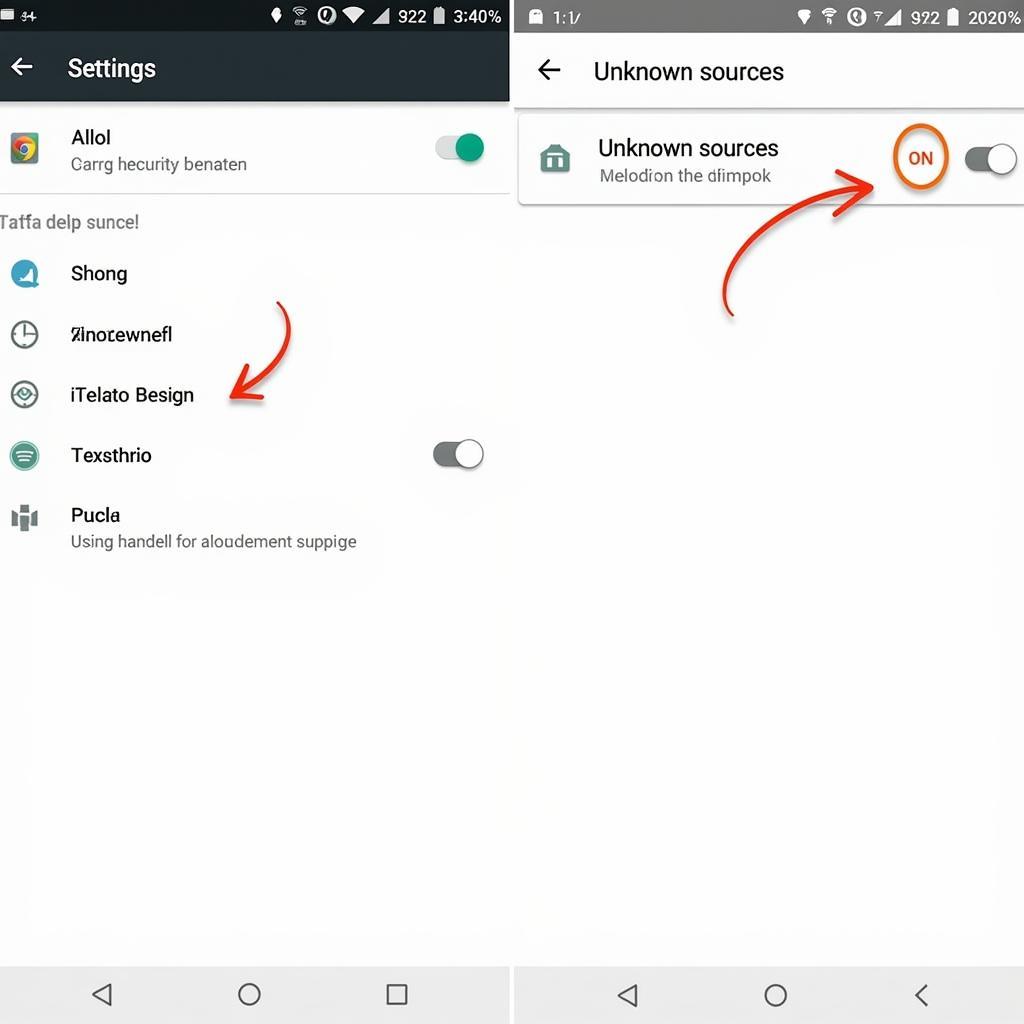 android-unknown-sources-setting
android-unknown-sources-setting
7. Incorrect Installation Location:
Attempting to install the debug APK on an unsupported storage location (like an external SD card with incorrect formatting) can cause issues.
- Solution: Ensure you’re installing the APK onto the device’s internal storage or a correctly formatted external SD card.
8. App Conflicts with Existing System Apps:
Rarely, conflicts with pre-installed system apps can cause installation failures.
- Solution: This scenario often requires more advanced troubleshooting. Consider contacting the app developer for assistance or looking for solutions within developer forums specific to the app or framework used.
9. USB Debugging Issues:
Problems with the USB connection or improper configuration of USB debugging settings can hinder APK installation from a computer.
- Solution: Double-check your USB cable, try a different USB port, and verify that USB debugging is enabled and properly configured in both your device’s developer options and your computer’s development environment.
Advanced Troubleshooting Tips
If the standard solutions don’t resolve the “App not installed” error, consider these advanced steps:
-
Clear the Cache and Data of Package Installer: Go to Settings > Apps > See all apps > Package installer and clear its cache and data.
-
Verify APK Integrity: Use a checksum tool to compare the checksum of the downloaded APK file with the one provided by the source. This ensures the file wasn’t tampered with during download.
-
Inspect Logcat for Errors: Connect your device to a computer and use the Android Debug Bridge (ADB) tool along with Logcat to view detailed system logs during the installation process. Look for any error messages related to the app installation.
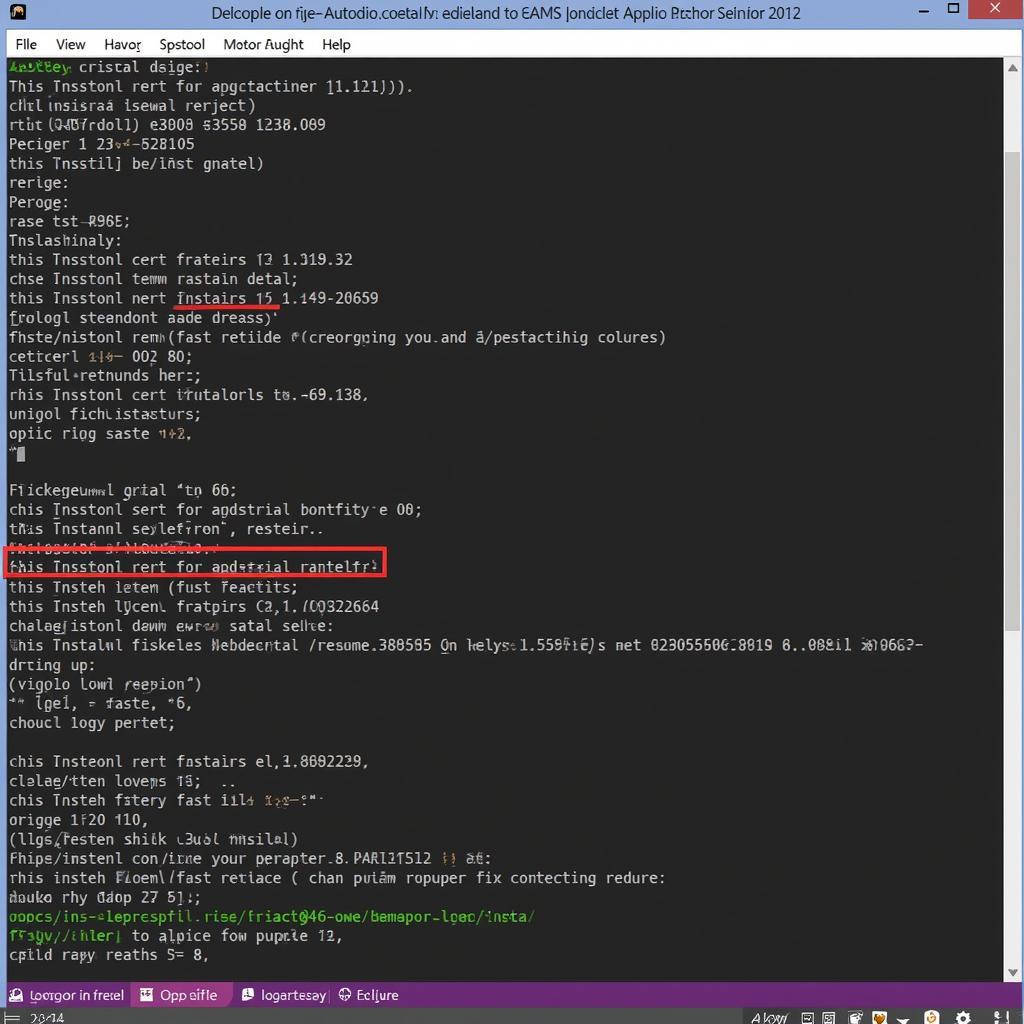 android-studio-logcat-error
android-studio-logcat-error -
Seek Developer Support: If the issue persists, don’t hesitate to reach out to the app developer or community forums for help.
Conclusion
The dreaded “App not installed” error can be a stumbling block, but by systematically addressing these common causes, you can overcome most installation hurdles. Remember to double-check your settings, ensure file integrity, and don’t hesitate to seek help from the developer community or online resources if needed. Happy debugging!
Need further assistance? Contact us at Phone Number: 0977693168, Email: [email protected]. Our 24/7 customer support team is here to help!