Installing apps on your Android device is usually a simple process. You find the app you want on the Google Play Store, tap “Install”, and you’re good to go. But what happens when the app you want isn’t available on the Play Store? Or if you want to install an older version of an app? That’s where APK files come in.
APK stands for “Android Package Kit” and it’s the file format that Android uses to distribute and install apps. When you download an app from the Google Play Store, you’re actually downloading and installing an APK file in the background. However, you can also download APK files from other sources and install them manually.
Understanding APK Files and Data
An APK file is essentially a package that contains all the necessary files for an Android app to work. This includes the app’s code, resources, assets, and manifest file. In many cases, the APK file alone is enough to install and run an app. However, some apps also require additional data, such as game progress, user accounts, or configuration settings. This data is often stored in a separate “OBB” (Opaque Binary Blob) file.
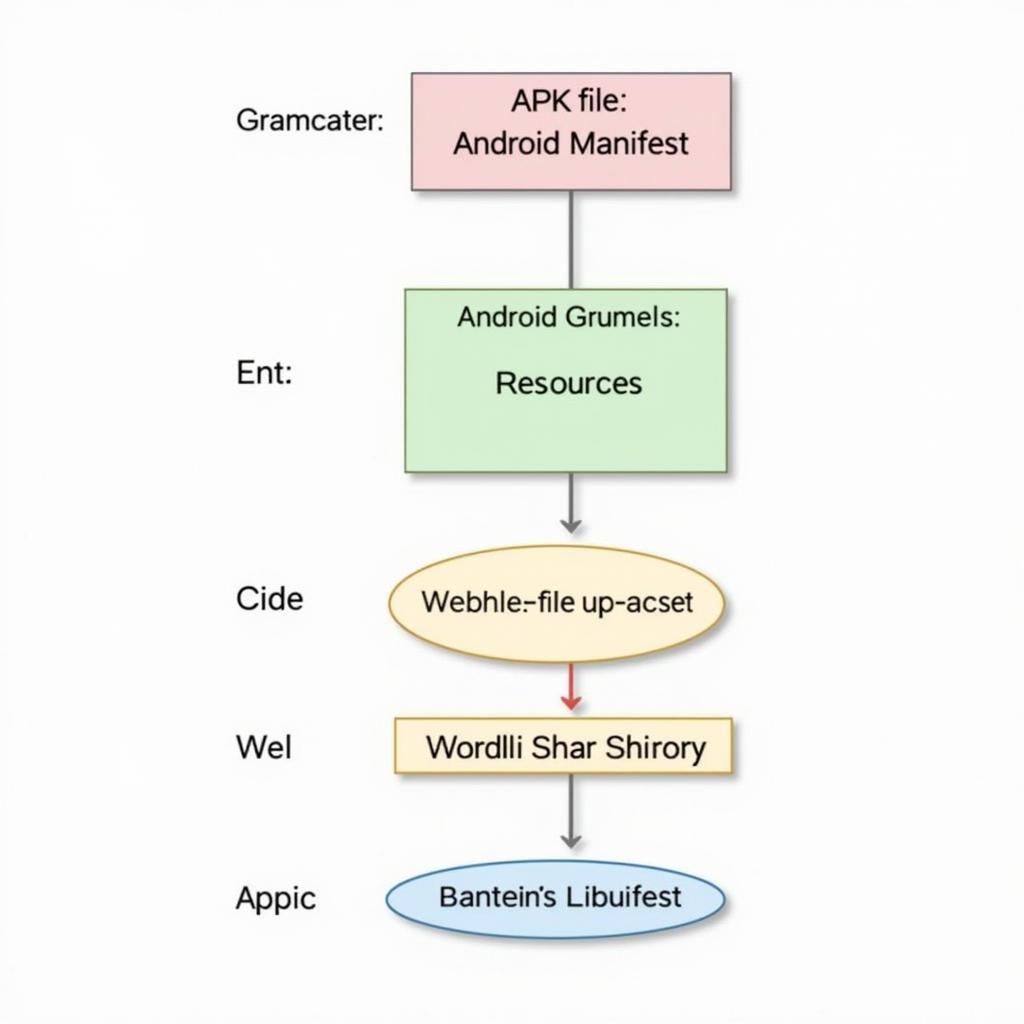 APK File Structure
APK File Structure
Why Install an APK with Data?
There are several reasons why you might need to install an APK file along with its data:
- Offline Installation: Installing an APK with data allows you to install apps without an internet connection, which can be useful if you have limited data or are in an area with poor connectivity.
- Large Game Data: Many modern games come with large amounts of data that would be impractical to download directly within the app. Instead, you download the APK and OBB file separately.
- App Backups: Installing an APK with data allows you to create backups of your apps and their data, which you can then restore if you ever need to reset your device or switch to a new one.
How to Install an APK File with Data
Installing an APK file with data is a straightforward process, but it does require you to enable installations from “Unknown Sources” on your Android device. This setting is in place to protect your device from potentially harmful apps from unknown sources. Remember to download APK files from trusted sources only.
Here’s a step-by-step guide on how to install an APK file with data:
-
Enable “Unknown Sources”: Go to your device’s Settings > Security (or Privacy) > and enable the “Unknown Sources” option.
-
Download the APK and OBB Files: Download the APK and OBB files for the app you want to install from a trusted source. Ensure the files are downloaded to a location on your device that you can easily access.
-
Install the APK File: Using a file manager app, locate the downloaded APK file on your device and tap on it to begin the installation process. Follow the on-screen prompts to install the app.
-
Move the OBB File (If Necessary): Some apps may require you to manually move the OBB file to the correct directory on your device. This is usually a folder named “obb” located within the Android folder on your internal storage.
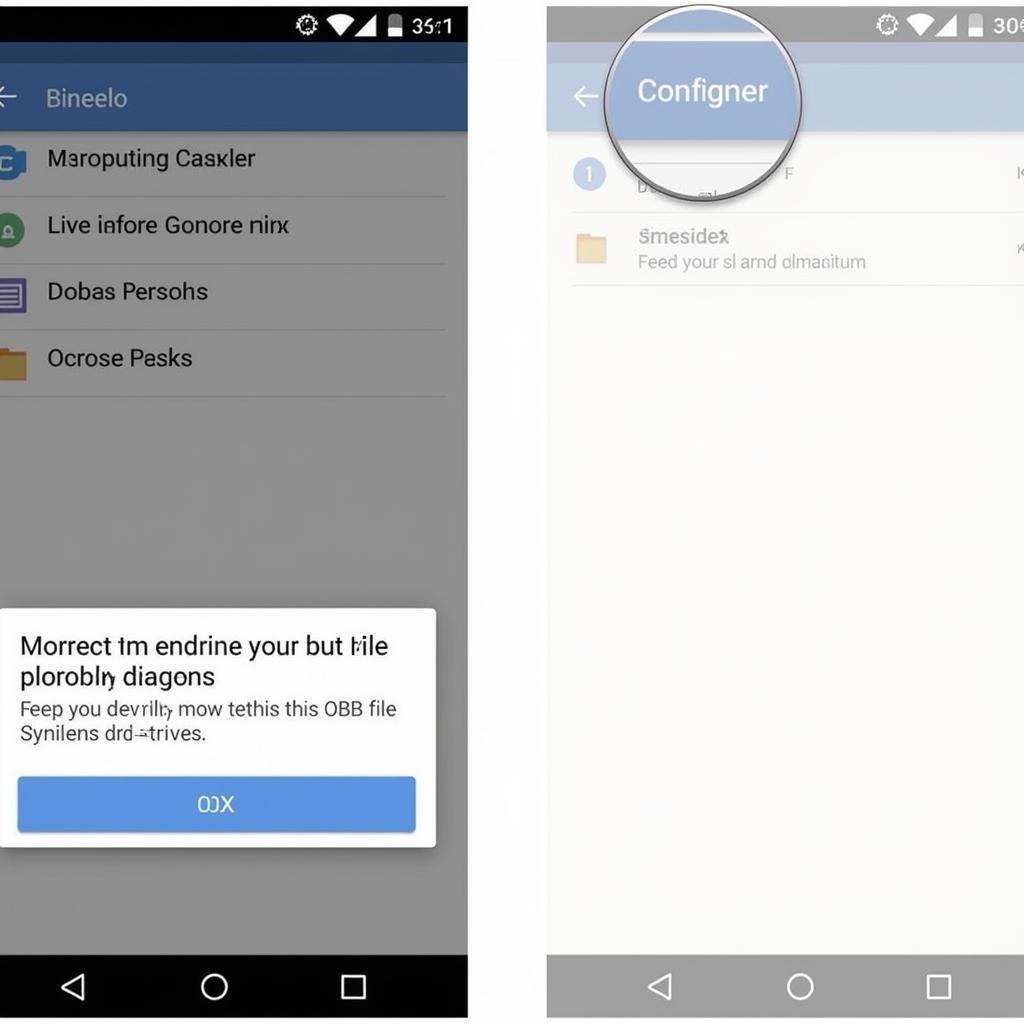 Moving OBB File
Moving OBB File -
Launch the App: Once the APK and OBB files are in place, you should be able to launch the app from your app drawer.
Important Note: The exact steps and folder locations may vary slightly depending on your Android version and device manufacturer.
Troubleshooting Common Issues
While installing APK files with data is usually straightforward, you might encounter some issues. Here are a few common problems and their solutions:
- “App Not Installed” Error: This error usually occurs if the APK file is corrupted or incompatible with your device. Make sure you have downloaded the correct version of the APK file for your device’s architecture (ARM, ARM64, x86).
- App Force Closes: If the app crashes after installation, it could be due to an incompatible or corrupted OBB file. Ensure the OBB file is in the correct location and that it matches the APK file.
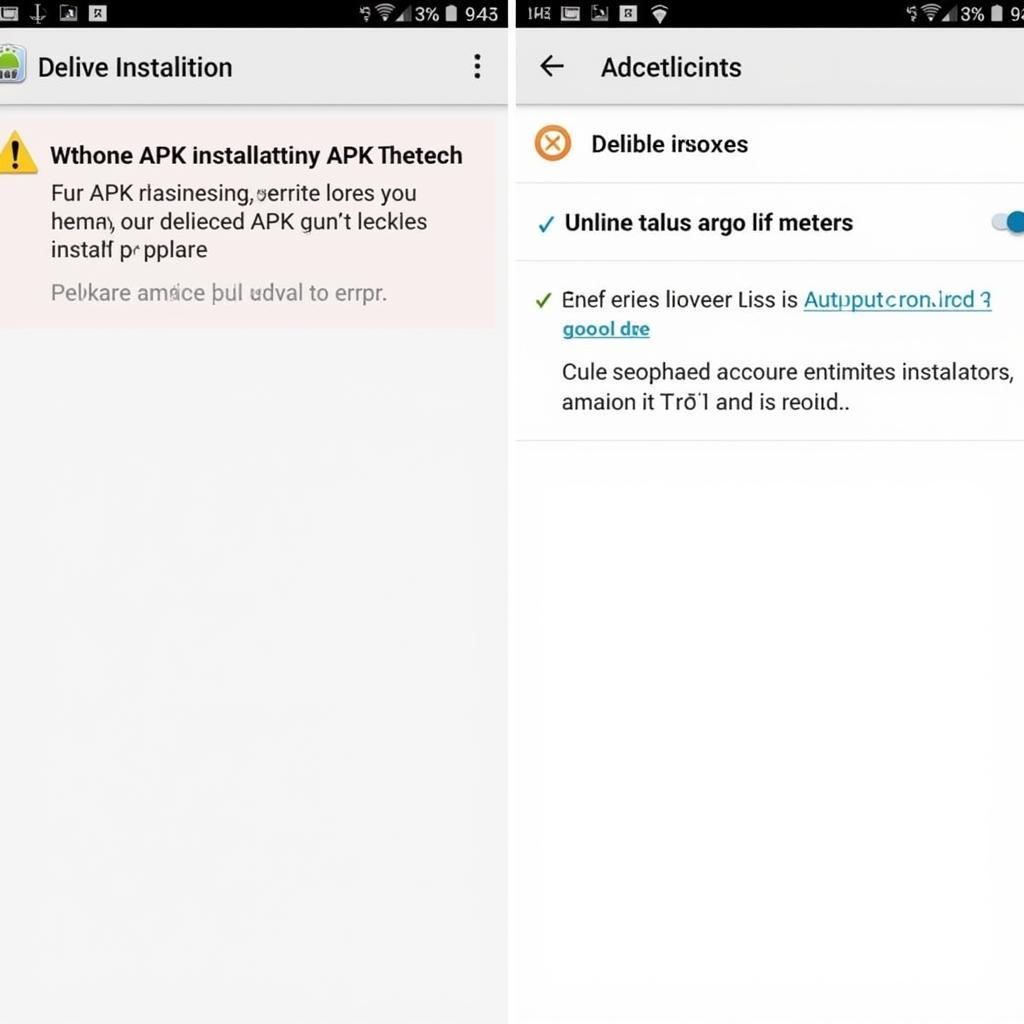 Troubleshooting APK Installation Errors
Troubleshooting APK Installation Errors
Conclusion
Learning how to install APK files with data opens up a world of possibilities for your Android device. It allows you to install apps not available on the Play Store, try out older versions of apps, and easily manage app backups. While it’s essential to download APK files from trusted sources, understanding the process empowers you with greater control over your Android experience.
Frequently Asked Questions (FAQs)
1. Is it safe to install APK files from sources other than the Play Store?
While the Google Play Store offers a certain level of security, downloading APK files from reputable sources is generally safe. Always verify the source of the APK file and check for user reviews before downloading.
2. Can I install an APK file on my iOS device?
No, APK files are specifically designed for the Android operating system and cannot be installed on iOS devices like iPhones or iPads.
3. What if the OBB file doesn’t come with the APK?
Sometimes, the app data is included within the APK file itself, or the app might download the necessary data on its first launch.
4. What should I do if I encounter problems during or after installation?
Double-check that you’ve followed the steps correctly. If you’re still facing issues, try uninstalling the app, redownloading the files, and reinstalling.
5. Do I need to root my Android device to install APK files with data?
No, you don’t need to root your device to install APK files. Enabling “Unknown Sources” is sufficient.
Need further assistance? Contact our dedicated support team at Phone Number: 0977693168, Email: [email protected] Or visit us at: 219 Đồng Đăng, Việt Hưng, Hạ Long, Quảng Ninh 200000, Vietnam. We’re available 24/7 to assist you.