Want to dive into the vast world of Android gaming on your PC? BlueStacks is your go-to emulator, and installing games using APK files opens up even more possibilities. This guide will walk you through each step, ensuring a smooth and enjoyable gaming experience.
Understanding BlueStacks and APK Files
Before we jump into the installation process, let’s quickly clarify what BlueStacks and APK files are. BlueStacks is an emulator that creates a virtual Android environment on your computer, allowing you to run Android apps and games. An APK (Android Package Kit) file is essentially the installation package for an Android app, similar to an .exe file for Windows.
Downloading and Installing BlueStacks
First things first, you need to get BlueStacks on your computer. Head over to the official BlueStacks website and download the version compatible with your operating system (Windows or macOS). Once downloaded, run the installer and follow the on-screen instructions. It’s a straightforward process, and BlueStacks will guide you through it seamlessly.
Obtaining APK Files
Now, let’s grab the APK file for the game you want to play. There are numerous trusted websites that host APK files. Do your research and choose a reputable source to ensure the file’s safety and integrity. Once you’ve found the desired APK, download it to your computer.
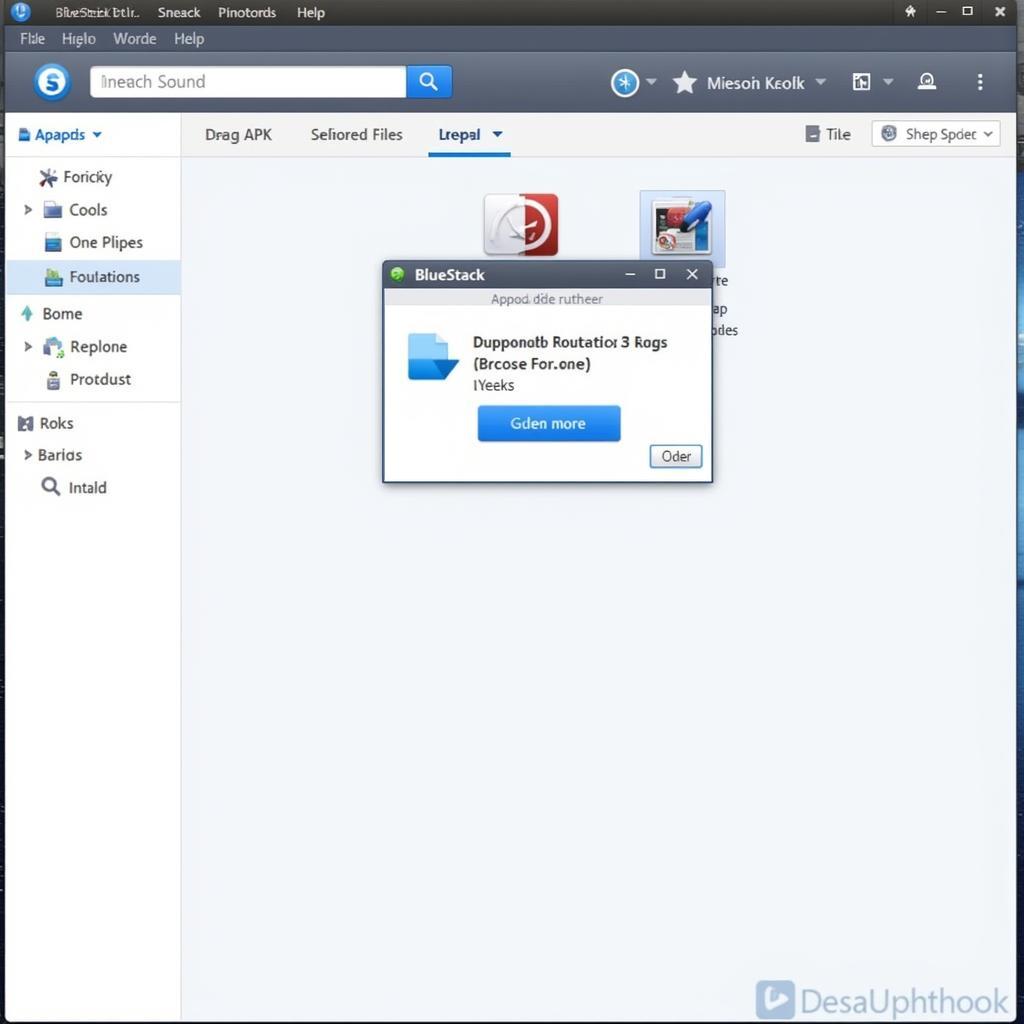 Installing APK on BlueStacks
Installing APK on BlueStacks
Installing the APK File on BlueStacks
There are a few ways to install an APK file on BlueStacks:
1. Drag and Drop:
- Open BlueStacks and locate the downloaded APK file on your computer.
- Simply drag the APK file and drop it onto the BlueStacks window.
- BlueStacks will automatically recognize the file and start the installation process.
2. Using the “Install APK” Button:
- Launch BlueStacks and navigate to the “My Games” tab.
- Click the three dots icon next to “Installed Apps.”
- Select “Install apk” from the menu.
- Browse your computer, find the APK file, and click “Open.”
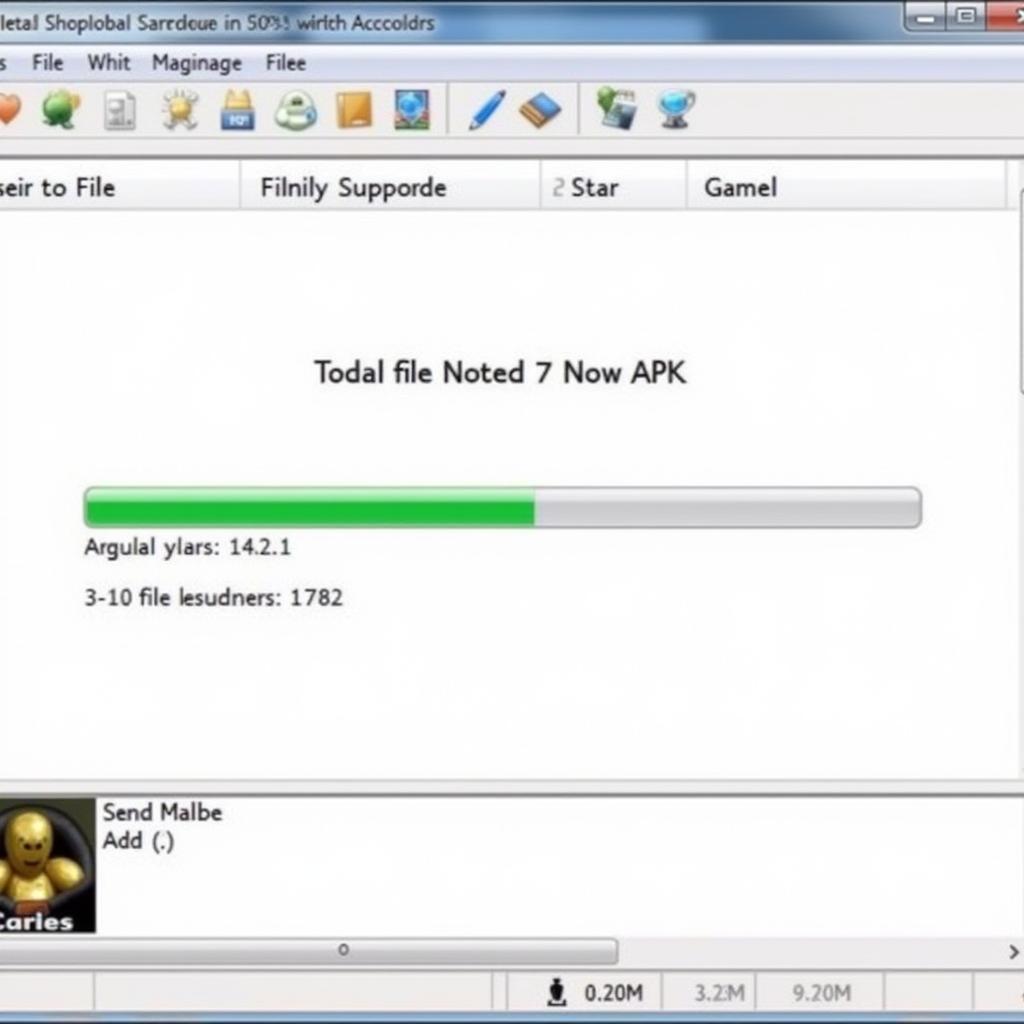 APK Installation Progress
APK Installation Progress
3. Using a File Manager:
- Open BlueStacks and access the pre-installed file manager app.
- Navigate to the folder where you downloaded the APK file.
- Tap on the APK file to start the installation.
Once the installation is complete, you’ll find the game’s icon in the “My Games” tab of BlueStacks. You can now launch and play the game just like any other Android app on your phone or tablet.
Troubleshooting Common Issues
Encountering problems during the installation process? Here are a few common issues and their solutions:
- “App Not Installed” Error: This error usually occurs if there’s a conflict with an existing app version or if the APK file is corrupted. Try uninstalling any previous versions of the game and downloading the APK file from a different source.
- Installation Stuck: Check your internet connection and ensure BlueStacks has sufficient system resources to run smoothly.
- Game Crashes or Lags: Adjust the performance settings within BlueStacks to allocate more resources to the emulator. You can also try updating your graphics drivers.
Conclusion
Installing Android games on BlueStacks using APK files is a simple process that unlocks a world of gaming possibilities. By following these steps, you can enjoy your favorite mobile games on a larger screen with enhanced controls and performance. Remember to always download APK files from trusted sources to ensure your device’s security.
FAQs
1. Is it safe to download APK files?
While downloading APK files from reputable sources is generally safe, it’s essential to exercise caution. Stick to well-known websites and forums to minimize the risk of downloading malicious software.
2. Can I install APK files on BlueStacks without Google Play Store?
Absolutely! You can install APK files on BlueStacks even if you haven’t logged in with a Google account.
3. What are the advantages of using APK files over Google Play Store?
APK files allow you to access games that might not be available in your region on the Play Store. They also let you download and install older versions of apps, which can be useful in certain situations.
4. Can I transfer my game progress from my phone to BlueStacks?
Yes, many games offer cloud saving or data transfer options. You can link your game accounts or manually transfer save files between your phone and BlueStacks.
5. What are some trusted websites to download APK files?
Some reputable websites for downloading APK files include APKMirror, APKPure, and UptoDown. Always verify the website’s credibility before downloading any files.
Need Further Assistance?
For any questions or support, feel free to contact us at Phone Number: 0977693168, Email: [email protected] Or visit our address: 219 Đồng Đăng, Việt Hưng, Hạ Long, Quảng Ninh 200000, Vietnam. Our customer support team is available 24/7 to assist you.