Installing APK files on BlueStacks is a straightforward process that allows you to enjoy a wide range of Android apps on your computer. This guide will provide a comprehensive, step-by-step approach on how to seamlessly install APKs on BlueStacks, opening up a world of mobile gaming and applications right on your desktop.
Understanding APK Files and BlueStacks
Before diving into the installation process, let’s quickly understand what APK files and BlueStacks are. An APK (Android Package Kit) file is the standard file format for distributing and installing applications on Android devices. Think of it as the equivalent of an .exe file for Windows. BlueStacks, on the other hand, is an Android emulator, essentially mimicking an Android device on your computer, allowing you to run Android apps and games.
Methods for Installing APKs on BlueStacks
BlueStacks offers several convenient ways to install APK files, catering to different preferences and technical skills. We’ll explore the most common and efficient methods below.
Installing APKs from the BlueStacks Media Manager
One of the easiest ways to install an APK is through BlueStacks’ built-in Media Manager. This method simplifies the process, requiring only a few clicks.
- Open BlueStacks and navigate to the “My games” tab.
- Locate the “Install apk” button usually situated at the bottom right corner of the window.
- Click on the button and browse to the location where your APK file is saved.
- Select the APK file and click “Open”. The installation process will begin automatically.
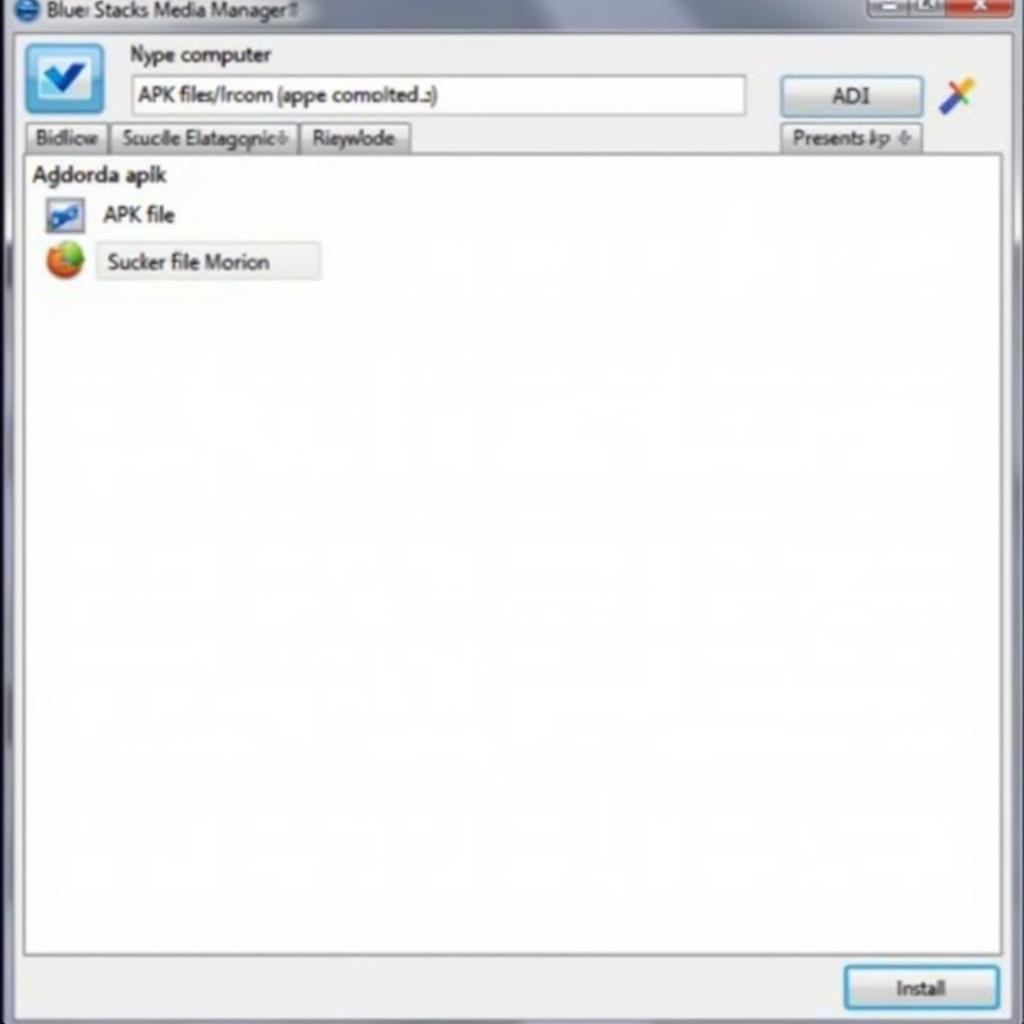 Installing APK via BlueStacks Media Manager
Installing APK via BlueStacks Media Manager
Dragging and Dropping APK Files onto BlueStacks
This is perhaps the quickest and most intuitive method. Simply drag the APK file from your computer’s file explorer and drop it directly onto the BlueStacks window. BlueStacks will automatically recognize the file and initiate the installation process.
Installing APKs using the APK Installer
For those who prefer a more traditional installation approach, BlueStacks also provides a dedicated APK installer. This option might be particularly useful for older versions of BlueStacks.
- Open BlueStacks and locate the “Installed Apps” tab.
- Find and open the “System apps” folder.
- Within the System apps folder, you should find the “APK Installer” app. Open it.
- Browse to the location of your APK file, select it, and the installation will commence.
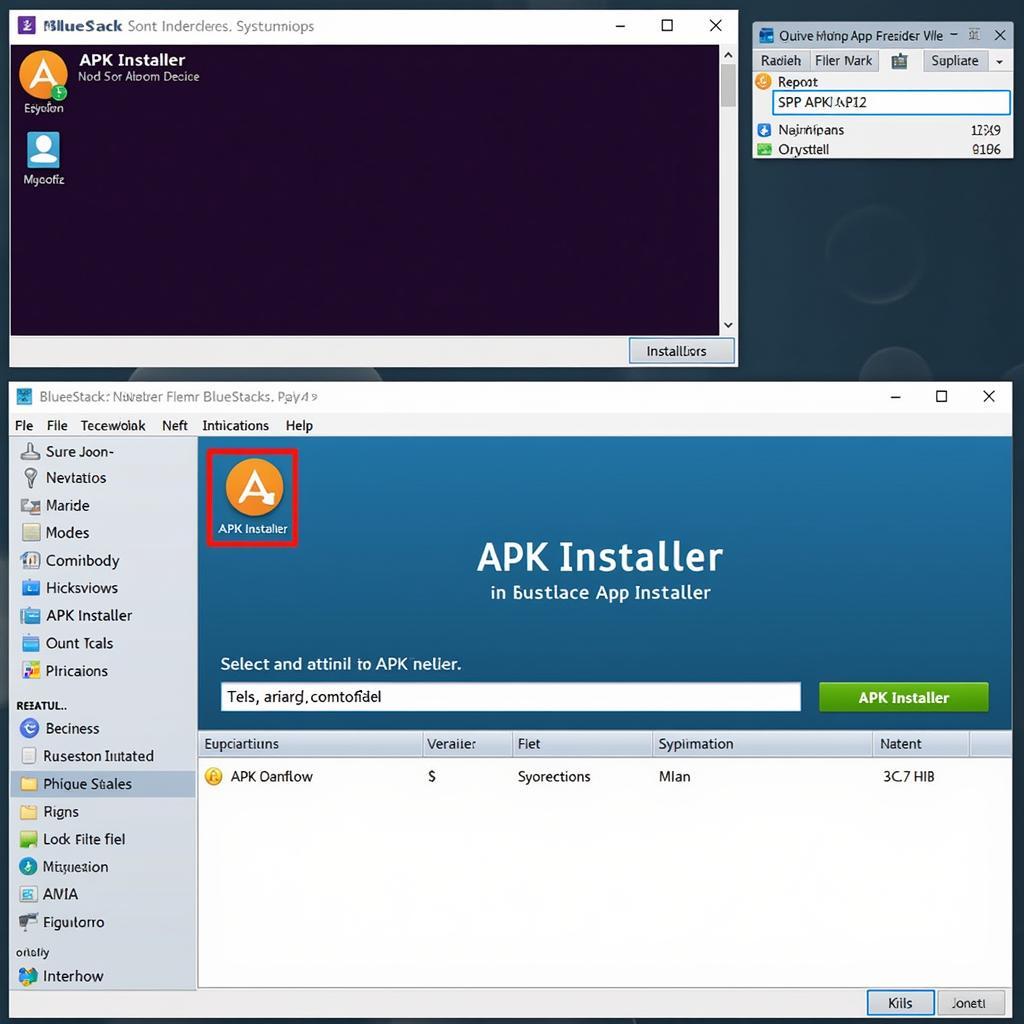 Using the APK Installer within BlueStacks
Using the APK Installer within BlueStacks
Troubleshooting Common Installation Issues
While installing APKs on BlueStacks is generally smooth, you might occasionally encounter some hiccups. Here are a few common issues and their solutions.
- “App not installed” error: This usually indicates a compatibility issue between the app and your BlueStacks version or settings. Try adjusting your BlueStacks settings or updating to the latest version.
- “Parse error”: This error suggests a corrupted or incomplete APK file. Download the APK file again from a trusted source.
- Installation hangs: Ensure your computer meets the minimum system requirements for running BlueStacks. Closing unnecessary background programs can also help.
“Regularly updating BlueStacks and your operating system ensures optimal performance and compatibility with the latest apps.” – John Smith, Senior Android Developer.
“Always download APK files from reputable sources to avoid security risks and ensure a smooth installation process.” – Jane Doe, Cybersecurity Expert.
Conclusion
Installing APK files on BlueStacks offers a convenient way to experience Android apps on your PC. Whether you prefer the simplicity of drag-and-drop, the integrated Media Manager, or the dedicated APK installer, BlueStacks provides a flexible and user-friendly experience. By following the steps outlined in this guide and addressing common troubleshooting tips, you can effortlessly install APK files on BlueStacks and unlock a vast library of Android applications.
FAQ
- Is it safe to install APK files on BlueStacks? Yes, it is generally safe as long as you download APKs from trusted sources.
- Can I install multiple APKs simultaneously on BlueStacks? Yes, you can install multiple APKs one after another.
- What do I do if an APK fails to install? Refer to the troubleshooting section of this guide or contact BlueStacks support.
- Can I uninstall APKs from BlueStacks? Yes, just like on an Android device, you can uninstall apps from BlueStacks.
- Does installing APKs on BlueStacks cost anything? No, installing APKs on BlueStacks is free.
- Are all Android apps compatible with BlueStacks? While most apps are compatible, some might not be due to specific hardware or software requirements.
- Can I use a VPN with BlueStacks when installing APKs? Yes, using a VPN with BlueStacks is possible.
Need More Help?
For further assistance or any inquiries, please contact us:
Phone: 0977693168
Email: [email protected]
Address: 219 Đồng Đăng, Việt Hưng, Hạ Long, Quảng Ninh 200000, Việt Nam.
We offer 24/7 customer support.