Editing an APK file’s interface and adding your logo can be a powerful way to personalize your app or create a branded experience. This modification opens up a world of customization possibilities, allowing you to tailor the app’s look and feel to your exact preferences. This guide will delve into the intricacies of APK interface editing, focusing specifically on how to seamlessly integrate your logo.
Understanding APK File Structure and Resources
Before diving into the editing process, it’s crucial to understand the basic structure of an APK file. An APK (Android Package Kit) is essentially a zipped archive containing all the components of an Android app. These components include code (DEX files), resources (images, layouts, strings), the manifest file (AndroidManifest.xml), and other assets. The interface elements you’ll be modifying reside within the resources folder, particularly in the res/layout and res/drawable directories.
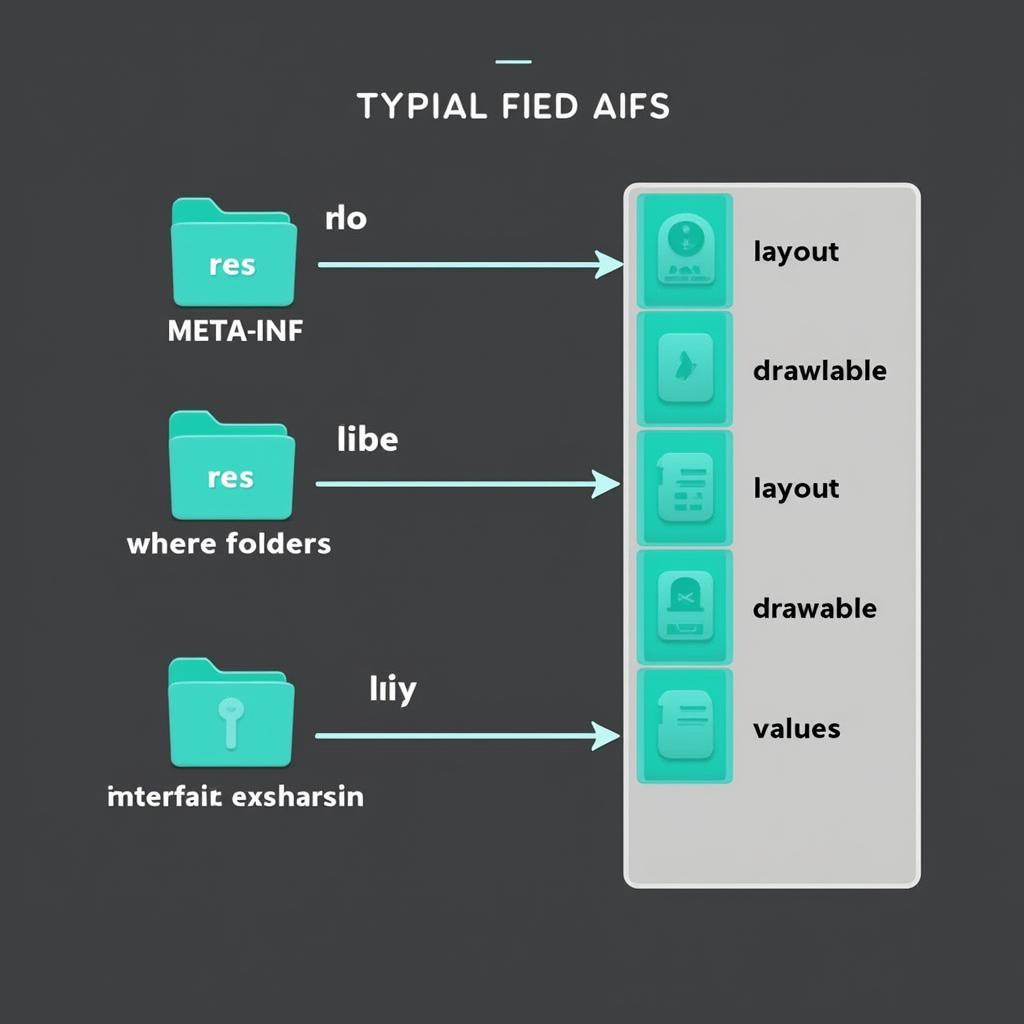 APK File Structure Diagram
APK File Structure Diagram
Tools for Editing APK Interfaces
Several tools can help you edit APK interfaces, each with its own strengths and weaknesses. APK decompilers like apktool allow you to unpack the APK, modify its resources, and then repack it. For visual editing of layouts, tools like Android Studio offer a drag-and-drop interface to adjust UI elements directly. Image editors like GIMP or Photoshop are essential for creating or modifying your logo before integrating it into the APK.
Steps to Add Your Logo to an APK Interface
Adding a logo involves several steps, requiring careful attention to detail. First, decompile the APK using apktool. Locate the layout file you wish to modify within the res/layout directory. This file, written in XML, defines the structure and arrangement of UI elements. Add an ImageView element to your chosen layout, specifying the source as your logo image. Place your logo image in the appropriate res/drawable folder. Ensure the image is correctly sized and formatted for optimal display within the app. Finally, recompile the APK using apktool and sign it with a valid keystore.
Incorporating Your Logo into Different Screen Sizes
Consider different screen sizes and resolutions to ensure your logo looks good on various devices. Use density-specific folders (e.g., drawable-hdpi, drawable-xhdpi) within the res/drawable directory to store appropriately sized versions of your logo. This approach ensures your logo scales correctly and maintains its visual appeal across a range of devices.
Common Challenges and Troubleshooting
You might encounter errors during the decompiling or recompiling process. These errors can arise from various issues, such as corrupted APK files, incorrect syntax in the modified layout file, or incompatibility between tools and the APK’s target Android version. Carefully review error messages and consult online resources to troubleshoot these problems.
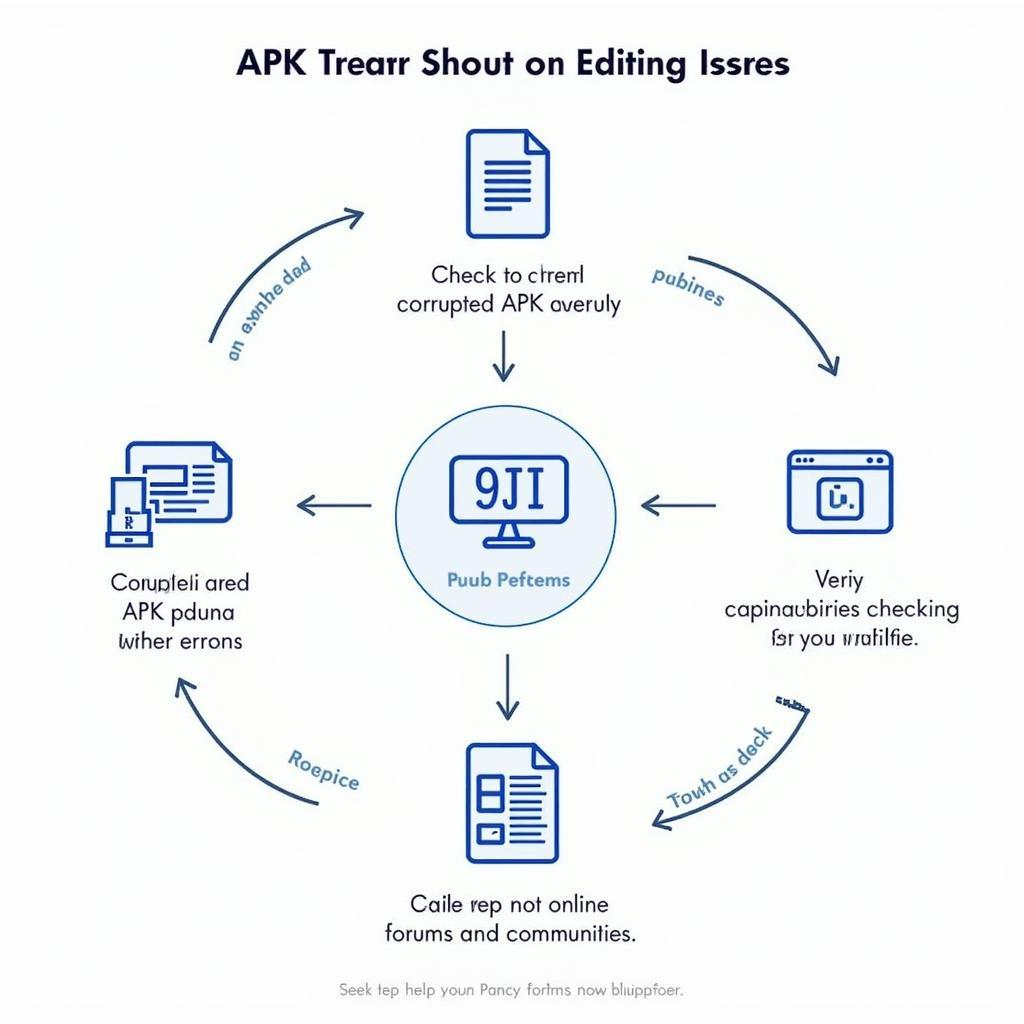 Troubleshooting APK Editing Issues
Troubleshooting APK Editing Issues
Conclusion
Adding your logo to an APK interface offers a personalized touch and reinforces your brand. By understanding the process and utilizing the right tools, you can effectively customize your Android app experience. Remember to thoroughly test your modified APK on various devices to ensure compatibility and optimal display.
FAQ
- What is an APK file?
- How can I decompile an APK file?
- Which tools are needed for APK interface editing?
- Where should I place my logo image within the APK structure?
- How can I ensure my logo scales properly on different screen sizes?
Common Scenarios and Questions:
- Scenario: The logo appears distorted after recompiling. Solution: Check the image resolution and ensure you’re using density-specific folders within
res/drawable. - Scenario: The app crashes after adding the logo. Solution: Review the modified layout file for any syntax errors and ensure the image path is correct.
Further Reading
Explore our other articles on APK customization and Android development for more in-depth information and advanced techniques.
Contact Us
For assistance with APK modifications or any other game-related queries, please contact us: Phone: 0977693168, Email: [email protected] or visit our office at 219 Đồng Đăng, Việt Hưng, Hạ Long, Quảng Ninh 200000, Việt Nam. We offer 24/7 customer support.