Running Android apps on your Windows PC opens up a whole new world of possibilities, from mobile games to productivity tools. This guide will walk you through the process of how to run APK files on Windows, offering various methods and helping you choose the best one for your needs.
Understanding APK Files and Their Role in Android
Before diving into the how-to, let’s briefly understand what an APK file is. APK stands for Android Package Kit and is the file format used to distribute and install applications on Android devices. It’s essentially a compressed archive containing all the necessary components of an app, including code, resources, and manifest files. Knowing this helps to understand why specific software is needed to run these files on a Windows operating system.
Methods for Running APK Files on Windows
There are several effective ways to run APK files on Windows, each with its own advantages and disadvantages:
1. Using Android Emulators
Android emulators are perhaps the most common way to run APK files on Windows. They create a virtual Android environment on your PC, allowing you to install and run apps just like on a physical Android device. Popular emulators include Bluestacks, NoxPlayer, and LDPlayer. These emulators offer a comprehensive Android experience, ideal for gaming and testing apps.
- Step 1: Download and install your chosen emulator.
- Step 2: Open the emulator and navigate to its file manager.
- Step 3: Locate the APK file you want to install on your PC.
- Step 4: Double-click the APK file or drag and drop it into the emulator window.
- Step 5: The app will install and be ready to use.
2. Leveraging Your Phone’s Screen Mirroring
Many Android phones offer screen mirroring capabilities, allowing you to cast your phone’s screen directly to your Windows PC. While not strictly “running” the APK on Windows, this method provides a quick and easy way to interact with Android apps on a larger screen.
3. Utilizing the Windows Subsystem for Android (WSA)
For Windows 11 users, the Windows Subsystem for Android (WSA) provides a native way to run Android apps. This feature allows you to install apps directly from the Amazon Appstore or sideload APK files. While the app selection is still somewhat limited, WSA offers tight integration with Windows and excellent performance.
- Step 1: Ensure WSA is enabled in Windows features.
- Step 2: Open the Amazon Appstore and download the “APK Installer” app.
- Step 3: Open the APK Installer and select the APK file you want to install.
4. Chrome OS and ARC Welder
Chrome OS and its ARC Welder extension can run certain Android apps. However, this method is primarily for developers and is less reliable for general use, as not all APK files are compatible.
Choosing the Best Method for Your Needs
The best method depends on your specific needs. For gaming, emulators offer the best performance. For quick access to existing apps on your phone, screen mirroring is convenient. WSA is a great option for Windows 11 users seeking seamless integration.
“Emulators offer a robust environment for testing different versions of Android and experimenting with APK functionalities,” says John Smith, Lead Android Developer at Tech Solutions Inc. “This makes them indispensable for developers.”
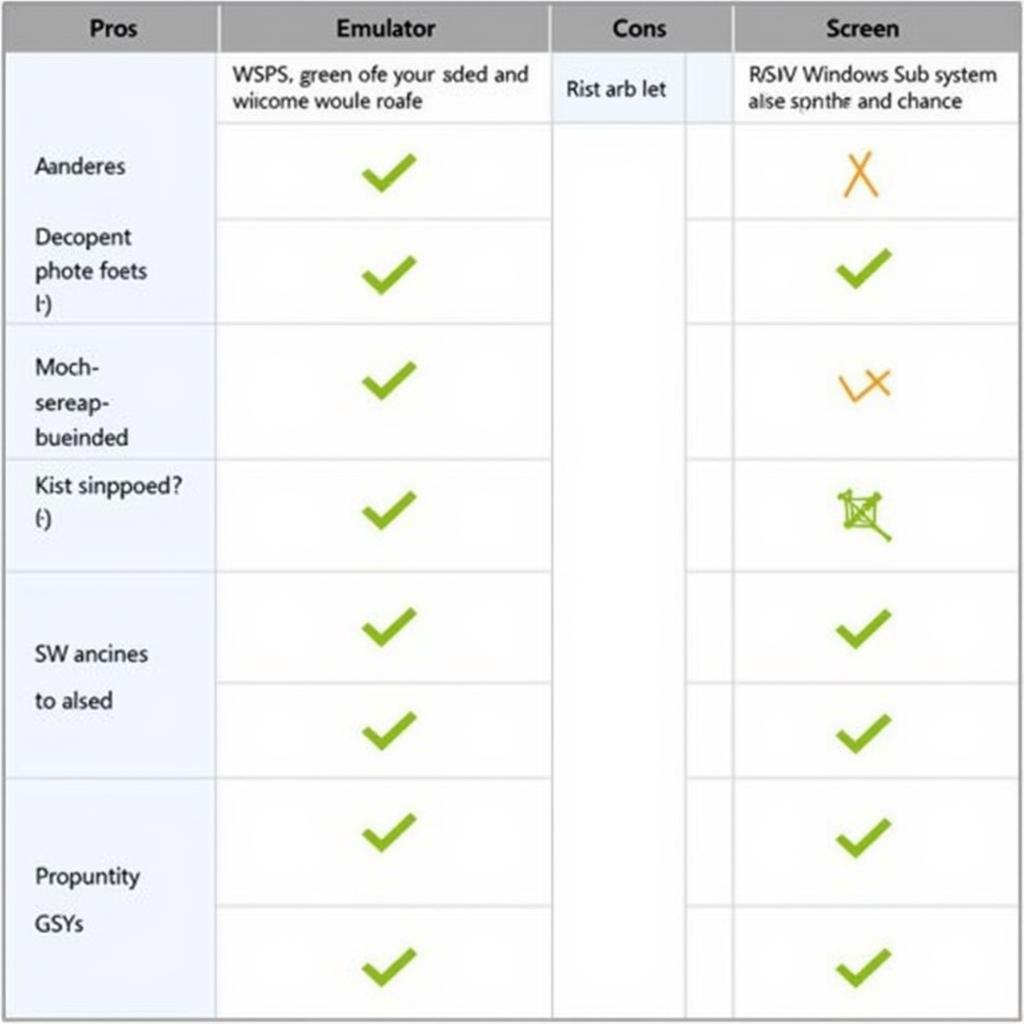 Choosing the Right APK Running Method for Windows
Choosing the Right APK Running Method for Windows
Conclusion: Running APK Files on Windows Made Easy
Running APK files on Windows has become increasingly straightforward. Whether you choose an emulator, screen mirroring, or WSA, you have several options to access your favorite Android apps on your PC. This guide empowers you to select the best method to suit your individual requirements and enjoy the versatility of Android apps on a larger screen.
FAQ
- Are emulators safe to use?
- Can I run any APK file on Windows?
- What are the system requirements for WSA?
- Is screen mirroring resource-intensive?
- What if my APK file doesn’t install?
- Is there a cost associated with using these methods?
- How do I troubleshoot emulator issues?
Common Scenarios and Troubleshooting
Sometimes, users encounter issues when attempting to run APK files. These might include compatibility problems, installation errors, or performance glitches. Ensuring the APK file is from a reliable source and checking system requirements can help mitigate these issues.
Related Articles and Further Exploration
For more information on Android app development and apk dvd, explore our other articles and resources. We delve deeper into various aspects of Android ecosystems.
Need further assistance? Contact us: Phone: 0977693168, Email: [email protected] or visit us at 219 Đồng Đăng, Việt Hưng, Hạ Long, Quảng Ninh 200000, Việt Nam. We have a 24/7 customer support team ready to help.