Installing APK applications on your TCL TV opens up a world of entertainment beyond the pre-installed apps. This guide provides a comprehensive, step-by-step approach to installing APKs, allowing you to enjoy a wider range of content on your TCL smart TV. We’ll cover everything from enabling developer options to sideloading apps safely and efficiently.
Understanding APK Files and Your TCL TV
Before we dive into the installation process, let’s understand what APK files are and how they work with your TCL TV. APK stands for Android Package Kit, and it’s the file format Android uses for distributing and installing apps. Your TCL smart TV, running on the Android TV operating system, can use these APK files to add apps not available on the official Google Play Store.
Enabling Developer Options and Unknown Sources
The first step in installing APKs is enabling “Developer options” and “Unknown sources” on your TCL TV. This allows your TV to install applications from sources other than the official app store. Navigate to your TV’s settings, usually found by pressing the gear icon on your remote. Look for “Developer options” and enable it. Within this menu, you’ll find the “Unknown sources” setting. Enable this to allow installation from external sources.
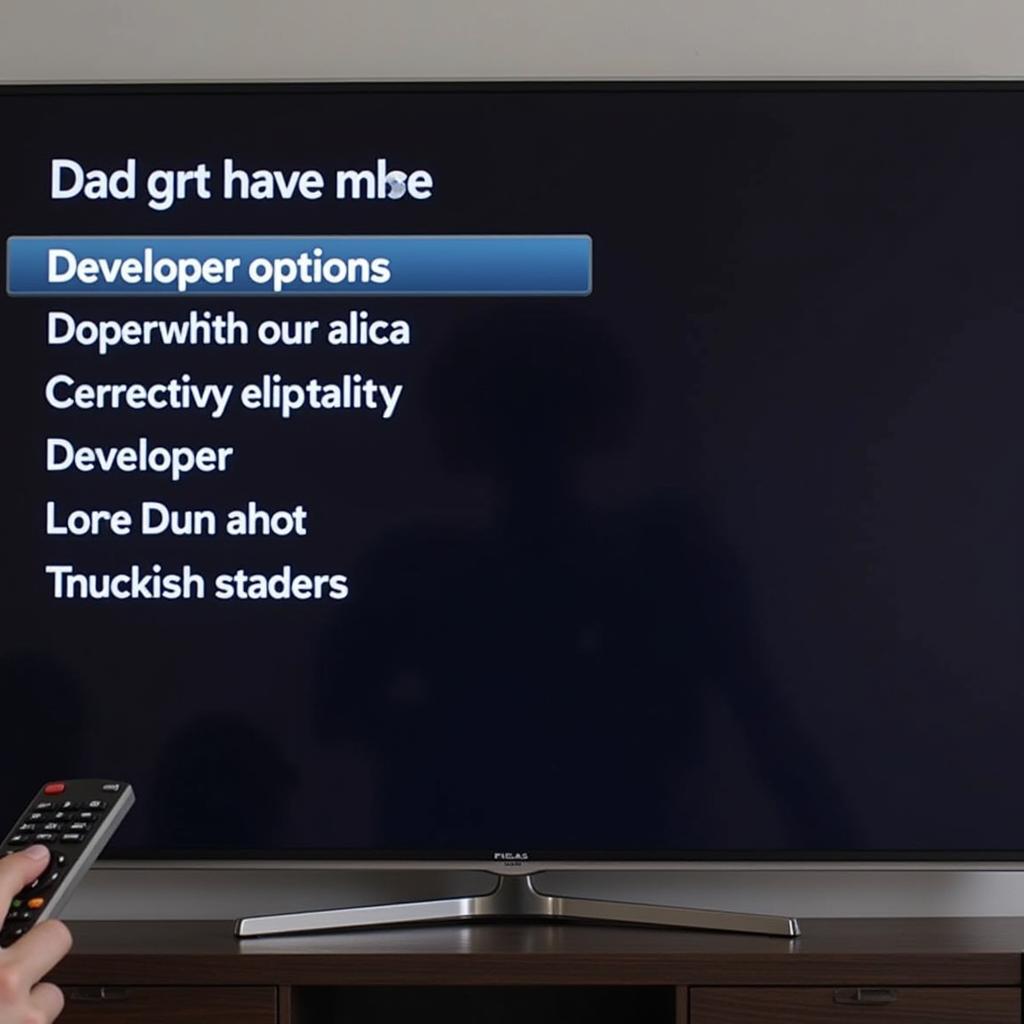 Enabling Developer Options on TCL TV
Enabling Developer Options on TCL TV
Sideloading APK Files onto Your TCL TV
Now that your TV is ready to accept APK files, you’ll need a method to transfer them. There are several ways to sideload APKs onto your TCL TV:
- USB Drive: This is the most common method. Download the APK file to your computer, copy it to a USB drive, and plug the drive into your TCL TV’s USB port. Navigate to the file manager on your TV and select the APK file to install.
- File Sharing Apps: Apps like Send Files to TV allow you to wirelessly transfer files from your computer or smartphone directly to your TV. This eliminates the need for a USB drive.
- Cloud Storage: Services like Google Drive or Dropbox can also be used. Install the corresponding app on your TCL TV, access your cloud storage, and download the APK file directly to your TV.
Verifying App Safety and Permissions
While installing APKs offers access to a wider variety of apps, it’s crucial to be mindful of security. Download APKs only from trusted sources to avoid malware or other security risks. Always review the app permissions before installing. If an app requests access to sensitive data that seems unnecessary for its functionality, proceed with caution.
Troubleshooting Common Installation Issues
Sometimes, you may encounter issues during the installation process. Here are a few common problems and their solutions:
- “Parse Error”: This usually indicates a corrupted APK file. Try downloading the file again from a different source.
- App Not Compatible: The app may not be designed for Android TV or your specific TCL TV model. Check the app’s compatibility information before downloading.
- Insufficient Storage: Clear some space on your TV by uninstalling unused apps or clearing cached data.
Tips for a Smooth Installation Experience
- Keep Your TV Software Updated: Regular updates often include improvements and bug fixes that can enhance app compatibility and performance.
- Use a Reliable Internet Connection: A stable internet connection is essential for downloading APK files and using many apps effectively.
- Research App Reviews and Ratings: Before installing any APK, check user reviews and ratings to get an idea of its functionality, performance, and safety.
Conclusion
Installing APK applications on your TCL TV expands your entertainment options. By following the steps outlined in this guide and taking necessary precautions, you can enjoy a personalized and enriched TV experience. Remember to prioritize app safety and always download from reputable sources. By following these guidelines, you can safely and effectively unlock the full potential of your TCL smart TV.
FAQ
- Is it safe to install APKs on my TCL TV? Yes, provided you download them from trusted sources and review app permissions.
- What if I encounter a “Parse Error”? Redownload the APK file from a different source, as it’s likely corrupted.
- Can I install any Android app on my TCL TV? Not all Android apps are compatible with Android TV.
- How do I uninstall an APK app? The process is similar to uninstalling any other app on your TCL TV, usually found in the app settings.
- What if an app requires permissions I’m uncomfortable with? Do not install the app if you are unsure about the required permissions.
- Where can I find reliable APK sources? Research reputable APK websites and forums.
- What should I do if an installed APK causes problems with my TV? Uninstall the app and consider factory resetting your TV if necessary.
Need further assistance? Please contact us at Phone Number: 0977693168, Email: [email protected] Or visit us at: 219 Đồng Đăng, Việt Hưng, Hạ Long, Quảng Ninh 200000, Vietnam. We offer 24/7 customer support.