Installing APK files on NoxPlayer is a straightforward process that opens up a world of Android gaming on your PC. This guide provides a step-by-step approach to seamlessly install APKs, allowing you to enjoy your favorite mobile games on a bigger screen.
Understanding APK Files and NoxPlayer
Before diving into the installation process, it’s helpful to understand the basics. An APK (Android Package Kit) file is the standard file format for distributing and installing applications on Android devices. NoxPlayer, on the other hand, is a powerful Android emulator that allows you to run Android apps and games on your Windows or Mac computer. Combining these two allows for a superior mobile gaming experience on your PC.
Methods to Install APK on NoxPlayer
There are several ways to install APK files on NoxPlayer, each with its own advantages. Choose the method that best suits your preferences and technical skills.
Drag and Drop Installation
Perhaps the easiest method is the drag-and-drop feature. Simply locate the APK file on your computer, drag it, and drop it onto the NoxPlayer window. NoxPlayer will automatically detect the APK and begin the installation process.
Using the Built-in Browser
NoxPlayer comes with a built-in browser. You can download the APK file directly through this browser and it will be installed automatically after the download is complete. This method is particularly useful for downloading APKs from trusted websites or app stores.
Installing via APK Installer
NoxPlayer also includes a dedicated APK installer. Locate the APK icon on the NoxPlayer sidebar. Clicking it will open a file explorer where you can navigate to your downloaded APK file and select it for installation. This method provides a clear and organized way to manage your APK installations.
Using the Command Line
For more advanced users, installing APKs via the command line is also an option. This method requires using the adb command, which is a part of the Android SDK. While this method requires some technical knowledge, it offers greater control over the installation process.
Troubleshooting Common Installation Issues
While installing APKs on NoxPlayer is generally smooth, you might encounter occasional issues. Here are some common problems and their solutions:
-
“App Not Installed” Error: This error usually occurs when there is a conflict with an existing app or if the APK file is corrupted. Try uninstalling any conflicting apps or downloading the APK from a different source.
-
“Parse Error”: This error indicates that the APK file is not compatible with NoxPlayer or is damaged. Ensure you are downloading the correct version of the APK for your architecture (x86 or ARM).
-
Installation Freezes: If the installation process freezes, try restarting NoxPlayer. If the problem persists, consider reinstalling NoxPlayer or checking for updates.
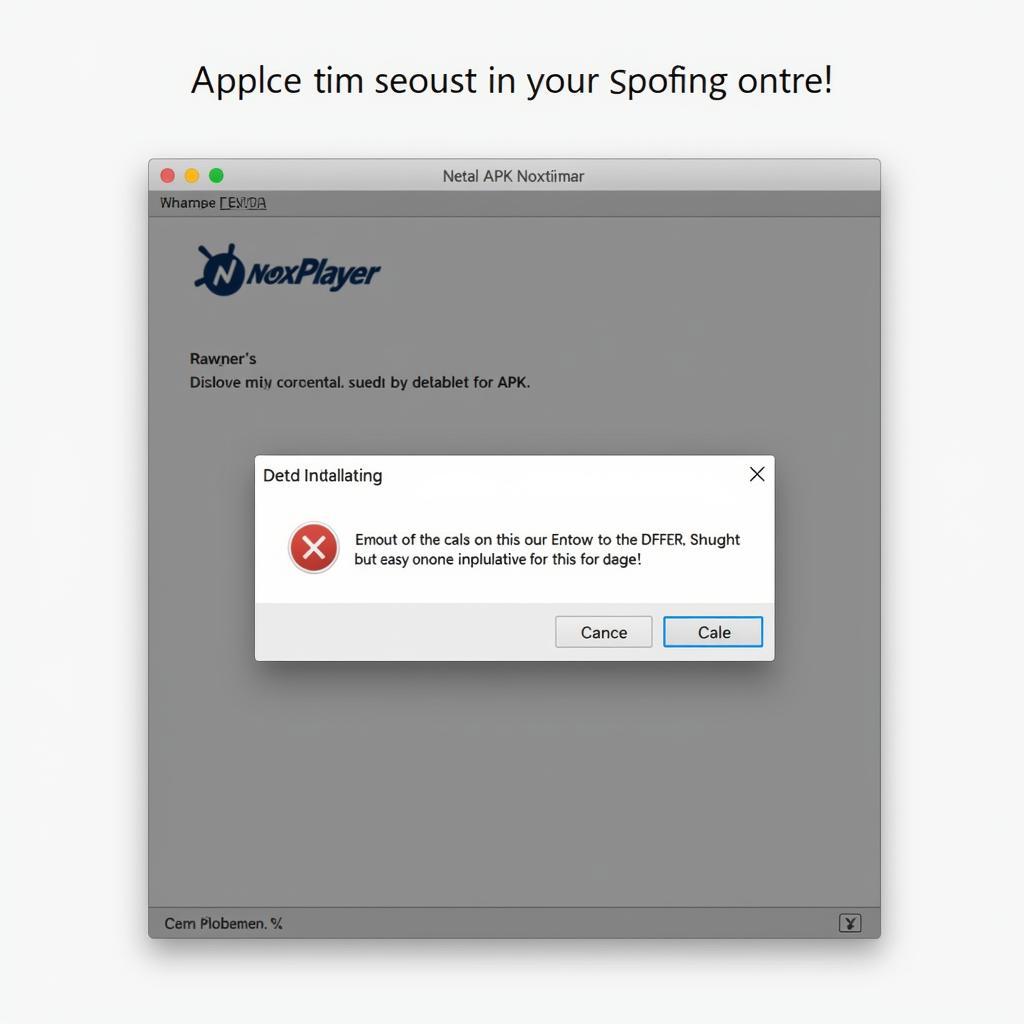 Troubleshooting APK Installation Issues on NoxPlayer
Troubleshooting APK Installation Issues on NoxPlayer
Conclusion
Installing APK files on NoxPlayer is a simple and effective way to enjoy the vast world of Android apps and games on your PC. By following the steps outlined in this guide, you can easily install your favorite APKs and experience mobile gaming on a larger screen. If you encounter any issues, remember to check the troubleshooting section for solutions. For further assistance, please contact us at Phone Number: 0977693168, Email: [email protected] or visit our address: 219 Đồng Đăng, Việt Hưng, Hạ Long, Quảng Ninh 200000, Vietnam. Our customer support team is available 24/7.