Building an unsigned APK is a crucial step for Android developers, especially during testing and debugging. It allows you to share your app with testers without going through the official app stores. Understanding this process offers flexibility and control over your app distribution. This article will delve into the details of creating an unsigned APK, covering everything from prerequisites to troubleshooting common issues.
What is an Unsigned APK?
An unsigned APK is essentially an Android application package that hasn’t been digitally signed with a developer certificate. This signature is crucial for verifying the app’s authenticity and integrity when distributing it through official channels like the Google Play Store. However, for testing purposes, an unsigned APK provides a quicker and easier way to share your app. Think of it as a draft version of your final product. You wouldn’t send a draft manuscript to a publisher, but it’s perfectly acceptable to share it with beta readers for feedback. Similarly, an unsigned APK allows testers to experience the functionality of your app before it’s officially released.
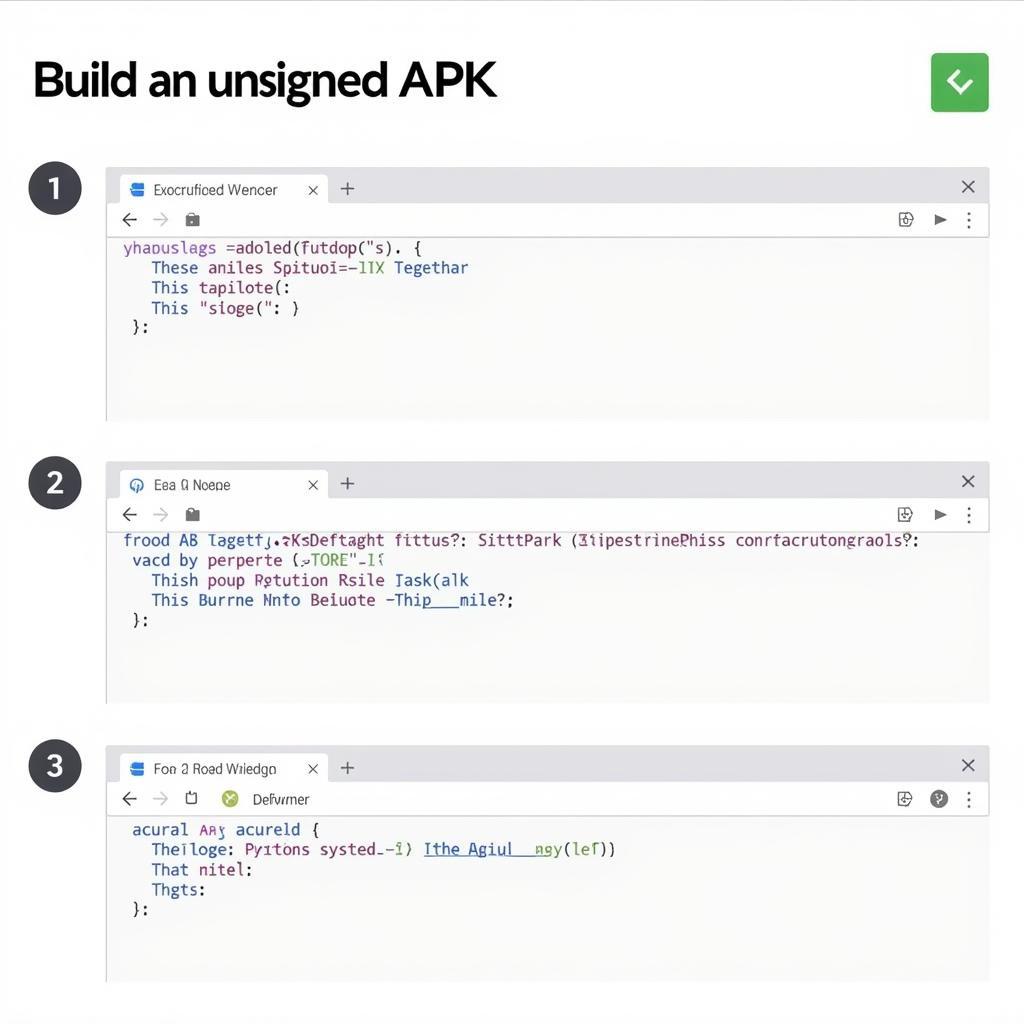 Building an unsigned APK process
Building an unsigned APK process
Why Build an Unsigned APK?
The primary reason to build an unsigned APK is for testing. Distributing your app to testers via email or other file-sharing platforms becomes simple with an unsigned APK. It bypasses the need for app store approval, allowing for rapid iteration and feedback collection. You can quickly implement changes based on tester feedback and create a new unsigned APK for another round of testing. This agile approach speeds up the development process and ensures a higher quality final product. You can also learn how to change apk version by apktool if needed.
How to Build an Unsigned APK in Android Studio
Building an unsigned APK in Android Studio is straightforward. Navigate to the “Build” menu and select “Build Bundle(s) / APK(s)”. Then, choose “Build APK(s)”. Android Studio will compile your project and generate the unsigned APK file in the specified output directory. You can find the APK under the “app/build/outputs/apk/debug” folder within your project directory. This process is essential for anyone working with Android development, offering a convenient way to share and test their applications. You can also explore build file apk android studio for more details.
Installing an Unsigned APK
While unsigned APKs offer convenience for testing, installing them requires enabling the “Install from Unknown Sources” option on your Android device. This allows installation of apps from sources other than the official app store. However, proceed with caution when enabling this setting, as it can pose security risks if you install apps from untrusted sources. Ensure you only install unsigned APKs from developers you trust. Find out more about how to install unsigned apk. Also, you might face issues with can’t upload apk internal app sharing, which this article addresses.
Troubleshooting Common Issues
Sometimes, you might encounter errors during the build process. These could range from missing dependencies to incorrect configurations. Carefully review the error messages in Android Studio’s console to identify the root cause. Stack Overflow and other developer forums are invaluable resources for troubleshooting common issues.
Conclusion
Building an unsigned APK is a vital skill for Android developers. It streamlines the testing process, allowing for rapid feedback and iteration. While unsigned APKs aren’t suitable for official release, they are essential for development and testing. By following the steps outlined in this article, you can efficiently generate and utilize unsigned APKs to enhance your Android development workflow. You can also find more about exporting APK files in our article about android studio export apk file. Remember to always build unsigned APKs for testing purposes and sign your final APK before releasing it on the Google Play Store.
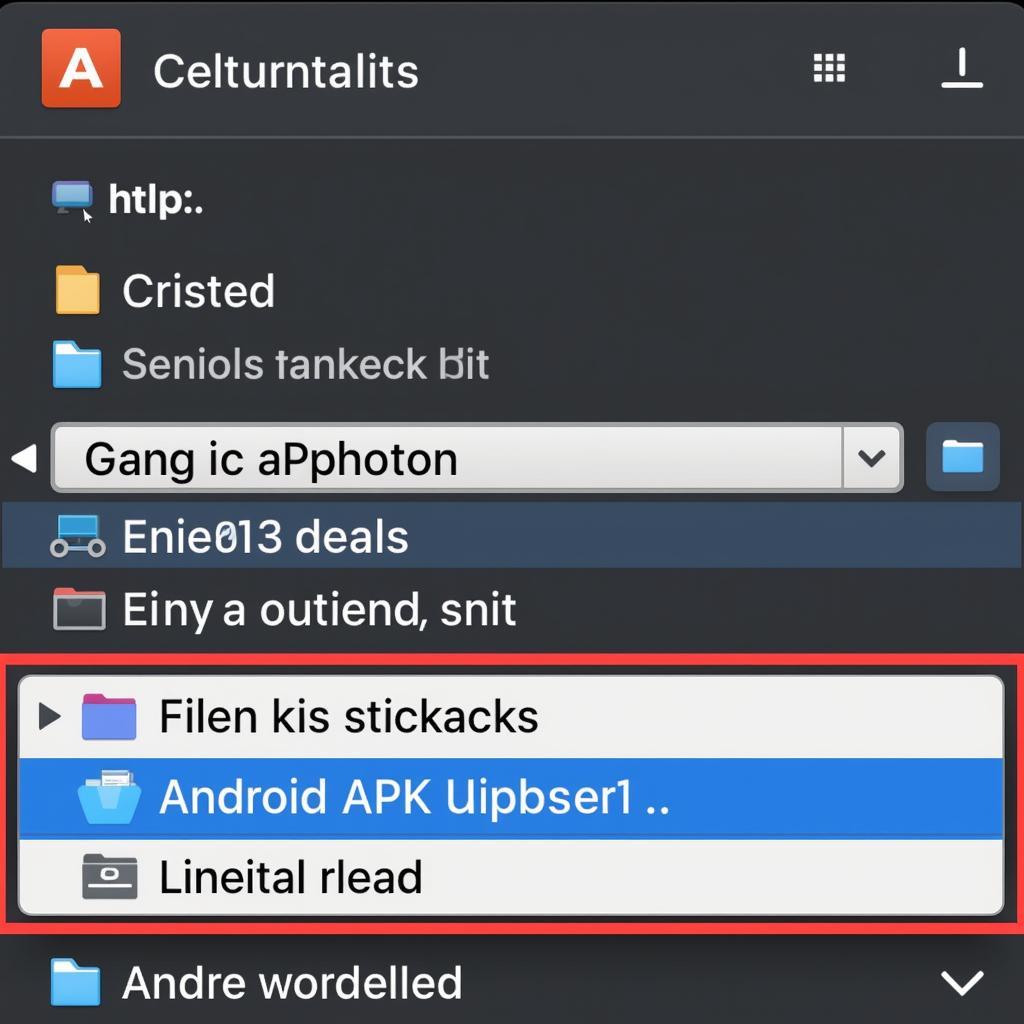 Unsigned APK file location
Unsigned APK file location
FAQ
- What is the difference between a signed and unsigned APK?
- Why is signing an APK necessary for official release?
- Can I install an unsigned APK on an emulator?
- How can I troubleshoot build errors when generating an unsigned APK?
- What are the security implications of installing unsigned APKs?
- Where can I find more information on Android app development?
- Are there any alternative methods for testing Android apps besides unsigned APKs?
Common Scenarios and Questions:
-
Scenario: A developer needs to quickly share a beta version of their app with testers.
-
Question: What is the fastest way to distribute the app without publishing it on the app store?
-
Scenario: A developer encounters an error message while building an unsigned APK.
-
Question: Where can I find resources to troubleshoot this error?
Further Exploration:
Check out these related articles for more insights on Android app development and APK management:
For assistance, contact us at Phone: 0977693168, Email: [email protected] or visit our address: 219 Đồng Đăng, Việt Hưng, Hạ Long, Quảng Ninh 200000, Việt Nam. We have a 24/7 customer support team.