Uninstalling unwanted apps is crucial for maintaining your device’s performance and security. This guide will walk you through the process of completely uninstalling APK apps, offering tips and tricks to ensure no residual files are left behind.
Understanding APK App Uninstallation
APK files are the installation packages for Android apps. While the basic uninstallation process seems simple, sometimes remnants can linger, taking up valuable storage space and potentially causing conflicts. This is where a more thorough approach to app removal becomes necessary.
Why Completely Uninstall APKs?
- Free up storage: Uninstalled apps, even when removed through the standard method, can leave behind data files, caches, and other remnants that accumulate over time. Completely uninstalling apps frees up this space, allowing your device to run smoother.
- Enhance performance: Residual files can sometimes interfere with your device’s performance. Removing them entirely can lead to a noticeable improvement in speed and responsiveness.
- Improve security: Some apps might store sensitive data even after being uninstalled. Completely removing these apps ensures your personal information is protected.
- Prevent conflicts: Leftover files can sometimes conflict with new app installations or updates, leading to errors or instability. A clean uninstall prevents these issues.
Methods for Complete APK App Uninstallation
There are several ways to ensure a clean uninstall of APK apps:
Using the Built-in Settings
- Navigate to Settings: Open your device’s settings and look for the “Apps” or “Applications” section.
- Find the app: Locate the app you want to uninstall from the list of installed applications.
- Uninstall: Tap on the app and select the “Uninstall” option.
This is the standard method, but it doesn’t always remove all associated files.
Utilizing System Apps
Some Android devices come with pre-installed system apps that can help with complete uninstallation. Look for apps like “Device Care” or “Phone Manager.” These apps often have built-in functionalities to clean up residual files and optimize storage.
 Using System Apps to Uninstall APKs Completely
Using System Apps to Uninstall APKs Completely
Employing Third-Party Apps
Several third-party apps specialize in completely removing apps and their associated files. Popular choices include:
- CCleaner: A widely used app for cleaning up junk files, including app remnants.
- SD Maid: Another powerful cleaning app with advanced features for managing app data.
When using third-party apps, ensure they are from reputable sources to avoid security risks.
Manual Removal (Advanced Users)
For advanced users comfortable with file management, manual removal is an option. This involves using a file explorer to locate and delete the app’s folder and any associated files in the device’s storage and SD card. Caution: Only attempt this if you are experienced with file management, as deleting the wrong files can cause system instability.
Best Practices for Uninstalling APK Apps
- Backup important data: Before uninstalling any app, back up any important data associated with it.
- Read app permissions carefully: Pay attention to the permissions an app requests before installing it.
- Regularly review installed apps: Periodically review your installed apps and remove any you no longer use.
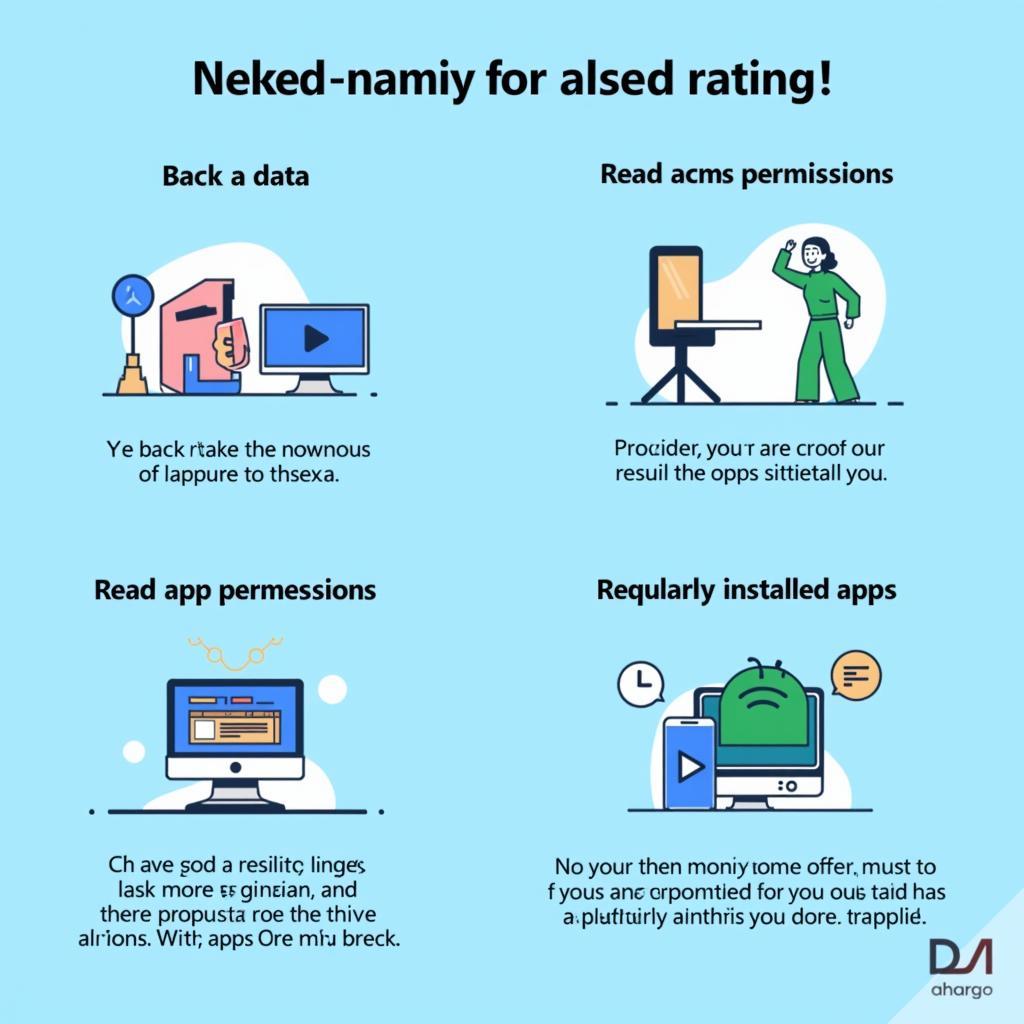 Best Practices for Uninstalling APK Files
Best Practices for Uninstalling APK Files
Conclusion
Completely uninstalling APK apps is essential for optimal device performance and security. By following the methods and best practices outlined in this guide, you can ensure your device remains clutter-free and runs smoothly. Completely uninstalling apps using the right tools contributes significantly to a better user experience.
FAQ
- Why is it important to completely uninstall apps? It frees up storage, enhances performance, and improves security.
- What are some good third-party apps for uninstalling APKs? CCleaner and SD Maid are popular choices.
- Is it safe to manually remove app files? Only for advanced users comfortable with file management.
- Should I back up my data before uninstalling apps? Yes, always back up any important data associated with the app.
- How can I find residual files after uninstalling an app? Use a file explorer or a dedicated cleaning app.
- Do all apps leave residual files after uninstallation? Many do, especially if they store data or use caches.
- How often should I review my installed apps? Regularly, perhaps monthly, to remove unused apps.
Need further assistance? Contact us: Phone: 0977693168, Email: [email protected] Address: 219 Đồng Đăng, Việt Hưng, Hạ Long, Quảng Ninh 200000, Việt Nam. We have a 24/7 customer support team.
For more information on app management and other mobile tips, check out our related articles on Game VN APK.