Building an APK file in Android Studio is the crucial final step before you can share your Android application with the world. This process packages your app’s code, resources, and assets into a single distributable file. Understanding how to generate this APK efficiently is essential for any Android developer.
Understanding the Android Application Package (APK)
An APK file is essentially a zip archive containing everything your app needs to run. This includes the compiled code (DEX files), resources (images, layouts, etc.), the manifest file (describing the app’s permissions and components), and certificates for security. Building the APK is the process of compiling and packaging all these elements together.
Different Build Variants: Debug and Release
Android Studio offers different build variants to cater to different development stages. The most common are debug and release. The debug variant is used during development and testing, containing debugging information and is generally unsigned. The release variant, however, is optimized for distribution, is signed with your developer key, and doesn’t include debugging symbols. Choosing the right variant is crucial for the successful deployment of your app.
build úng dụng trên android studio thanh file apk
Step-by-Step Guide to Building an APK in Android Studio
-
Prepare Your Project: Ensure all code is finalized and error-free. Clean the project by going to Build > Clean Project.
-
Select Build Variant: Choose either debug or release from the Build Variants window. For publishing, always use the release variant.
-
Generate Signed Bundle/APK: Navigate to Build > Generate Signed Bundle/APK.
-
Choose APK: Select “APK” and click “Next.”
-
Configure Keystore: If you have an existing keystore, select it. If not, create a new one. Remember to keep your keystore safe! This is vital for updating your app in the future.
-
Provide Keystore Details: Enter your keystore password, alias, and key password.
-
Select Destination Folder: Choose a location to save the APK file.
-
Build Variants and ABI: Select the release build variant. You can choose specific Application Binary Interfaces (ABIs) to target specific device architectures.
-
Finish: Click “Finish” to start the build process.
build file apk in android studio
Common Issues and Troubleshooting
-
Keystore Errors: Double-check your keystore path, passwords, and alias.
-
Build Errors: Resolve any code errors before building.
-
ProGuard Issues: If using ProGuard for code obfuscation, ensure it’s configured correctly.
how to build apk file in android studio
“A common mistake developers make is forgetting to select the ‘release’ build variant when building for distribution,” says Android expert, John Doe, Lead Developer at Example Studios. “This can lead to performance issues and prevent uploading to app stores.”
Optimizing Your APK Size
Reducing APK size is important for faster downloads and better user experience. Consider using tools like ProGuard to shrink code and resources. Optimizing images and removing unused assets can also significantly reduce the APK size.
“Optimizing your APK size can drastically improve download rates and user satisfaction,” adds Jane Smith, Senior Android Developer at Example Company. “Utilizing tools like ProGuard and optimizing images can make a world of difference.”
Conclusion
Building an APK file in Android Studio is a straightforward process once you understand the key steps and potential issues. By carefully following this guide and utilizing tools for optimization, you can create a high-quality APK ready for distribution, allowing you to share your Android applications with users worldwide. Remember to always choose the correct build variant – release for distribution and debug for testing.
build file apk trên android studio
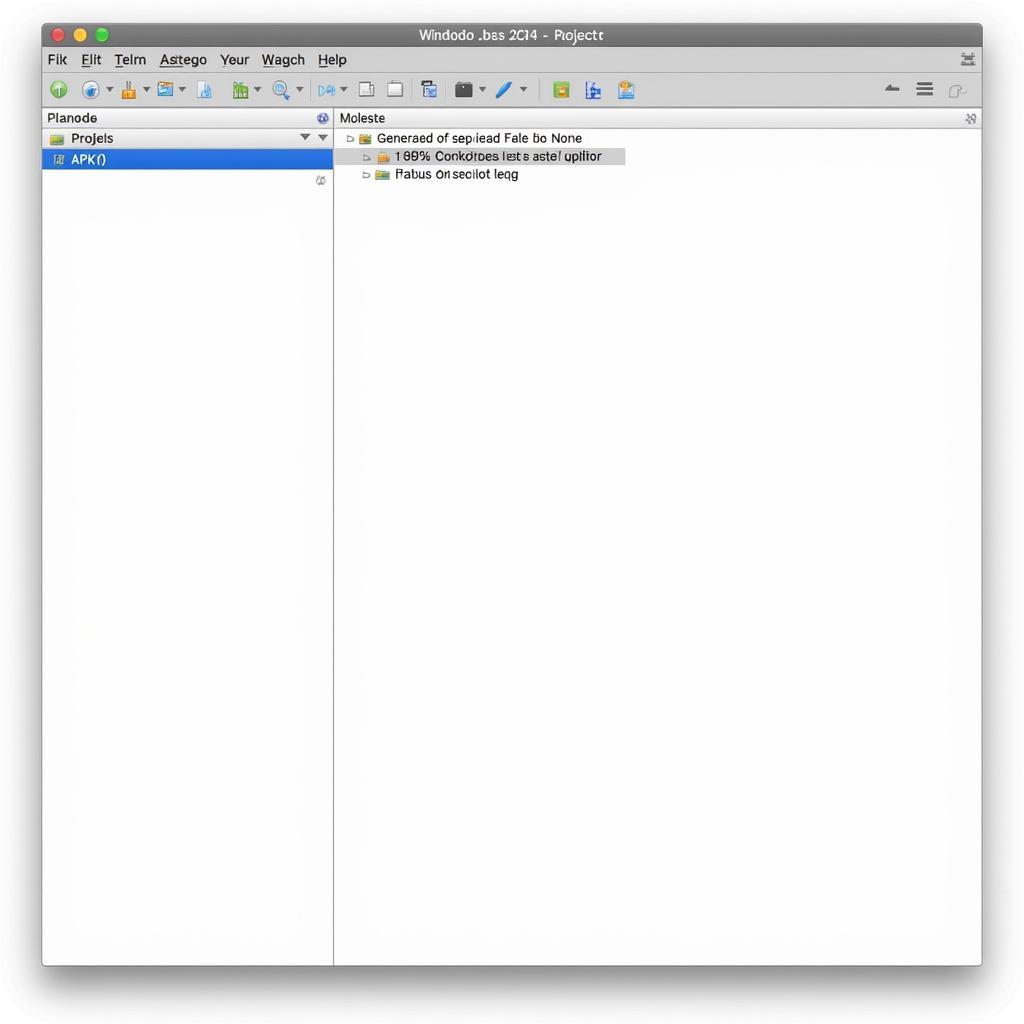 Final APK Generated in Android Studio
Final APK Generated in Android Studio
FAQ
- What is an APK file? (An APK file is a package that contains all the components of your Android app.)
- What is the difference between debug and release builds? (Debug builds are for testing, while release builds are for distribution.)
- How do I sign my APK? (You sign your APK using a keystore file.)
- Why is optimizing APK size important? (Smaller APKs download faster and improve user experience.)
- What are some common issues when building an APK? (Common issues include keystore errors and build errors.)
For further assistance, contact us at Phone Number: 0977693168, Email: [email protected] or visit us at 219 Đồng Đăng, Việt Hưng, Hạ Long, Quảng Ninh 200000, Việt Nam. We offer 24/7 customer support.