Clearing your browsing history in AdGuard APK is a simple process that helps protect your privacy and manage your device’s storage. This guide will walk you through the steps to clear your AdGuard browsing history effectively, ensuring your online activity remains private.
Why Clear Your AdGuard Browsing History?
There are several reasons why you might want to clear your AdGuard’s browsing history. Privacy is a major concern for many users, as browsing history can reveal sensitive information about your online habits. Clearing your history regularly can prevent unauthorized access to this data. Additionally, clearing cached data can free up space on your device and potentially improve its performance.
Steps to Clear AdGuard APK Browsing History
Clearing your browsing history within AdGuard is straightforward. Here’s a step-by-step guide:
- Open the AdGuard app: Locate the AdGuard icon on your device and tap to open it.
- Navigate to Settings: Look for the settings icon (usually a gear or three dots) within the AdGuard app and tap on it.
- Find the “Filtering” or “DNS Filtering” section: The exact wording might vary depending on your AdGuard version.
- Select “DNS requests log”: This log stores the websites you’ve visited.
- Tap “Clear log”: Confirm your choice to delete the browsing history.
Clearing Other Data in AdGuard
Besides browsing history, you might also want to clear other data stored by AdGuard, such as cached files, cookies, and DNS cache. This can further enhance your privacy and improve AdGuard’s performance. Look for options like “Clear Cache” or “Clear DNS Cache” within the settings menu.
Troubleshooting Common Issues
Sometimes, you might encounter issues while trying to clear your browsing history. Here are a few common problems and solutions:
- App freezes or crashes: Force close the AdGuard app and try again. If the problem persists, consider reinstalling the app.
- Can’t find the “Clear log” option: Make sure you are in the correct section within the AdGuard settings. Check the app’s help section or online documentation if needed.
- History doesn’t seem to be cleared: Restart your device after clearing the history to ensure the changes take effect.
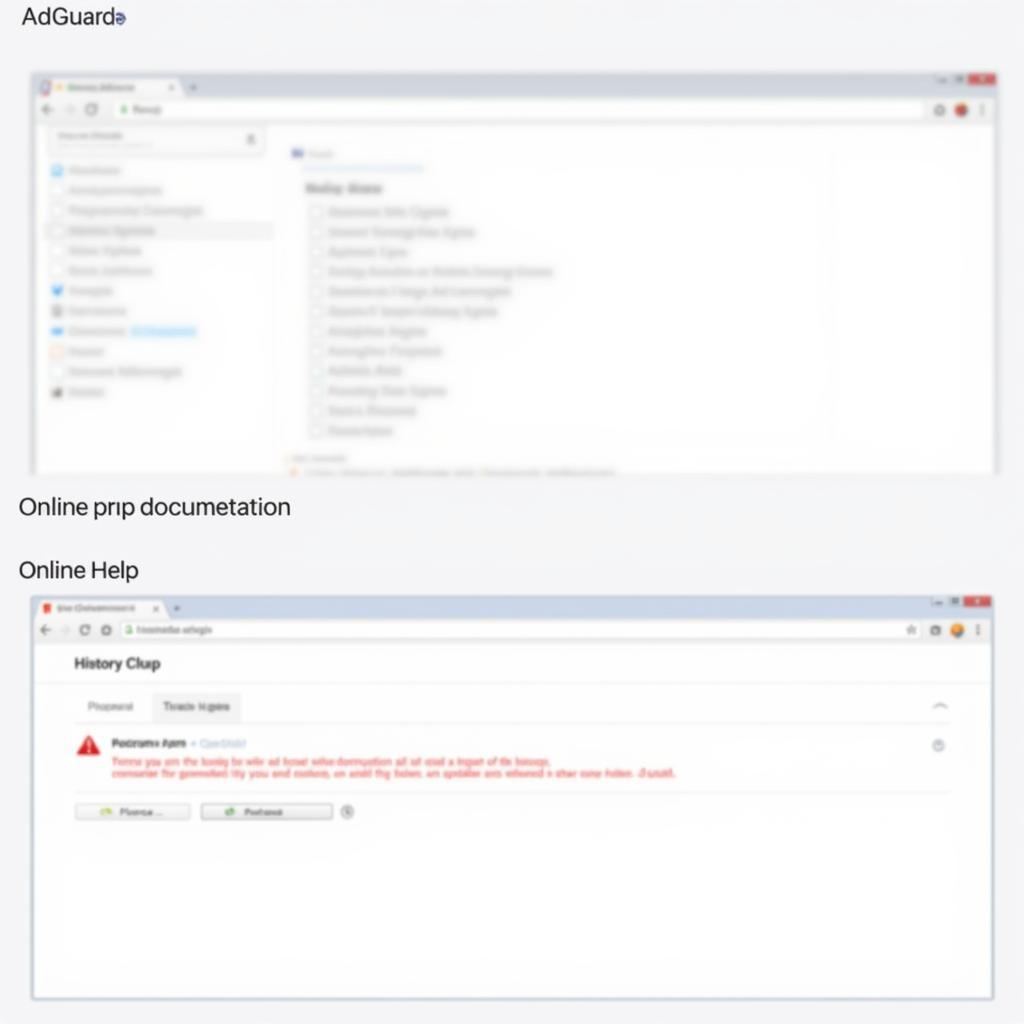 AdGuard Troubleshooting History Clearing
AdGuard Troubleshooting History Clearing
Tips for Managing Your AdGuard Browsing History
- Regular clearing: Develop a habit of clearing your browsing history regularly, for instance, weekly or monthly.
- Selective clearing: If you only want to remove specific entries, some versions of AdGuard allow you to selectively delete entries from the DNS requests log.
- Privacy-focused settings: Explore AdGuard’s privacy settings to customize your level of protection.
Expert Tip from John Smith, Cybersecurity Consultant: “Regularly clearing your browsing history, not only in AdGuard but across all your browsers and apps, is a fundamental step in maintaining your online privacy. Think of it as digital housekeeping.”
Conclusion
Clearing your browsing history in AdGuard APK is a simple yet effective way to protect your privacy and optimize your device’s performance. By following the steps outlined in this guide, you can easily manage your browsing data and ensure your online activities remain private. Remember to clear your history regularly to maintain your digital privacy.
Expert Tip from Sarah Jones, Privacy Advocate: “Don’t underestimate the importance of clearing cached data. It can not only protect your privacy but also improve your device’s speed and efficiency.”
Need more help? Contact us at Phone Number: 0977693168, Email: [email protected] or visit our office at 219 Đồng Đăng, Việt Hưng, Hạ Long, Quảng Ninh 200000, Việt Nam. We have a 24/7 customer support team.