Copying and installing APK files on your Sony device opens a world of possibilities, granting access to apps beyond the official app store. This guide provides a comprehensive understanding of “Apk Copy Sony Install,” empowering you to navigate the process confidently.
Understanding APK Files and Sony Devices
Before diving into the installation process, it’s essential to understand what APK files are and how they interact with Sony devices. APK stands for Android Package Kit, and it’s the file format Android uses to distribute and install apps. Sony, a major Android device manufacturer, generally allows APK installation from sources other than the Google Play Store, but this often requires enabling specific settings.
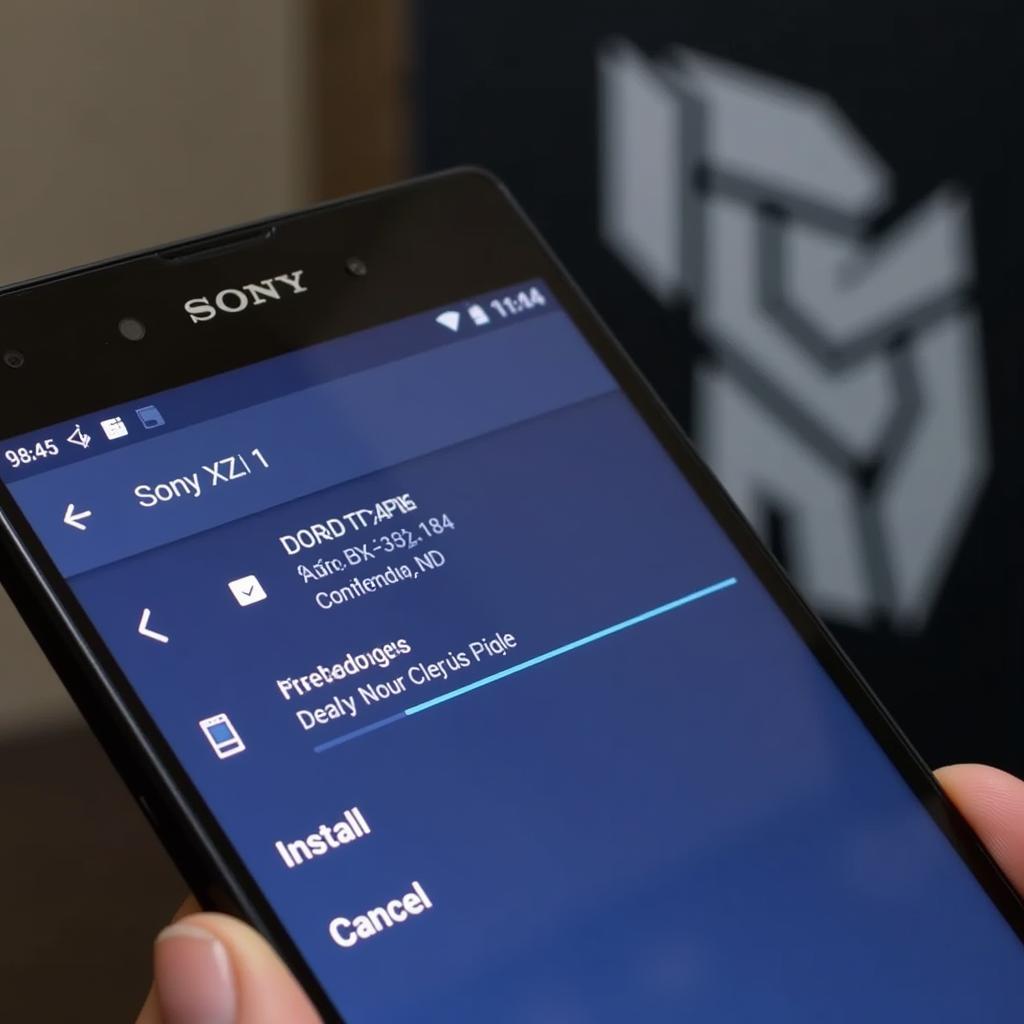 APK File on a Sony XZ1 Smartphone
APK File on a Sony XZ1 Smartphone
Enabling “Unknown Sources” on Your Sony Device
To install APKs copied from other sources, you need to enable the “Unknown Sources” setting. This setting allows your device to install apps from sources other than the official Google Play Store. The process might vary slightly depending on your Sony device’s Android version. Generally, you can find it within the Security or Privacy settings. Look for an option labeled “Unknown Sources” or “Install unknown apps.”
Navigating the Settings Menu
- Open the Settings app on your Sony device.
- Scroll down and tap on Security or Privacy.
- Locate and toggle on the Unknown Sources or Install unknown apps option. A warning message might appear; acknowledge it to proceed.
Copying and Installing the APK File
Once “Unknown Sources” is enabled, you can proceed with copying and installing the APK file.
Transferring the APK
You can transfer the APK file to your Sony device via various methods:
- USB connection: Connect your device to your computer and copy the APK file to your device’s internal storage or SD card.
- Bluetooth: Transfer the APK file wirelessly using Bluetooth.
- Cloud storage: Upload the APK to a cloud storage service like Google Drive or Dropbox and then download it on your Sony device.
Installing the APK
- Locate the APK file on your device using a file manager app.
- Tap on the APK file to start the installation process.
- Review the permissions requested by the app and tap Install.
Troubleshooting Common Installation Issues
Sometimes, you might encounter issues during the installation process. Here are a few common problems and their solutions:
- “App not installed” error: This can occur due to various reasons, such as corrupted APK files, insufficient storage, or incompatibility with your device’s Android version. Try downloading the APK from a different source or clearing some space on your device. You might want to check for compatible apk cho sony xz1.
- “Parse error”: This usually indicates a corrupted APK file. Re-download the file from a trusted source.
- Security warnings: If you see security warnings during installation, ensure the APK file is from a reputable source. Consider using smart switch apk for secure transfer if applicable.
Conclusion
Installing APK files on your Sony device offers flexibility and access to a wider range of apps. By understanding the process of “apk copy sony install” and following the steps outlined in this guide, you can safely and efficiently expand your device’s functionality. Remember to enable “Unknown Sources” and download APKs only from trusted sources. For those interested in enhancing their Sony internet TV experience, check out our guide on cach cai file apk cho internet tv sony. You may also find the allconnect 7.7 paid apk useful for streaming content. And for a convenient typing experience, the ban phim sony keyboard apk might be a good option.
When you need assistance, please contact Phone Number: 0977693168, Email: [email protected] or visit us at 219 Đồng Đăng, Việt Hưng, Hạ Long, Quảng Ninh 200000, Vietnam. We have a 24/7 customer support team.