Installing APK files on your Mi Box 4K from a USB drive opens up a world of apps beyond the Google Play Store. This guide provides a step-by-step walkthrough on how to install apk files on mibox 4k from usb, covering everything from preparing your device to troubleshooting common issues.
Preparing Your Mi Box 4K for Sideloading
Before you can install apk files on mibox 4k from usb, you need to enable “Unknown sources.” This setting allows your Mi Box to install apps from sources other than the official Google Play Store. Navigate to Settings > Security & restrictions > Unknown sources and toggle the switch for “File Manager” or your preferred file explorer app.
Transferring the APK File to Your USB Drive
First, download the desired APK file to your computer from a trusted source. Next, connect your USB drive to your computer. Create a new folder on the USB drive (for organizational purposes) and copy the APK file into it. Safely eject the USB drive from your computer.
Installing the APK File from the USB Drive
Now, plug your USB drive into the USB port on your Mi Box 4K. Open a file manager app on your Mi Box. Most Mi Boxes come pre-installed with a file manager. If not, you can download one from the Google Play Store. Navigate to the USB drive and locate the APK file you transferred earlier. Click on the APK file. A prompt will appear asking if you want to install the app. Click “Install.” The installation process will begin. Once completed, you can launch the app from your Mi Box’s app drawer.
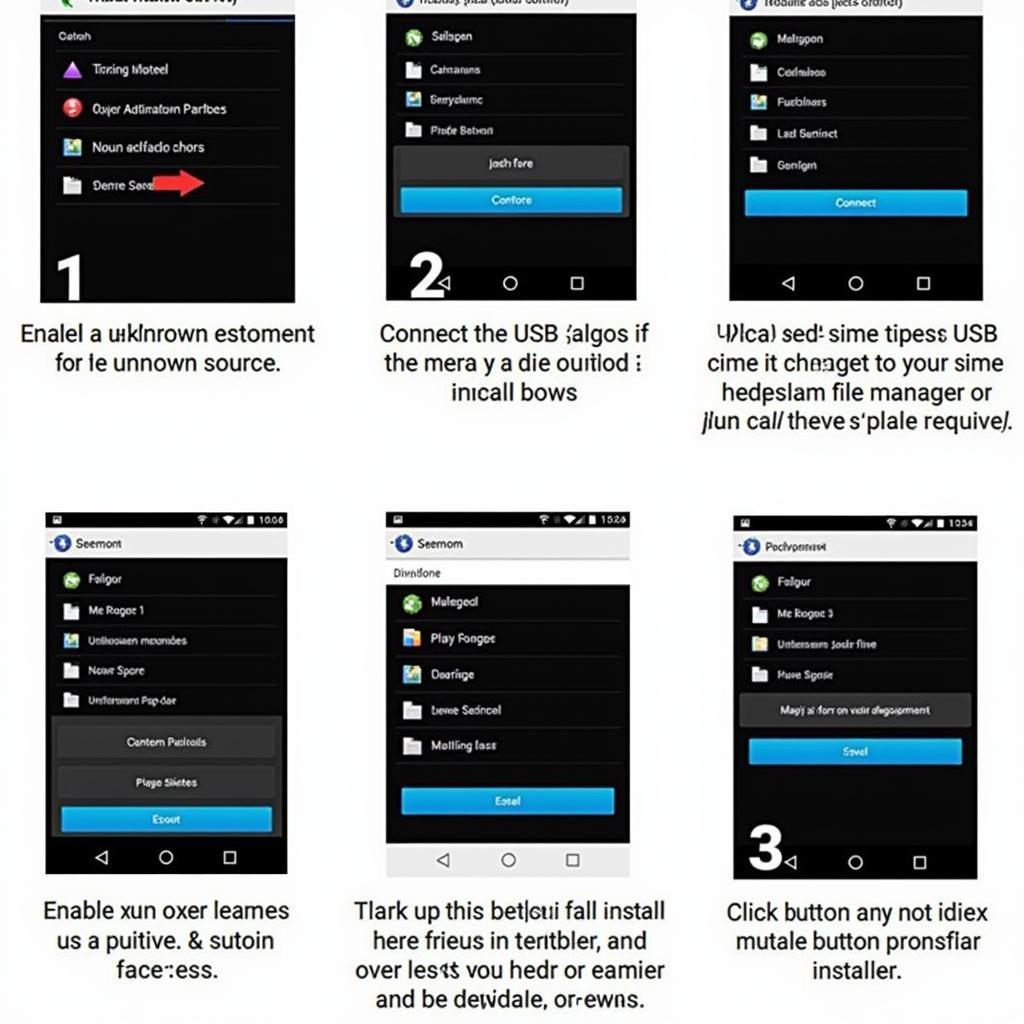 Step-by-step APK installation guide on Mi Box 4K from USB
Step-by-step APK installation guide on Mi Box 4K from USB
Troubleshooting Common Issues
Sometimes, you might encounter issues when installing apk files on mibox 4k from usb. Here are a few common problems and their solutions:
-
“Parse Error”: This error usually occurs when the APK file is corrupted or incompatible with your Mi Box. Try downloading the APK file again from a different source. Ensure the APK file is designed for Android TV.
-
“App Not Installed”: This error could be due to insufficient storage space on your Mi Box. Try uninstalling unused apps or clearing the cache of existing apps to free up space.
-
Mi Box Not Recognizing USB Drive: Try a different USB drive or a different USB port on your Mi Box. Ensure the USB drive is formatted correctly (FAT32 is recommended).
Tips for a Smooth Installation
-
Verify APK Source: Always download APK files from reputable websites to minimize the risk of malware.
-
Check APK Version: Ensure the APK file is compatible with your Mi Box’s Android version.
-
Keep Your Mi Box Updated: Regularly update your Mi Box’s firmware to ensure optimal performance and security.
Can I install any APK file on my Mi Box?
While technically you can install most APK files, not all are optimized for Android TV and may not function correctly.
Is it safe to install APK files from USB?
It’s safe as long as you download APK files from trusted sources. Be cautious about downloading APKs from unknown websites.
Conclusion
Installing APK files on your Mi Box 4K from a USB drive is a straightforward process that allows you to access a wider range of apps. By following the steps outlined in this guide and taking necessary precautions, you can easily install apk files on mibox 4k from usb and enjoy a richer entertainment experience.
FAQ
- Why would I want to install apk files on mibox 4k from usb?
- What file format do I need for installing apps on Mi Box 4K?
- How do I find a reliable source for APK files?
- What should I do if the app I installed from USB doesn’t work?
- Can I uninstall apps installed from a USB drive?
- Are there any risks associated with sideloading apps?
- How can I update apps installed from USB?
For further assistance, please contact us at Phone Number: 0977693168, Email: [email protected] Or visit us at: 219 Đồng Đăng, Việt Hưng, Hạ Long, Quảng Ninh 200000, Vietnam. We have a 24/7 customer support team.