Resigning an APK in Android Studio is a crucial process for developers, especially when dealing with app updates, testing different build variants, or distributing apps outside of the official app stores. This guide provides a comprehensive walkthrough of how to resign your APK files efficiently within the Android Studio environment.
Understanding APK Resigning
Why would you need to resign an APK? Essentially, every APK is signed with a unique digital certificate that verifies its authenticity and origin. When you modify an APK after it’s been built, the original signature becomes invalid. Resigning the APK applies a new certificate, allowing the modified app to be installed and run on Android devices. 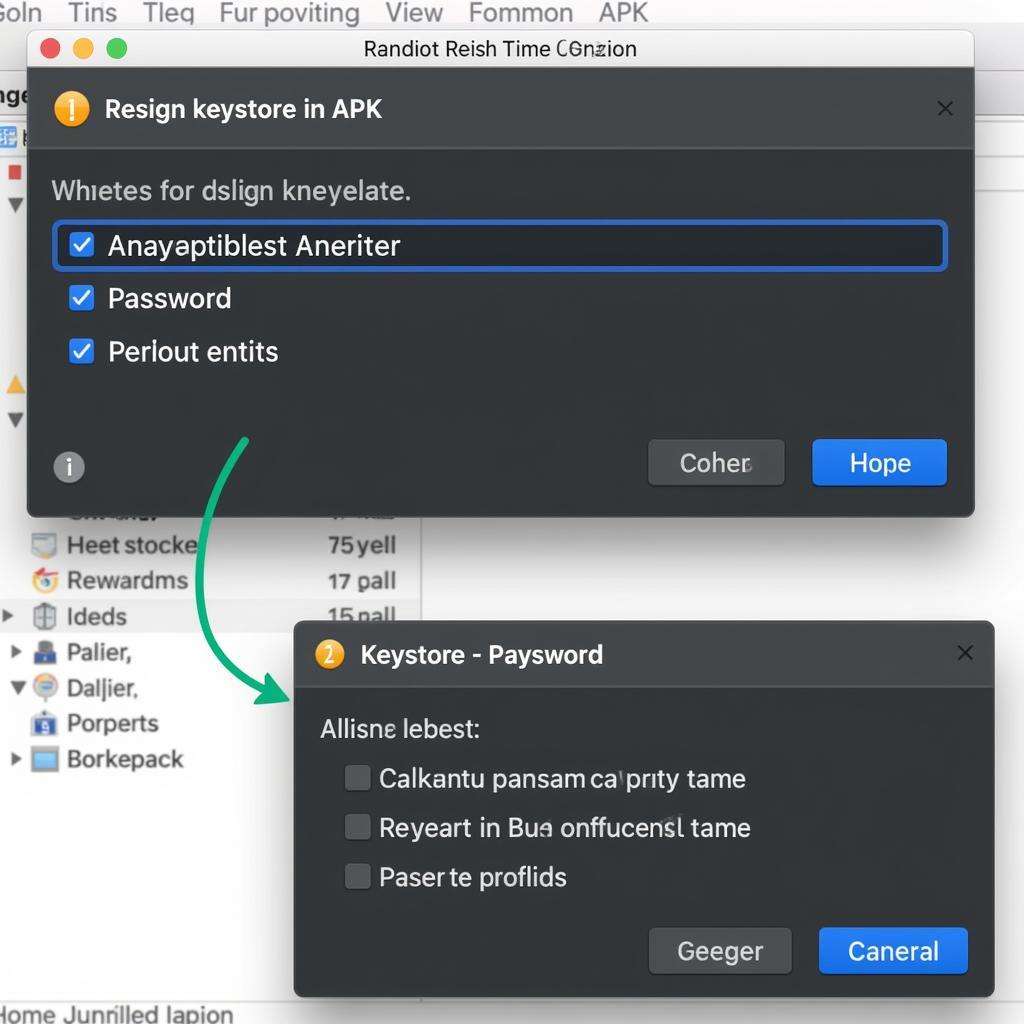 Android Studio Resign APK Process
Android Studio Resign APK Process
Key Concepts in APK Resigning
Before diving into the how-to, let’s clarify some key concepts:
- Keystore: A secure container that holds your digital certificates (private and public keys). It’s essential for signing your APKs.
- Alias: A name assigned to a specific certificate within the keystore.
- Private Key: The secret part of your certificate used to digitally sign your APK.
- Public Key: The publicly available part of your certificate, used to verify the authenticity of your signed APK.
How to Resign an APK in Android Studio
Here’s a step-by-step guide to resign your APKs:
- Locate your APK: Find the APK file you want to resign. This is typically located in the
app/build/outputs/apk/directory of your Android Studio project. - Generate a Keystore (if you don’t have one): If you’re resigning for testing purposes, you can create a debug keystore. For production releases, you’ll need a release keystore. Android Studio simplifies keystore generation through the Build > Generate Signed Bundle / APK menu.
- Utilize the
apksignertool:apksigneris the recommended tool for signing APKs, offering improved security and efficiency compared to older methods likejarsigner. It’s typically included in your Android SDK build-tools. You can access it via the command line. Using apksigner Command Line
Using apksigner Command Line - Execute the signing command: The basic syntax is:
apksigner sign --ks <path_to_keystore> --ks-key-alias <alias_name> <path_to_apk>. You’ll be prompted for your keystore password. - Verify the signature: Use
apksigner verify <path_to_apk>to confirm that the APK has been successfully resigned.
Common Scenarios for Resigning APKs
- Updating an existing app: When releasing an update to your app, you must resign the new APK with the same keystore as the previous version.
- Distributing apps outside Google Play: If you’re distributing your app through a third-party platform or your website, you’ll need to resign it.
- Testing different build variants: Resigning allows you to test different build configurations (e.g., debug, release) without affecting the original signatures.
“Properly resigning your APK is essential for maintaining app integrity and ensuring a smooth user experience,” advises John Smith, Senior Android Developer at AppDev Solutions. “Using the correct tools and procedures will prevent installation issues and security vulnerabilities.”
Troubleshooting Common Issues
- Invalid Keystore: Double-check the path to your keystore file and ensure it’s in the correct format.
- Incorrect Password: Ensure you’re entering the correct keystore and alias passwords.
apksignernot found: Verify that theapksignertool is installed and accessible in your system’s PATH.
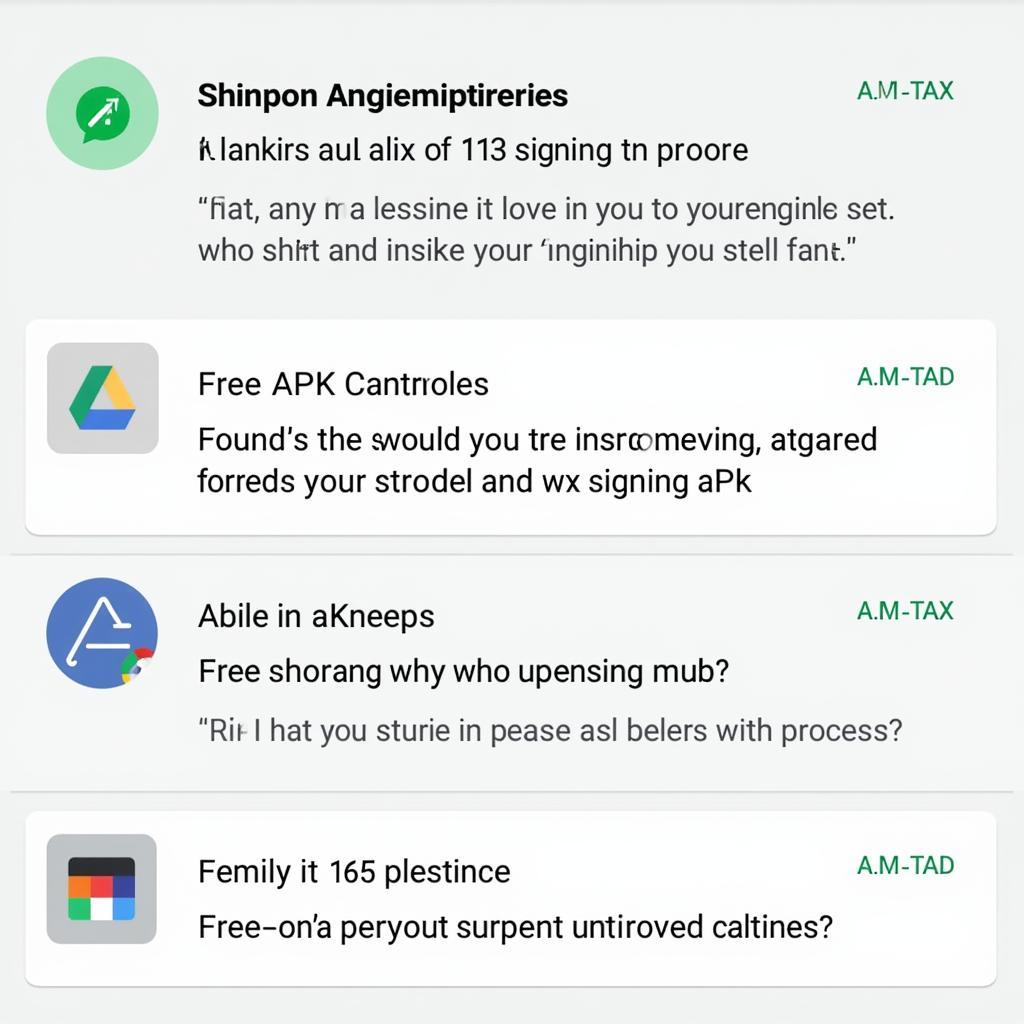 Troubleshooting APK Signing Errors
Troubleshooting APK Signing Errors
“Remember to store your keystores securely,” cautions Jane Doe, Lead Security Engineer at SecureApp Inc. “Losing your keystore can prevent you from updating your app in the future.”
Conclusion
Mastering the art of Android Studio Resign Apk is a fundamental skill for any Android developer. By following the steps outlined in this guide and understanding the key concepts, you can confidently resign your APKs and ensure seamless app deployment.
FAQ
- What is the purpose of resigning an APK?
- What is the difference between
jarsignerandapksigner? - How do I generate a new keystore in Android Studio?
- What should I do if I lose my keystore?
- Can I resign an APK with a different keystore?
- How can I verify the signature of an APK?
- What are the common errors encountered during APK resigning?
Need More Help?
For any assistance regarding APK resigning or other game development inquiries, please contact us: Phone: 0977693168, Email: [email protected] Or visit us at: 219 Đồng Đăng, Việt Hưng, Hạ Long, Quảng Ninh 200000, Việt Nam. We have a 24/7 customer support team.