Installing APK files through recovery mode offers a powerful way to modify and enhance your Android device. Whether you’re looking to flash custom ROMs, install essential apps, or troubleshoot system issues, understanding how to navigate recovery and sideload APKs is a valuable skill. This guide provides a step-by-step walkthrough of the process, ensuring you can confidently manage your Android device.
Understanding Android Recovery Mode
Before diving into the installation process, it’s crucial to grasp the concept of recovery mode. Think of it as a safe haven for your Android device, a separate bootable partition that allows you to perform maintenance tasks, including installing updates, wiping data, and, most importantly for our purpose, sideloading APK files. This is particularly useful when your device isn’t functioning correctly or you’re looking to install modifications outside the standard app installation process.
Different Types of Recovery
There are several types of recovery you might encounter. The stock recovery, pre-installed on your device, offers basic functionalities. However, custom recoveries like TWRP (Team Win Recovery Project) and CWM (ClockWorkMod) provide a broader range of options, including advanced backup and restore features, making them preferred choices for experienced users. This guide will focus on the general process, applicable to most recovery environments.
Preparing for APK Installation via Recovery
Preparation is key to a successful installation. First, download the desired APK file from a trusted source. Ensure the file is compatible with your device’s architecture and Android version. Next, back up your important data to avoid any potential loss during the process. This can be done through cloud services, your computer, or dedicated backup apps. Finally, ensure your device’s battery is sufficiently charged, ideally above 50%, to prevent interruptions during the installation.
Finding the Right APK
While finding APKs online is relatively easy, always prioritize reputable sources. Downloading from untrusted sites can expose your device to malware and compromise its security. Always double-check the source and look for reviews and comments from other users. Choosing the right APK is essential for a safe and effective installation.
Step-by-Step Guide to Installing APK via Recovery
- Boot into Recovery Mode: The method varies depending on your device’s manufacturer. Commonly, it involves holding a combination of buttons while powering on the device. For instance, it could be Volume Up + Power, Volume Down + Power, or Home + Volume Up + Power. Consult your device’s documentation for the specific combination.
- Navigate to “Install” or “Apply update”: Use the volume buttons to navigate and the power button to select. The wording might differ slightly depending on the recovery you’re using.
- Locate the APK file: Browse to the location where you saved the downloaded APK file. This might involve selecting your SD card or internal storage.
- Select the APK file: Highlight the desired APK and press the power button to select it.
- Confirm Installation: A confirmation prompt will appear. Double-check the file name and proceed with the installation.
- Reboot your device: Once the installation is complete, select “Reboot system now.”
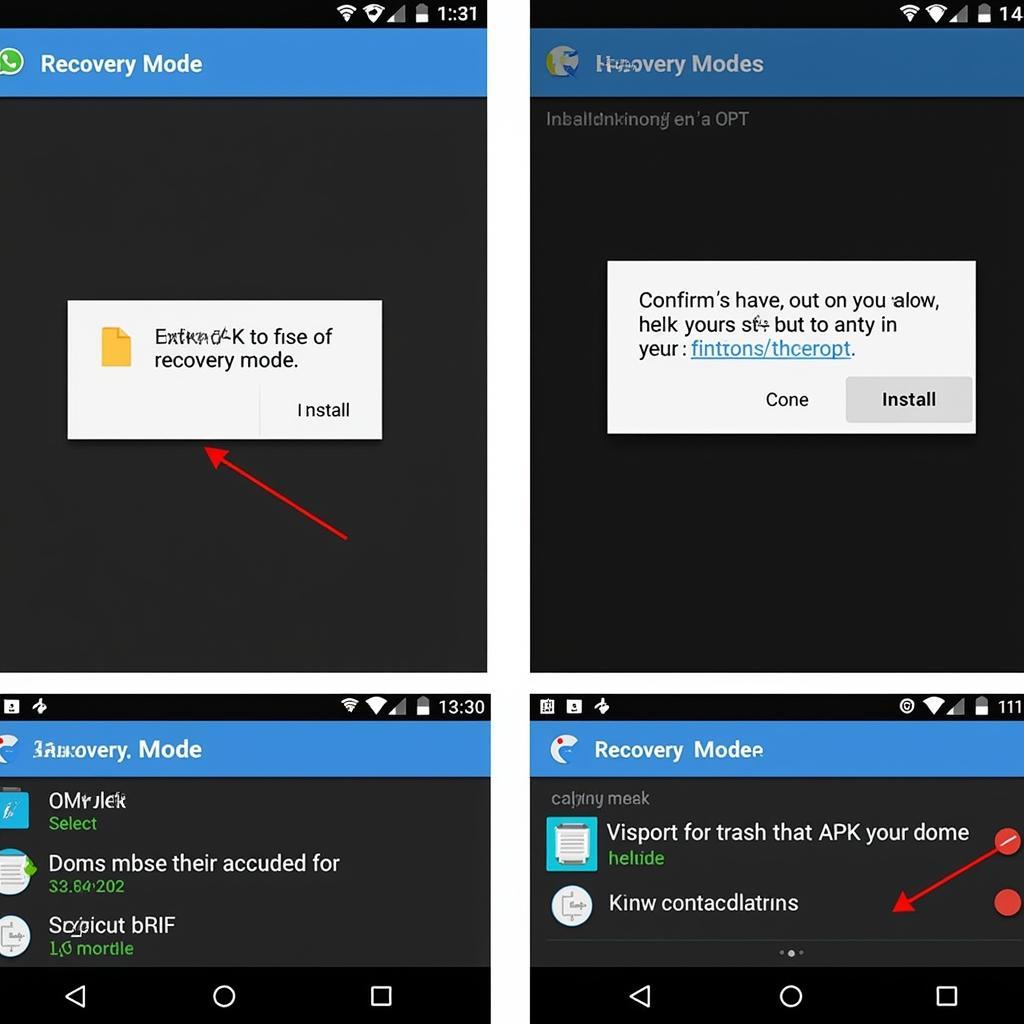 Installing the APK File through Recovery
Installing the APK File through Recovery
Troubleshooting Common Issues
Sometimes, the installation process might encounter hiccups. Here’s a quick guide to address common issues:
- “Signature Verification Failed”: This error indicates a problem with the APK file’s integrity. Ensure you downloaded the file from a trusted source and that it hasn’t been corrupted.
- “Installation Aborted”: This can occur due to insufficient storage space or a corrupted file. Verify your storage and try downloading the APK again.
- Device Stuck in Bootloop: If your device gets stuck in a bootloop after installation, try wiping the cache partition from recovery mode. If the problem persists, you might need to perform a factory reset.
Conclusion
Installing APK files via recovery offers a flexible method for managing your Android device. By following this guide, you can confidently install apps and modifications outside the standard app installation process. Remember to always download APKs from trusted sources and back up your data before proceeding. Installing Andromeda AOSP APK through recovery can also be accomplished using this method. This also applies to other games, such as Avatar DK APK, or even installing APKs on less common platforms like Lumia, as explained in our guide on installing APKs for Lumia. With careful preparation and execution, you can unlock the full potential of your Android device.
FAQ
- What is recovery mode?
- Why install APKs via recovery?
- Is it safe to install APKs via recovery?
- What are custom recoveries?
- How do I fix a signature verification error?
For further assistance, please contact us at Phone Number: 0977693168, Email: [email protected] Or visit us at: 219 Đồng Đăng, Việt Hưng, Hạ Long, Quảng Ninh 200000, Vietnam. We have a 24/7 customer support team.