Generating a signed APK is a crucial step in Android app development. It allows you to distribute your app on platforms like the Google Play Store and ensures its authenticity and integrity for users. This guide will delve into the intricacies of the “Android Gen Sign Apk” process, providing you with the knowledge and tools to successfully sign and distribute your Android applications.
Understanding the Importance of Signed APKs
Why is signing your APK so important? Simply put, it’s a digital signature that verifies the app’s origin and confirms that it hasn’t been tampered with. This is vital for security reasons, preventing malicious actors from distributing modified versions of your app. Un-signed APKs are generally only used for testing purposes and cannot be distributed through official channels.
Imagine downloading an app that looks like your favorite game, but has been altered to steal your data. Signed APKs prevent this scenario by guaranteeing the app’s authenticity. They build trust with users and are a requirement for distribution on major app stores.
Generating a Signed APK in Android Studio
Android Studio, the official IDE for Android development, simplifies the process of generating a signed APK. Let’s walk through the steps:
- Build your app: Ensure your project is free of errors and build it in release mode.
- Navigate to “Build”: In the top menu, click on “Build.”
- Select “Generate Signed Bundle / APK”: Choose this option from the dropdown menu.
- Choose APK: In the next window, select “APK” and click “Next.”
- Create or Choose a Keystore: If you have an existing keystore, select it. Otherwise, create a new one by clicking “Create new…” and filling in the required information, including a key alias, password, and validity period. Remember to store this keystore securely, as you’ll need it for all future updates of your app.
- Enter Keystore Information: Provide the keystore password, key alias, and key password.
- Choose Destination Folder: Select the location where you want to save the signed APK.
- Finish: Click “Finish” to generate the signed APK.
android studio generate signed apk provides further insights into this process.
Different Build Variants and Signed APKs
Android Studio allows for different build variants, such as “debug” and “release.” You should always generate a signed APK using the “release” build variant for distribution. The “debug” variant is for testing and includes debugging information that’s not suitable for public release. Learn more about managing different build variants and generating signed APKs at build general signed apk different build variant android.
Common Issues and Troubleshooting
Sometimes, you might encounter errors during the signing process. One common issue is related to the keystore file or passwords. Double-check that you’ve entered the correct information. Another potential problem could be related to your build configuration. Ensure that you’re using the correct build variant and that all dependencies are properly resolved. android java gen signed apk error with google drive addresses specific issues related to Google Drive integration.
What is a signing config?
A signing config in Android defines the keystore and key alias used to sign your APK. It streamlines the process and ensures consistency across different builds. You can configure your signing config within your module-level build.gradle file. For detailed information, see android generate apk with signing config. 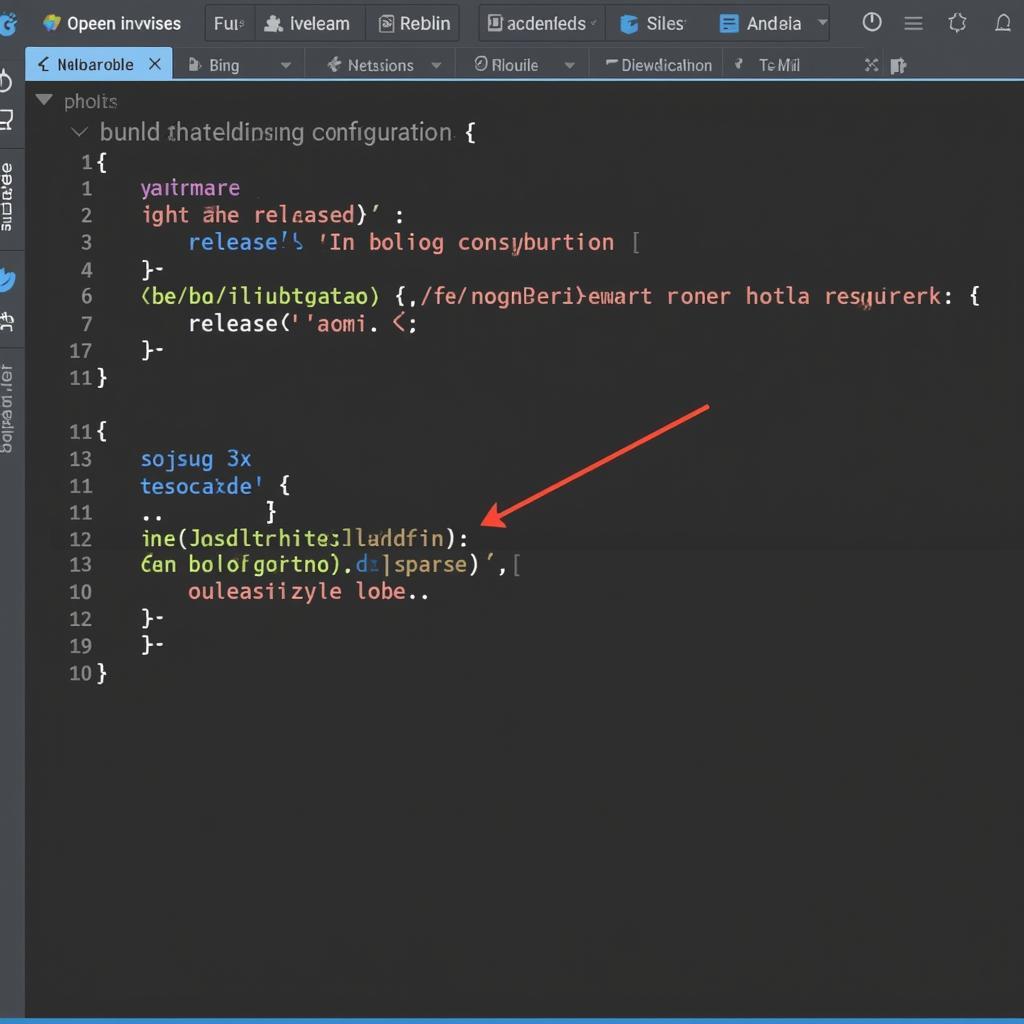 Viewing the build.gradle file in Android Studio
Viewing the build.gradle file in Android Studio
Conclusion
Generating a signed APK using “android gen sign apk” is a fundamental aspect of Android app distribution. By following the steps outlined in this guide, you can ensure the security and integrity of your app, build user trust, and successfully publish your app on the Google Play Store and other platforms. Remember to keep your keystore safe and secure! android gen signed apk.
Need assistance? Contact us at Phone: 0977693168, Email: [email protected] or visit our address: 219 Đồng Đăng, Việt Hưng, Hạ Long, Quảng Ninh 200000, Vietnam. We have a 24/7 customer support team.