Changing the name of your Android application when building the APK is a crucial step in the app development process. It helps distinguish your app from others, contributes to branding, and ensures clarity for users. This guide will walk you through various methods to achieve this, covering everything from basic configurations to advanced techniques.
Understanding APK Naming Conventions
Before diving into the how-to, it’s important to understand the basics of APK naming. The name displayed to users on their devices is different from the internal filename of the APK. The displayed name is defined within your app’s configuration, while the APK filename follows a specific pattern, usually including the app’s version code and build type. Knowing how to control both is essential for a polished and professional app release.
How to Change Your Android App’s Display Name
Changing the display name of your app is straightforward and involves modifying your app’s strings.xml file. This file holds all the text strings used in your application.
- Locate
strings.xml: This file is typically found within theres/valuesdirectory of your project. - Modify
app_name: Within thestrings.xmlfile, you’ll find a string resource namedapp_name. This is the string that controls your app’s displayed name. Simply edit the value between the<string>tags to your desired app name. For example:<string name="app_name">My Awesome App</string>.
Changing the APK Filename During the Build Process
While the display name is what users see, the APK filename is important for distribution and version management. You can customize this using Gradle, the build system for Android. Here’s how:
- Open
build.gradle (Module: app): This file contains the build configurations for your app. - Modify the
archivesBaseNameproperty: Inside theandroidblock, add or modify thearchivesBaseNameproperty. This property sets the base filename for your APK. You can use variables likeapplicationIdandversionNameto create a dynamic filename:archivesBaseName = "$applicationId-v$versionName". For instance, this could generate an APK filename like “my.awesome.app-v1.0.0.apk”. You might find articles regardingandroid shell apkhelpful in managing your APK files post-build.
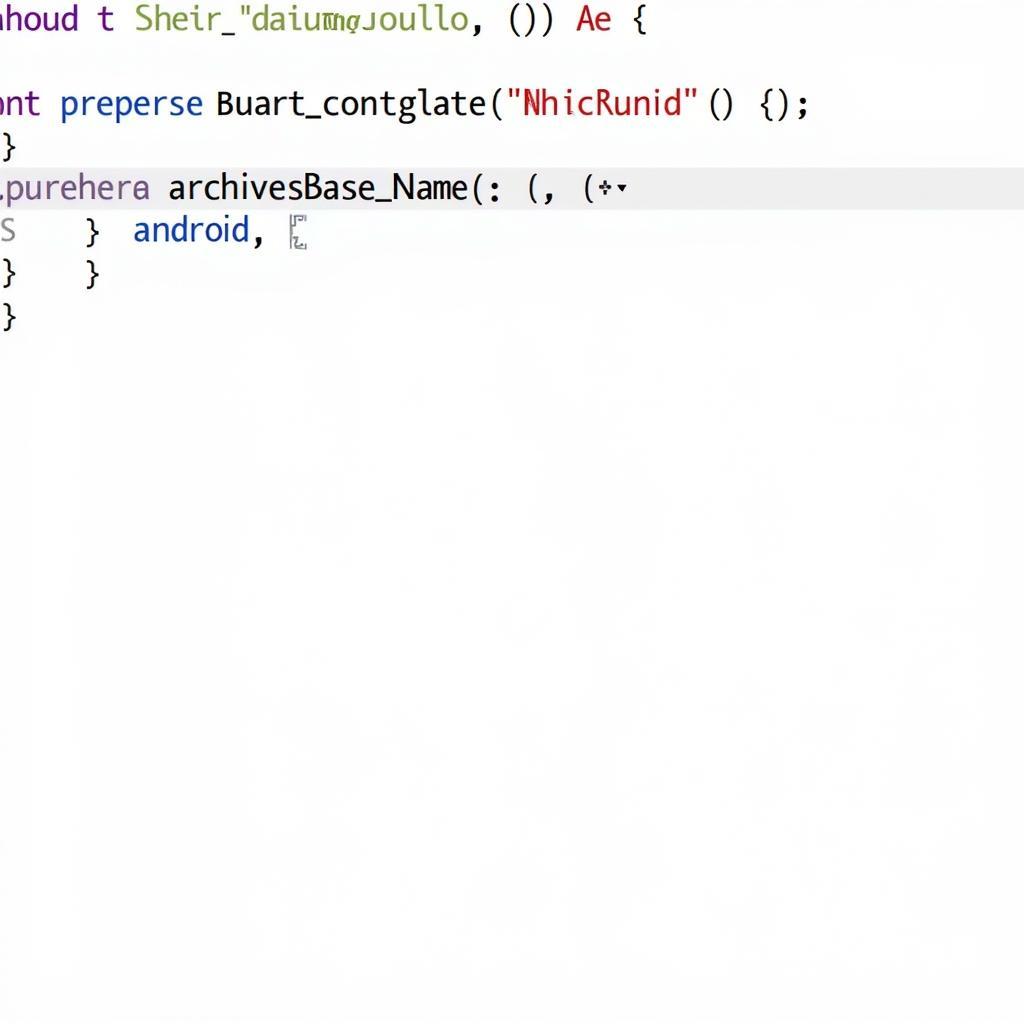 Customizing APK Filename with Gradle
Customizing APK Filename with Gradle
Advanced Techniques and Considerations
For more complex scenarios, consider these advanced techniques:
- Flavor-Specific Naming: If you’re using product flavors in your build, you can customize the APK filename per flavor. This is useful for creating different versions of your app with distinct names, like a “free” and “pro” version.
- Dynamic Versioning: Automate versioning by using scripts or Gradle tasks to increment version codes and names. This simplifies the release process. Check out resources on react apk for potentially relevant information on build processes. You may also want to look into daemon root apk for information related to managing APKs on rooted devices.
Troubleshooting Common Issues
Sometimes, changes to the app name might not reflect immediately. Try these troubleshooting steps:
- Clean and Rebuild: In Android Studio, go to Build -> Clean Project followed by Build -> Rebuild Project.
- Invalidate Caches/Restart: If the issue persists, try invalidating caches and restarting Android Studio.
- Check Dependencies: Ensure there are no conflicts with library dependencies that might be overriding your app name configuration. You can often find more detailed information regarding specific versions of Android Gradle, such as android gradle 3.6.1 app/build/outputs/apk. Also consider checking out resources on apk editor pro latest apk if you need further APK modification capabilities.
Conclusion
Changing the name of your Android app when building the APK is an essential part of app development. By following these steps, you can ensure your app has a clear, professional identity and is easily managed through different versions and builds. Remember, the correct naming conventions contribute significantly to a polished and user-friendly app experience.
FAQs
- Why is changing the APK name important? It helps differentiate your app, contributes to branding, and is essential for version management.
- What’s the difference between the display name and the APK filename? The display name is what users see on their devices, while the APK filename is used for distribution and version control.
- How can I change the app’s display name? By editing the
app_namestring resource in thestrings.xmlfile. - How do I customize the APK filename? By modifying the
archivesBaseNameproperty in thebuild.gradle (Module: app)file. - What are product flavors, and how do they relate to APK naming? Product flavors allow creating different versions of your app, and you can customize the APK filename for each flavor.
- What if my app name changes don’t show up? Try cleaning and rebuilding the project, invalidating caches/restarting Android Studio, or checking for dependency conflicts.
- Where can I find more information about advanced APK management? Consider exploring resources on Android shell commands and APK editor tools.
Other potential issues and solutions related to changing the APK name.
- Conflicting resource names: Make sure that no other resources in your project have the same name as your
app_namestring. - Incorrect file paths: Double-check that the paths to your
strings.xmlandbuild.gradlefiles are correct. - Gradle sync issues: Ensure that Gradle is syncing correctly. Try syncing your project with Gradle files from the File menu in Android Studio.
Further Reading:
- Exploring different build configurations with Gradle.
- Understanding the AndroidManifest file and its role in app identification.
- Learning about advanced APK analysis tools.
Contact us for 24/7 support: Phone: 0977693168, Email: [email protected] Or visit us at: 219 Đồng Đăng, Việt Hưng, Hạ Long, Quảng Ninh 200000, Việt Nam.