Setting the APK name in your Android Gradle build system is crucial for proper application distribution and versioning. While the year 2017 might seem like a while ago in the fast-paced world of Android development, the core concepts of configuring your APK name remain relevant. This guide dives deep into how to control your APK naming conventions through Gradle, ensuring a smooth process from development to deployment.
Understanding the Importance of APK Naming
A well-defined APK naming scheme is essential for several reasons:
- Version Control: Clearly differentiating between versions helps track releases and identify potential issues. A consistent naming pattern incorporating version codes and names simplifies this process.
- Distribution: Stores like Google Play require specific naming conventions. Adhering to these standards ensures your app can be published without hiccups.
- User Experience: Users can easily identify updates and understand which version they have installed, leading to a better overall experience.
- Debugging: When multiple APKs exist, a clear naming convention makes identifying the correct one for debugging and testing much easier.
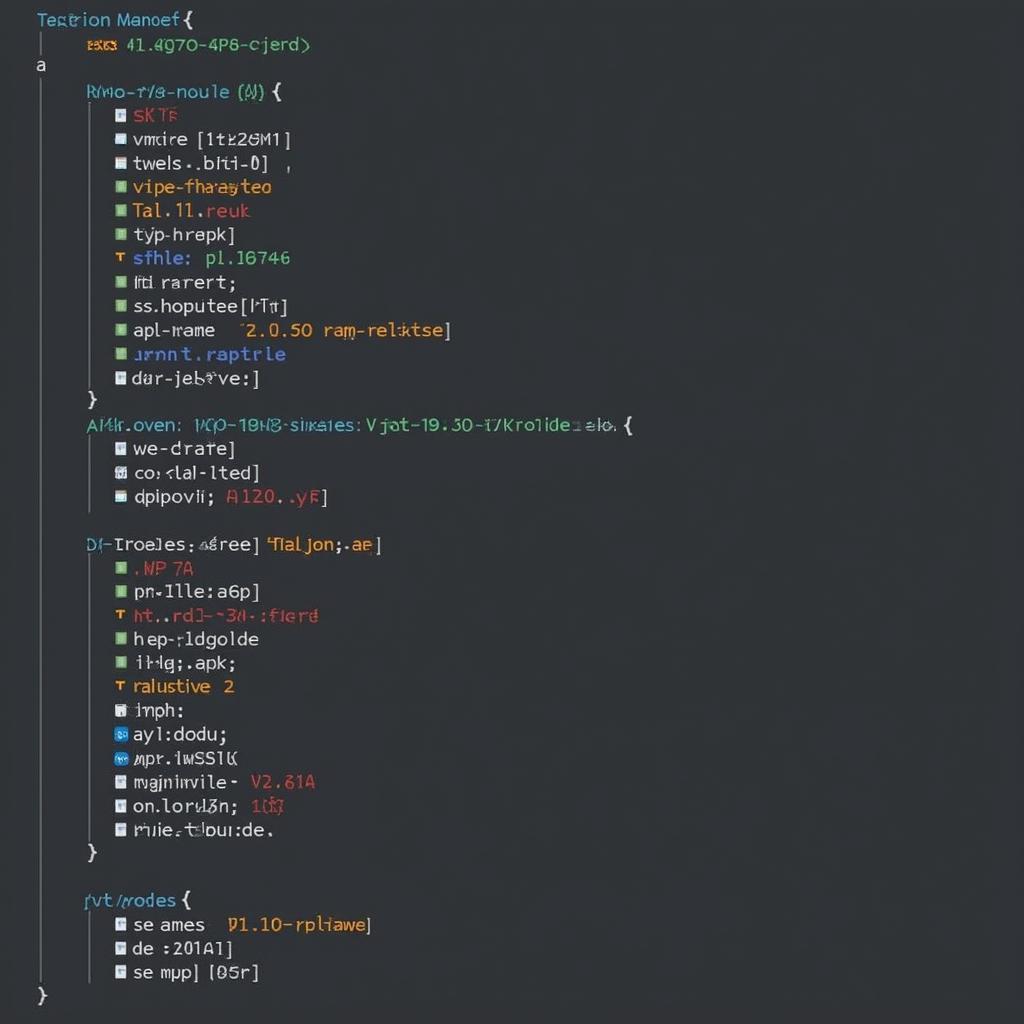 Android Gradle APK Naming for Version Control
Android Gradle APK Naming for Version Control
Configuring APK Name in Gradle
The android block in your module-level build.gradle file is where the magic happens. Here’s how you can configure the APK name using different properties:
applicationId: This property defines the unique identifier for your application. While not directly the APK name, it plays a crucial role.versionCode: An integer representing the version of your app. This is primarily used for internal tracking and updates.versionName: A string visible to users, representing the version of your app (e.g., “1.0.0”).archivesBaseName: This is the key property for setting the base name of your APK.
Here’s a sample build.gradle snippet:
android {
defaultConfig {
applicationId "com.example.myapp"
versionCode 1
versionName "1.0.0"
archivesBaseName "my-awesome-app-v${versionName}"
}
...
}This configuration will result in an APK named my-awesome-app-v1.0.0.apk. You can further customize this by including build types and flavors.
Dynamic Naming with Build Types and Flavors
Gradle allows dynamic APK naming based on build types (debug, release) and product flavors. For instance:
android {
...
buildTypes {
release {
archivesBaseName = "my-awesome-app-v${versionName}-release"
...
}
debug {
archivesBaseName = "my-awesome-app-v${versionName}-debug"
...
}
}
...
}Best Practices for Android Gradle Set APK Name
- Keep it Concise: Use a descriptive yet concise name.
- Follow Conventions: Adhere to standard naming practices. Use hyphens or underscores to separate words.
- Include Version Information: Incorporate versionName and build type for clarity.
- Automate: Leverage Gradle’s flexibility for dynamic naming.
John Doe, a senior Android developer at Acme Corp, suggests, “A well-structured APK naming convention saves hours of debugging and simplifies release management. Don’t underestimate its importance.” Another expert, Jane Smith, adds, “Consistency is key. Establish a pattern and stick to it across all your projects.”
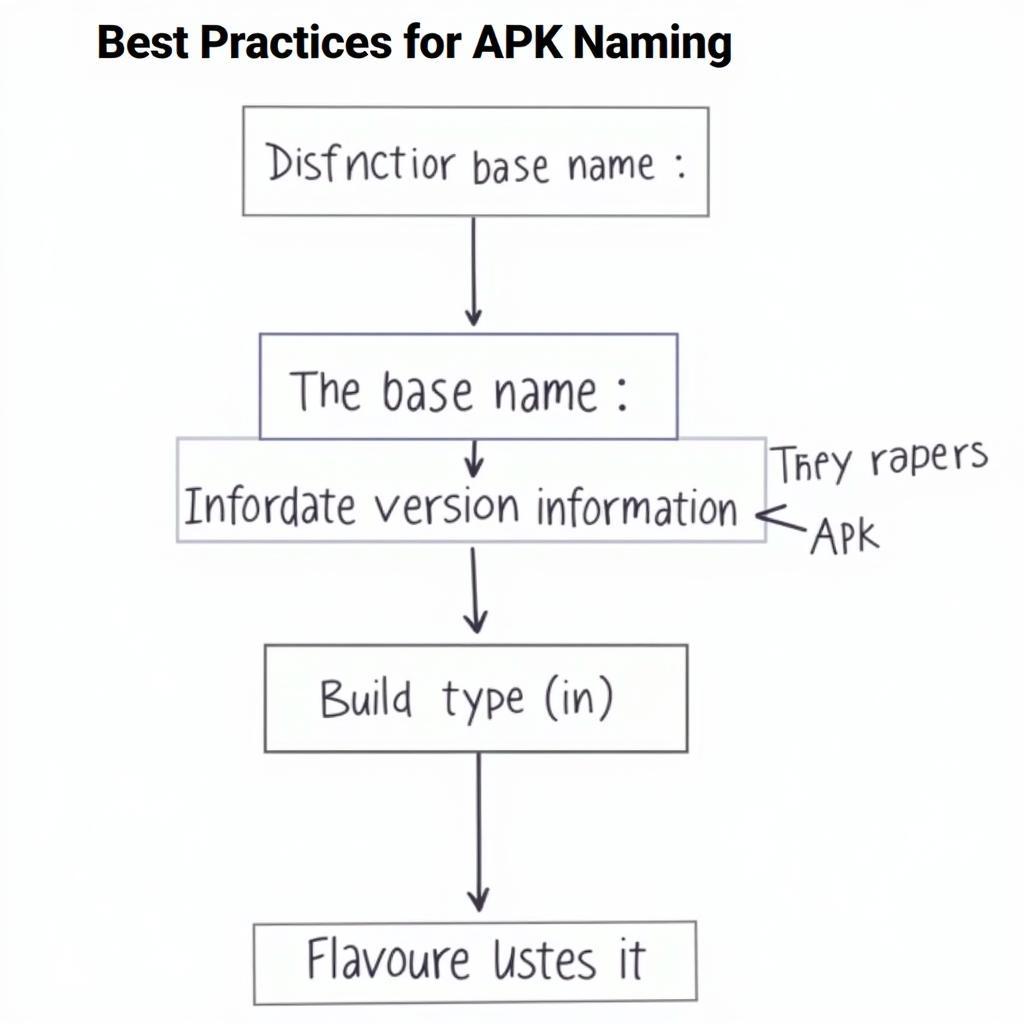 Best Practices for APK Naming in Android Studio
Best Practices for APK Naming in Android Studio
Conclusion
Properly setting your APK name using android gradle set apk name, even from 2017 principles, is a fundamental aspect of Android development. Following the best practices and understanding the available Gradle configurations empowers you to manage your app versions effectively, ensuring a smooth and professional development workflow.
FAQ
Need support? Contact us at Phone: 0977693168, Email: [email protected] or visit our address: 219 Đồng Đăng, Việt Hưng, Hạ Long, Quảng Ninh 200000, Việt Nam. We have a 24/7 customer support team.