Installing APKs on your Mi Box S opens a world of entertainment beyond the pre-installed apps. This guide provides a detailed walkthrough on how to sideload apps, covering everything from enabling developer options to troubleshooting common issues. Let’s dive in and unlock the full potential of your Mi Box S!
Understanding APKs and Sideloading
Sideloading refers to installing apps from sources other than the official Google Play Store. This process involves using APK (Android Package Kit) files, which are the installation files for Android apps. Why sideload? You might want to access apps not available in your region, try beta versions, or enjoy apps specifically designed for Android TV that aren’t on the Play Store.
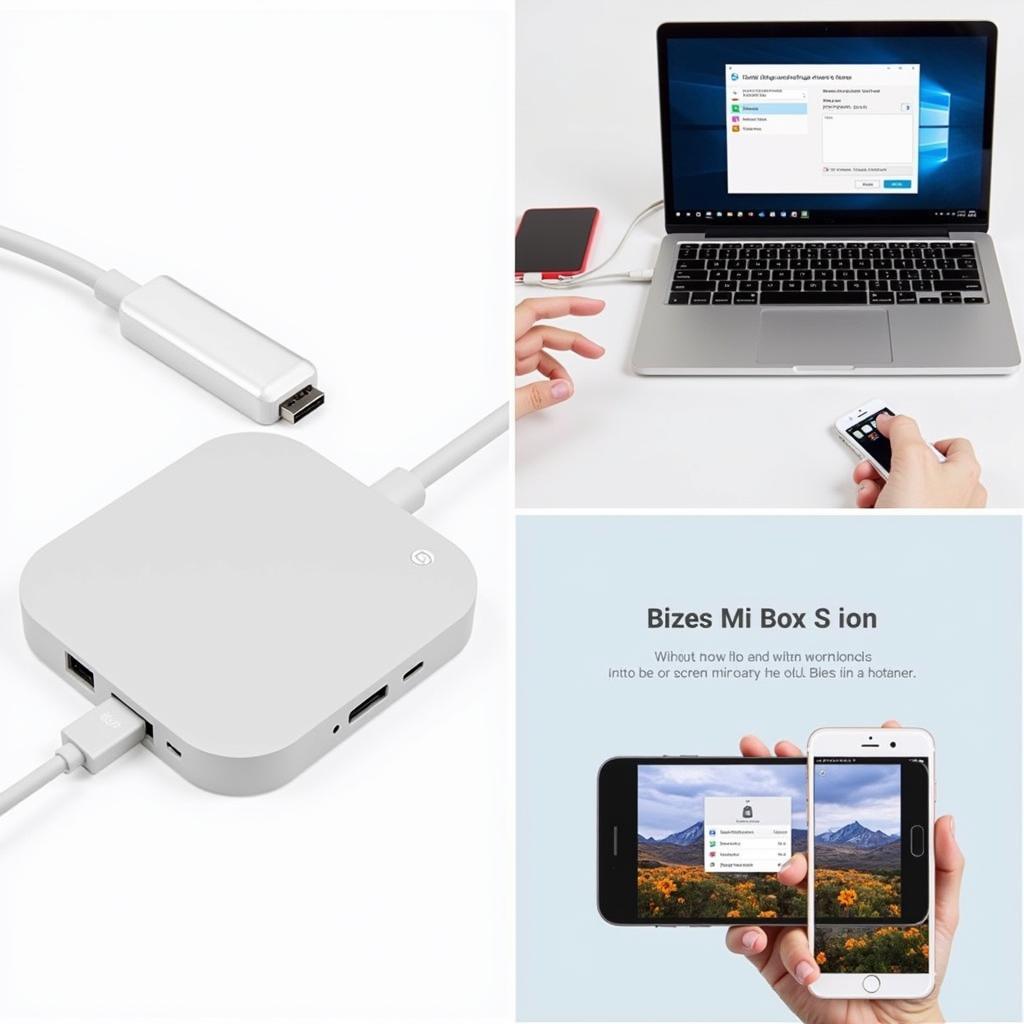 Sideloading APK on Mi Box S
Sideloading APK on Mi Box S
Sideloading is generally safe if you download APKs from reputable sources. Always verify the source and check reviews before installing any APK on your Mi Box S. Downloading from untrusted sources can expose your device to malware or compromise your personal information.
Preparing Your Mi Box S for APK Installation
Before you can install APKs, you’ll need to tweak a few settings on your Mi Box S. First, enable “Unknown Sources” to allow installations from outside the Play Store. Navigate to Settings > Security & Restrictions and toggle on “Unknown sources” for the app you’ll use to install the APK (e.g., a file manager). This allows the file manager to install applications. Second, install a file manager from the Google Play Store if you don’t already have one. ES File Explorer and X-plore File Manager are popular choices.
Methods to Install APKs on Mi Box S
There are several ways to install APKs on your Mi Box S. Using a USB drive is perhaps the simplest method. Download the APK file to your computer, copy it to a USB drive, plug the drive into your Mi Box S, and use the file manager to locate and install the APK. Alternatively, you can use cloud storage services like Google Drive or Dropbox. Upload the APK to your cloud storage, access it from your Mi Box S using a file manager app, and then install it. For users familiar with the command line, ADB (Android Debug Bridge) offers a more advanced installation method.
Using a File Manager to Install APKs
Once you’ve transferred the APK to your Mi Box S, open your chosen file manager. Navigate to the location where you saved the APK file (e.g., the USB drive or your cloud storage folder). Click on the APK file. A pop-up will appear asking for confirmation to install the app. Click “Install,” and the installation process will begin. cach cai apk len mibox s 4k is a great resource to learn more.
Troubleshooting Common APK Installation Issues
Sometimes, you might encounter issues during APK installation. “Parse error” usually indicates a corrupted APK file or incompatibility with your Mi Box S. Try downloading the APK from a different source. If the installation process hangs or freezes, try restarting your Mi Box S. If you’re having trouble with specific apps, you can check out resources like lulubox apk or all-in-one toolbox key apk 2.1. If you are looking for alternative options for streaming content, you can explore cinema box hd apk mirror. For a better browsing experience, consider chrome apk mới nhất cho mibox.
Conclusion
Installing APKs on your Mi Box S is a straightforward process that unlocks a wealth of entertainment possibilities. By following the steps outlined in this guide, you can safely and easily expand your app library and enjoy a more personalized Android TV experience. Remember to download APKs from trusted sources and always verify the app’s permissions before installing.
FAQ
- Is it safe to install APKs on Mi Box S?
- What is an APK file?
- How do I enable unknown sources on Mi Box S?
- What if I get a parse error?
- What are some good file manager apps for Mi Box S?
- How do I uninstall a sideloaded app?
- Can I update sideloaded apps?
Common Scenarios:
- “My Mi Box S won’t install the APK.” Check if “Unknown Sources” is enabled and if the APK file is compatible.
- “I’m getting a parse error.” The APK file is likely corrupted. Try downloading it again from a reputable source.
Further Exploration:
Check out our articles on optimizing your Mi Box S for gaming and streaming.
For support, contact Phone Number: 0977693168, Email: [email protected] Or visit us at: 219 Đồng Đăng, Việt Hưng, Hạ Long, Quảng Ninh 200000, Việt Nam. We have a 24/7 customer support team.