Installing APK files, typically associated with Android devices, on your PC opens a world of mobile gaming and apps on a larger screen. This guide provides a comprehensive walkthrough on how to achieve this, covering various methods and addressing common questions. 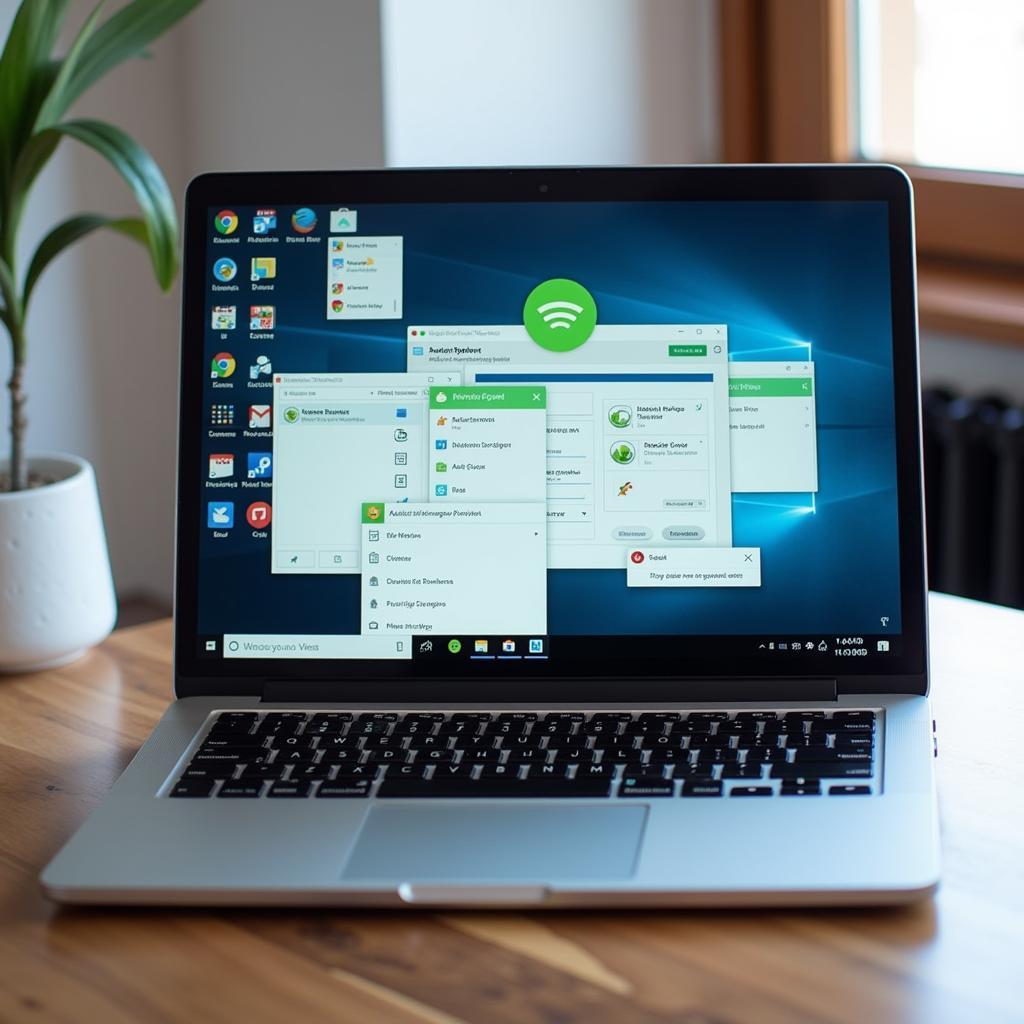 Installing APK Files on PC: An Overview
Installing APK Files on PC: An Overview
Understanding APK Files and Their PC Installation
APK (Android Package Kit) files are the standard format for distributing and installing applications on Android devices. They contain all the necessary components for an app to function, including code, resources, and manifest files. While primarily designed for Android, using emulators allows you to run these files on your PC, effectively bridging the gap between mobile and desktop environments.
Why Install APKs on PC?
Running mobile apps on your PC offers a number of advantages:
- Larger Screen Experience: Enjoy mobile games and apps on a bigger screen, enhancing visuals and gameplay.
- Improved Performance: Harness the power of your PC for a smoother, lag-free experience, especially for demanding games.
- Multitasking: Run multiple apps simultaneously alongside your regular desktop programs.
- Keyboard and Mouse Control: Gain precise control in games and apps with keyboard and mouse input.
Different Methods for Installing APKs on PC
There are several ways to install APKs on your PC, each with its own strengths and weaknesses:
- Android Emulators: Emulators like BlueStacks, NoxPlayer, and LDPlayer create a virtual Android environment on your PC, allowing you to install and run APKs directly. This is the most common and generally recommended method. tai game apk ve may tinh
- Chrome OS: Chromebooks and some Windows PCs with Chrome OS Flex support Android apps directly through the Google Play Store or by sideloading APKs.
- ARC Welder (Chrome Extension): This extension allows you to run Android apps within the Chrome browser. While useful for testing apps, it has limitations and may not support all APKs.
Step-by-Step Guide to Installing APKs Using an Emulator
Let’s walk through the process using BlueStacks as an example:
- Download and Install BlueStacks: Visit the official BlueStacks website and download the latest version for your operating system.
- Launch BlueStacks: Open the emulator after installation. It will initialize and present you with a familiar Android interface.
- Sign in with your Google Account: This step allows you to access the Google Play Store and download apps directly.
- Install the APK: You can drag and drop the APK file onto the BlueStacks window or use the built-in APK installer. ch play máy tính apk
- Launch the App: Once installed, the app will appear on your BlueStacks home screen. Simply click on it to launch.
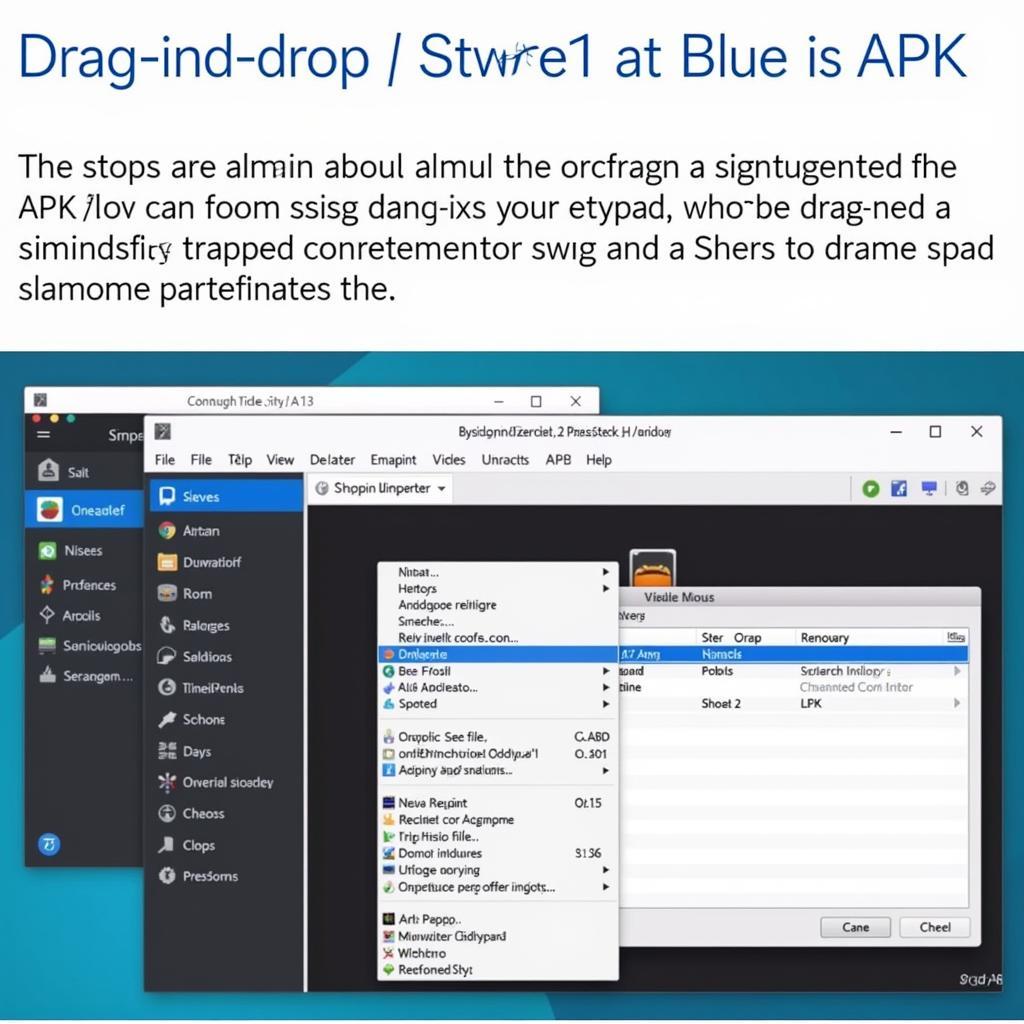 Installing APK via BlueStacks Emulator
Installing APK via BlueStacks Emulator
“Emulators offer the most versatile and user-friendly way to experience mobile apps on your PC,” says John Nguyen, a seasoned software engineer specializing in Android development. “They provide a near-native Android experience with access to a wide range of apps and games.”
Troubleshooting Common Issues
- App Compatibility: Not all apps are compatible with emulators. If an app doesn’t work, try a different emulator or contact the app developer.
- Performance Issues: Adjust the emulator’s settings, such as RAM and CPU allocation, to improve performance.
- Installation Errors: Ensure the APK file is downloaded completely and is not corrupted.
Conclusion
Installing APK files on your PC opens up a world of possibilities, allowing you to enjoy your favorite mobile apps and games on a larger screen with enhanced performance. Whether you choose an emulator, Chrome OS, or another method, the process is relatively straightforward. By following the steps outlined in this guide, you can easily install APK files on PC and take advantage of the best of both mobile and desktop computing. apk cho windows phone apk download cho máy tính
FAQ
- Is it safe to install APKs on my PC? Yes, installing APKs from trusted sources is generally safe. Be cautious of downloading APKs from unknown websites.
- Can I use my existing Google Play account? Yes, you can sign in with your Google account on most emulators to access your purchased apps and games.
- Do I need a powerful PC to run emulators? While a powerful PC will provide a better experience, many emulators can run on moderately specced machines.
- Can I transfer my game progress from my phone to my PC? This depends on the game and the emulator. Some games offer cloud saves or other transfer methods.
- What if the APK file doesn’t install? Double-check the file integrity and try a different emulator.
Common Scenarios
- Gaming: Playing mobile games like PUBG Mobile or Call of Duty Mobile on a PC with keyboard and mouse controls.
- Productivity: Using apps like WhatsApp or Slack on your PC for easier communication.
- Development: Testing Android apps on different screen sizes and resolutions using emulators.
Further Exploration
Check out our other articles on installing APK files on specific emulators: cai file apk tren nox
Need Help?
Contact us for 24/7 support:
Phone: 0977693168
Email: [email protected]
Address: 219 Đồng Đăng, Việt Hưng, Hạ Long, Quảng Ninh 200000, Việt Nam.