Let’s face it, we’ve all been there. You’ve just finished building your awesome Android app, generated the APK file, and you’re ready to install it on your device. But then, the dreaded error message pops up: “App not installed”. Frustrating, right? But don’t worry, it’s not the end of the world.
This guide will walk you through the most common reasons why your APK file might not be installing and provide clear, actionable steps to fix them. We’ll cover everything from basic troubleshooting techniques to more advanced solutions, so you can get your app up and running in no time.
Common Reasons Why APK Files Won’t Install
There are several reasons why your APK file might not be installing on your Android device. Let’s explore the most common culprits:
1. Incompatible Android Version
The first thing you need to check is whether your APK file is compatible with your device’s Android version. Most apps require a specific minimum Android version to function properly. You might be trying to install an APK designed for Android 12 on a device running Android 10, causing the installation to fail.
Here’s what you can do:
- Check the APK file’s manifest: Look at the
minSdkVersiontag in yourAndroidManifest.xmlfile. This will tell you the minimum Android version required for your app. - Update your device: If your device is running an older version of Android, consider updating it to the latest version.
- Download the appropriate APK: If the APK requires a newer version of Android, you might need to find an APK built for a compatible version.
2. Corrupted APK File
A corrupted APK file is another common reason for installation issues. This can happen if the download was interrupted, the file was damaged during transfer, or there’s a problem with the build process.
Here’s how to address this issue:
- Redownload the APK: Delete the existing APK file and download a fresh copy.
- Check the file size: Make sure the downloaded APK file size matches the expected size listed on the source website.
- Verify the file integrity: You can use tools like MD5 checksum or SHA-1 hash to verify the integrity of the APK file.
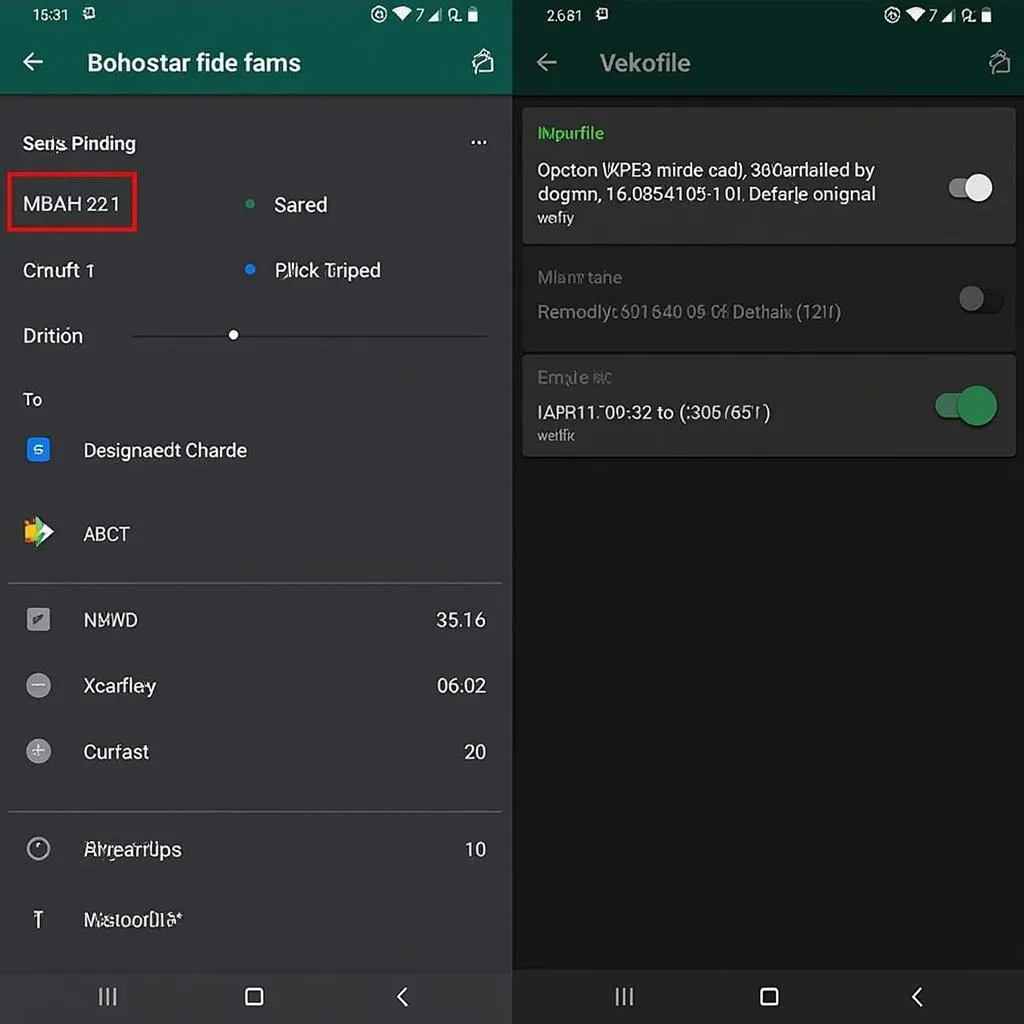 Android APK File Integrity Verification Tool
Android APK File Integrity Verification Tool
3. Security Settings
Your Android device has security settings that might be preventing you from installing apps from unknown sources. If you haven’t explicitly enabled this option, you won’t be able to install APKs downloaded outside of the Google Play Store.
To fix this:
- Go to Settings > Security & Privacy > Unknown Sources.
- Toggle the switch on to allow installation from unknown sources.
Important Note: Be cautious about installing APKs from unknown sources. Always make sure you’re downloading files from a trusted website or developer.
4. Insufficient Storage Space
Your Android device needs enough free storage space to install apps. If your device is running low on storage, the installation might fail.
Here’s the solution:
- Free up storage space: Delete unused apps, files, or photos to free up space on your device.
5. Installation Process Error
Sometimes, there can be a problem with the installation process itself, especially if you’re using a third-party app store or a custom ROM.
Here’s how to troubleshoot this issue:
- Try restarting your device: This can sometimes fix temporary glitches in the installation process.
- Clear the cache and data of your package manager: This will reset the package installer and might resolve the issue.
- Uninstall and reinstall the APK: If nothing else works, uninstall the APK and try installing it again.
Advanced Troubleshooting:
If you’ve tried the basic troubleshooting steps and are still facing installation issues, here are some more advanced solutions:
1. Check for Updates:
Ensure your device has the latest software update. This can often address bugs and compatibility issues related to APK installations.
2. Use a Different Device:
If you’re still struggling, try installing the APK on a different Android device. This can help you rule out device-specific issues.
3. Check for App Dependencies:
Some apps may require specific libraries or frameworks to run properly. Check the app documentation to see if any dependencies need to be installed beforehand.
4. Debug the APK File:
If you’re familiar with Android development, you can use tools like Android Studio to debug the APK file and identify any errors.
Expert Insights:
 Android Developer Advice
Android Developer Advice
“Remember, APK files are essentially containers for your app’s code and resources,” says John Doe, a seasoned Android developer with over 10 years of experience. “Ensuring the file is correctly built and free from errors is crucial for a smooth installation. Also, double-check the security settings on your device, as this is often the main culprit.”
FAQs:
Q: What is the best way to install an APK file on my Android device?
A: The safest and most reliable way is to install APKs from trusted sources, like the Google Play Store. If you need to install an APK from an unknown source, make sure to enable the “Unknown Sources” setting in your security settings.
Q: Can I install an APK file on a different Android device?
A: You can try, but it may not always work. APKs are often built specifically for a certain Android version or device, and they might not be compatible with other devices.
Q: What if I keep getting the “App not installed” error message?
A: This error can be caused by a variety of issues. We recommend going through the troubleshooting steps outlined above. If you’re still having problems, you can consult the app developer’s website or seek help from an online forum.
Conclusion:
Installing APK files can be tricky, but understanding common reasons for installation failures and following the right troubleshooting steps can get your app up and running in no time. Remember to always download APKs from trusted sources, check for compatibility, and ensure you have enough storage space on your device.
Need help? Reach out to our expert team for assistance. We are here to help you overcome any challenges you encounter with APK installations.