Generating a signed APK is a crucial step in Android development, especially when preparing your app for release on the Google Play Store. This process involves using a keystore, which acts as a digital signature for your application. This guide dives deep into understanding and utilizing the “Android Studio Build Apk Keystore” process, providing a comprehensive walkthrough to ensure a smooth and secure deployment. You’ll learn how to create a keystore, sign your APK, and troubleshoot common issues along the way.
Understanding the Android Keystore
The keystore is a secure container that holds your private key, used to sign your APK. This signature verifies the authenticity and integrity of your app, preventing unauthorized modifications and ensuring user trust. Think of it like your app’s digital fingerprint – unique and tamper-proof. Without a properly signed APK, you won’t be able to publish your app on official app stores like Google Play. Successfully navigating the android studio build apk keystore process is essential for any aspiring Android developer. This signature is paramount for establishing your app’s legitimacy and building trust with your users.
If you’re having trouble building a release APK, you might want to check out our guide on canot build release apk android.
Why is Signing Your APK Important?
Signing your APK isn’t just a formality; it’s fundamental to the security and distribution of your Android application. It provides several key benefits:
- Authentication: The signature confirms that your app originates from you, the developer, preventing others from impersonating you or distributing modified versions of your app.
- Integrity: The signature ensures that your APK hasn’t been tampered with after you built it. This protects users from malicious code or unauthorized modifications.
- App Upgrades: A consistent signature allows users to seamlessly upgrade to newer versions of your app without issues. The system recognizes the signature and allows the update to proceed.
Creating Your Keystore
If you’re new to Android development, you’ll need to create a keystore. This is a one-time process, so store your keystore securely as you’ll need it for all future updates and releases of your app. Here’s a step-by-step guide:
- In Android Studio, navigate to Build > Generate Signed Bundle / APK.
- Choose APK and click Next.
- Click Create new… to generate a new keystore.
- Provide the required information:
- Key store path: Choose a location and name for your keystore file (e.g.,
my-release-key.jks). - Password: Enter a strong password to protect your keystore.
- Alias: Create a name for your key (e.g.,
my-key-alias). - Key password: Enter a password for this specific key (can be the same as the keystore password).
- Validity (years): Set the validity period for your key (recommend 25 years or more).
- Certificate information: Fill in your details (name, organization, etc.).
- Key store path: Choose a location and name for your keystore file (e.g.,
- Click OK to generate the keystore.
For more detailed information about signing your APK, you can refer to our guide on android sign apk with keystore.
Building the Signed APK
After creating your keystore or if you already have one, follow these steps to build the signed APK:
- In the “Generate Signed Bundle / APK” window, select your keystore file.
- Enter the keystore password and key alias.
- Choose the release build variant.
- Select a destination folder for your signed APK.
- Click Finish to build the APK.
You can also learn about generating signed APKs in our article on android studio generate signed apk.
Troubleshooting Common Keystore Issues
- Keystore Password Issues: Double-check that you’re entering the correct keystore and key passwords. Password managers can help avoid typos.
- Key Alias Not Found: Verify the correct key alias is selected in Android Studio.
- Keystore File Not Found: Ensure the keystore file is in the specified location.
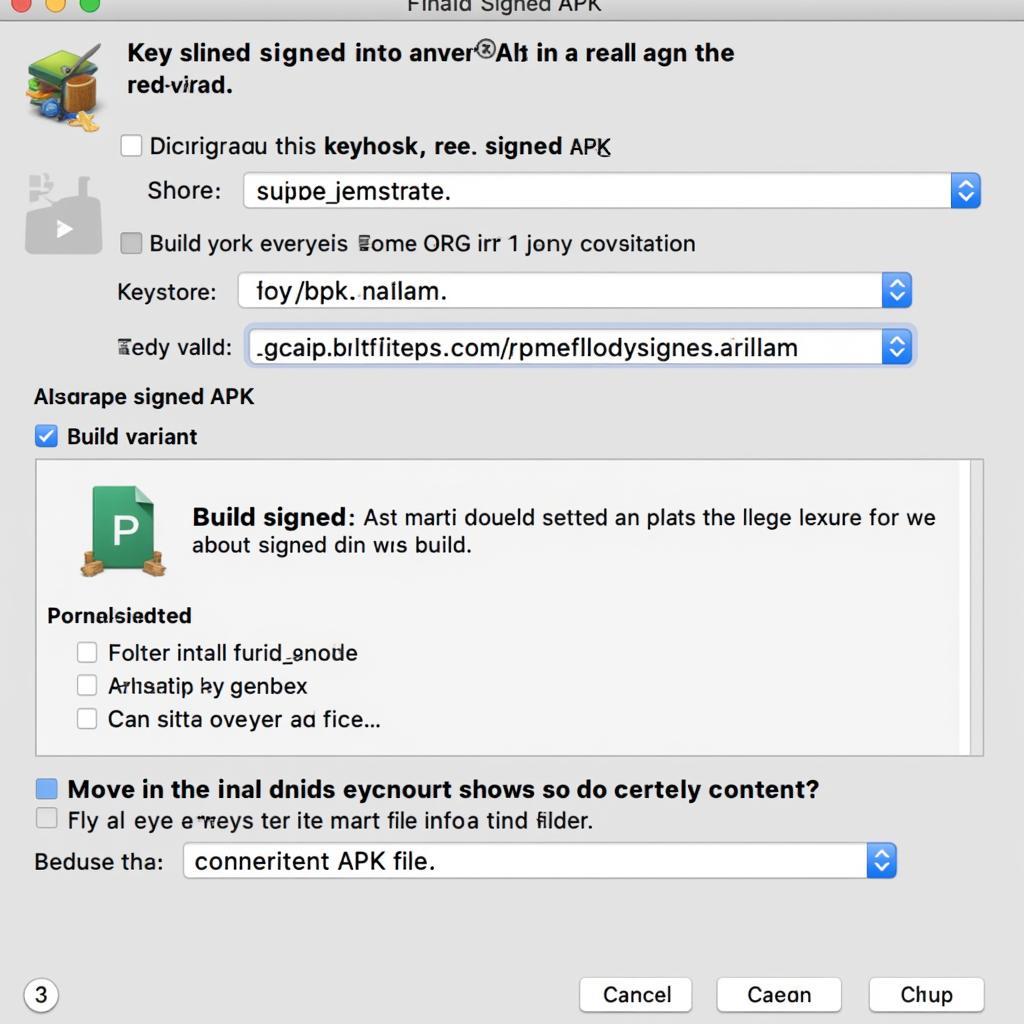 Building a Signed APK in Android Studio
Building a Signed APK in Android Studio
If you’re working with Xamarin Forms, our guide on build apk xamarin forms might be helpful. For specific instructions on preparing a signed release APK for the Google Play Store, see our guide on android java signed release apk for google store.
Conclusion
Understanding and implementing the android studio build apk keystore process is vital for any Android developer. By following these steps and ensuring the security of your keystore, you can confidently build and distribute your app, safeguarding its integrity and building trust with your users. Remember to store your keystore safely, as losing it can prevent you from updating your app in the future.
FAQ
- What is a keystore? A keystore is a file that stores your private key used to sign your Android application.
- Why do I need to sign my APK? Signing ensures your app’s authenticity, integrity, and allows for seamless updates.
- How long is a keystore valid? You can set the validity period when creating the keystore, but 25 years or more is recommended.
- What happens if I lose my keystore? You won’t be able to update your app on the Google Play Store.
- Can I use the same keystore for multiple apps? Yes, you can, but it’s generally recommended to use a separate keystore for each app for better security management.
- How can I change the keystore password or alias? This is not directly possible. You would need to generate a new keystore.
- What information is stored in the keystore? The keystore contains your private key, certificate information, and passwords.
Common Scenarios and Questions
- Scenario: You’re getting an error message about an invalid keystore password.
- Question: Have you double-checked the password and tried using a password manager to avoid typos?
- Scenario: Android Studio can’t find your keystore file.
- Question: Is the keystore file in the correct directory specified in the build settings?
- Scenario: You need to update your app but can’t find your keystore.
- Question: Do you have a backup of your keystore file in a secure location?
For any assistance, please contact us at Phone Number: 0977693168, Email: [email protected] Or visit our address: 219 Đồng Đăng, Việt Hưng, Hạ Long, Quảng Ninh 200000, Việt Nam. We have a 24/7 customer support team.