Encountering the dreaded “Apk Installation Failed No Certificate Bluestack” error can be frustrating when you’re eager to dive into a new Android game on your PC. This error typically indicates a problem with the APK file’s digital signature, preventing Bluestack from verifying its authenticity and security. This guide will walk you through various solutions to fix this issue and get you back to gaming.
Understanding the “APK Installation Failed No Certificate” Error
The “APK installation failed no certificate” error on Bluestack arises when the emulator cannot validate the digital signature of the APK file you’re trying to install. This security measure is in place to protect your system from potentially harmful applications. Several factors can contribute to this error, including a corrupted APK file, incorrect Bluestack settings, or compatibility issues.
Common Causes and Solutions
Corrupted APK File
The most common culprit is a corrupted or incomplete APK file. Downloading the APK from an untrusted source increases this risk.
- Solution: Download the APK from a reputable source. Reputable app stores and official websites are your best bet. Avoid third-party websites offering modified or cracked APKs, as these are often the source of certificate issues.
Incorrect Bluestack Settings
Sometimes, Bluestack’s internal settings can interfere with the installation process.
- Solution: Check your Bluestack settings. Ensure that “Unknown Sources” is enabled in the security settings. This allows Bluestack to install applications from sources other than the Google Play Store. Also, consider clearing the Bluestack cache and data, which can resolve temporary glitches.
Compatibility Issues
The APK might be incompatible with your Bluestack version or your computer’s architecture.
- Solution: Update Bluestack to the latest version. Check the APK’s system requirements and compare them to your Bluestack version and computer specifications. Consider using a different emulator or adjusting Bluestack’s settings to emulate a different Android version.
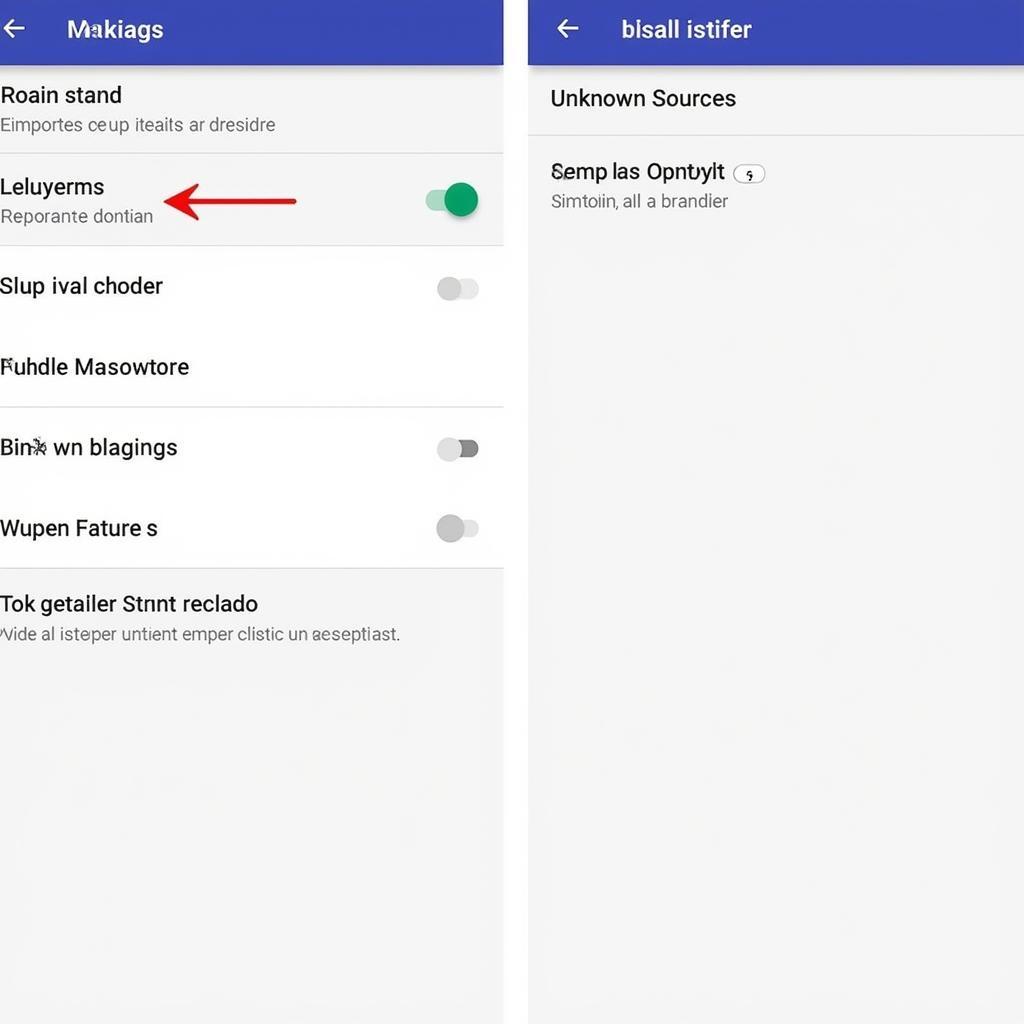 Bluestack Settings for APK Installation
Bluestack Settings for APK Installation
Advanced Troubleshooting Steps
If the basic solutions don’t work, you can try these more advanced steps:
Reinstalling Bluestack
A fresh installation can often resolve underlying software conflicts.
- Solution: Completely uninstall Bluestack and reinstall it. Ensure you download the latest version from the official website. This can be a time-consuming process but is often effective.
Checking Antivirus Software
Your antivirus software might be blocking the installation, mistaking the APK for a threat.
- Solution: Temporarily disable your antivirus software. Install the APK. If the installation is successful, add Bluestack to your antivirus’s whitelist to prevent future issues. Remember to re-enable your antivirus after the installation is complete.
Using a Different APK Signature Verification Tool
In rare cases, Bluestack’s built-in verification process might be malfunctioning.
- Solution: Use a third-party APK signature verification tool. Several online tools and software applications can verify the integrity of an APK file’s signature. This can help determine if the certificate issue lies with the APK or with Bluestack itself.
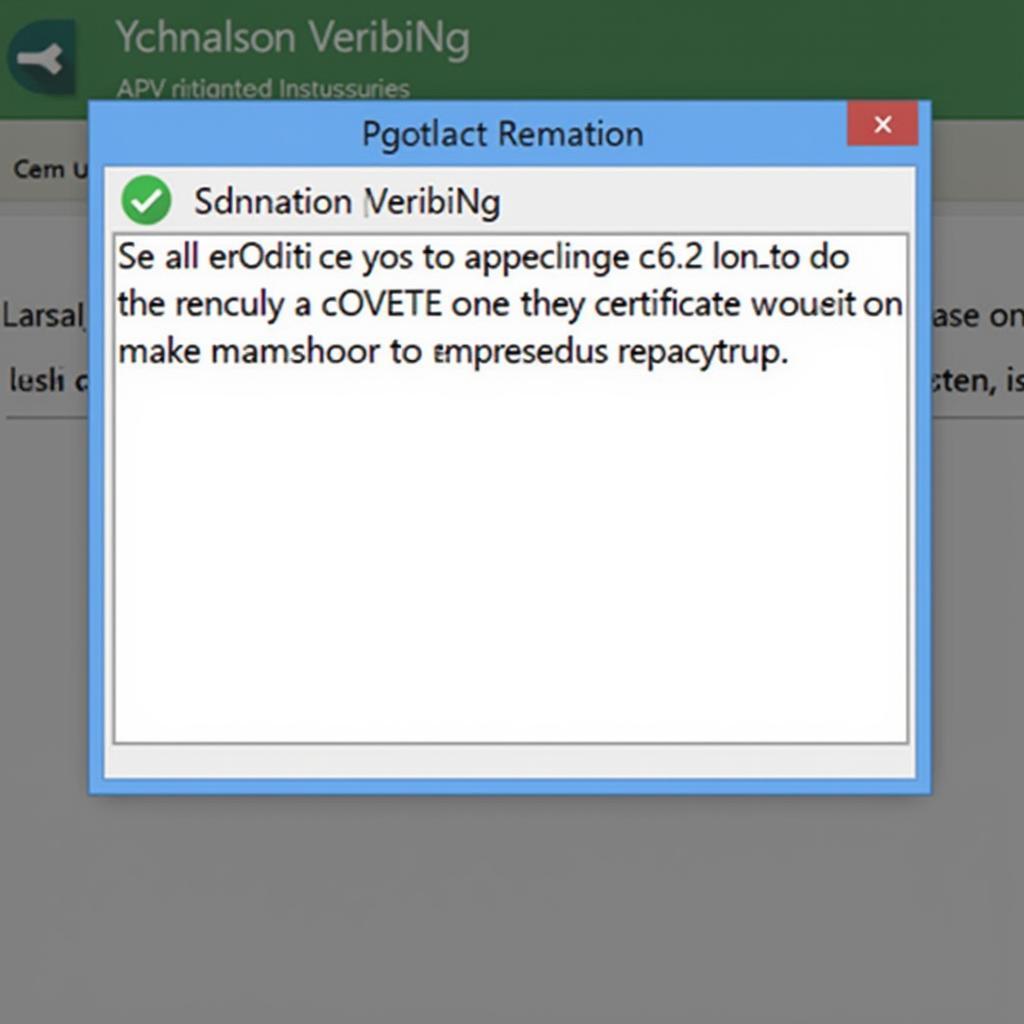 APK Signature Verification Tool
APK Signature Verification Tool
Conclusion
The “APK installation failed no certificate Bluestack” error can be a roadblock to your Android gaming experience, but it’s usually resolvable. By systematically checking for corrupted files, adjusting settings, and exploring advanced troubleshooting options, you can overcome this issue and enjoy your favorite Android games on Bluestack. Remember to download APKs from trusted sources and keep your software updated to minimize future problems.
FAQ
-
What is an APK certificate? An APK certificate is a digital signature that verifies the authenticity and integrity of an Android application package (APK).
-
Why is my APK certificate not valid? The certificate might be invalid due to corruption, expiration, or being revoked by the developer.
-
Is it safe to install APKs from unknown sources? Installing APKs from unknown sources can expose your device to security risks. It’s recommended to stick to reputable sources.
-
How do I update Bluestack? Open Bluestack and check for updates in the settings menu.
-
Can I bypass APK certificate verification? While technically possible, bypassing certificate verification is highly discouraged due to security risks.
-
What are some reputable APK download sites? APKMirror and APKPure are generally considered safe options. However, always exercise caution and research before downloading.
-
How do I clear the Bluestack cache? Go to Bluestack’s settings, then storage, and select “Clear Cache.”
Need further assistance? Contact us at Phone Number: 0977693168, Email: [email protected] Or visit us at: 219 Đồng Đăng, Việt Hưng, Hạ Long, Quảng Ninh 200000, Việt Nam. We have a 24/7 customer support team.